Upgrade to Cloud plan
This topic explains how to upgrade to the Cloud plan from the Cloud trial plan. It is assumed that you are signed up for the Cloud trial plan, and it has not expired yet.
In case you're on the Cloud Free plan, you can upgrade using the Plans menu.
Activate the upgrade option. Choose which interface you want to use and proceed accordingly.
note
If you are not on the Cloud trial plan, select the Use Plans menu tab.
Use trial notificationUse Plans menuYour trial ends in N days. Upgrade now notification with a time elapsed bar is shown to active Cloud trial plan users in the top of both Home and Editor pages.
In the notification, click Upgrade now.
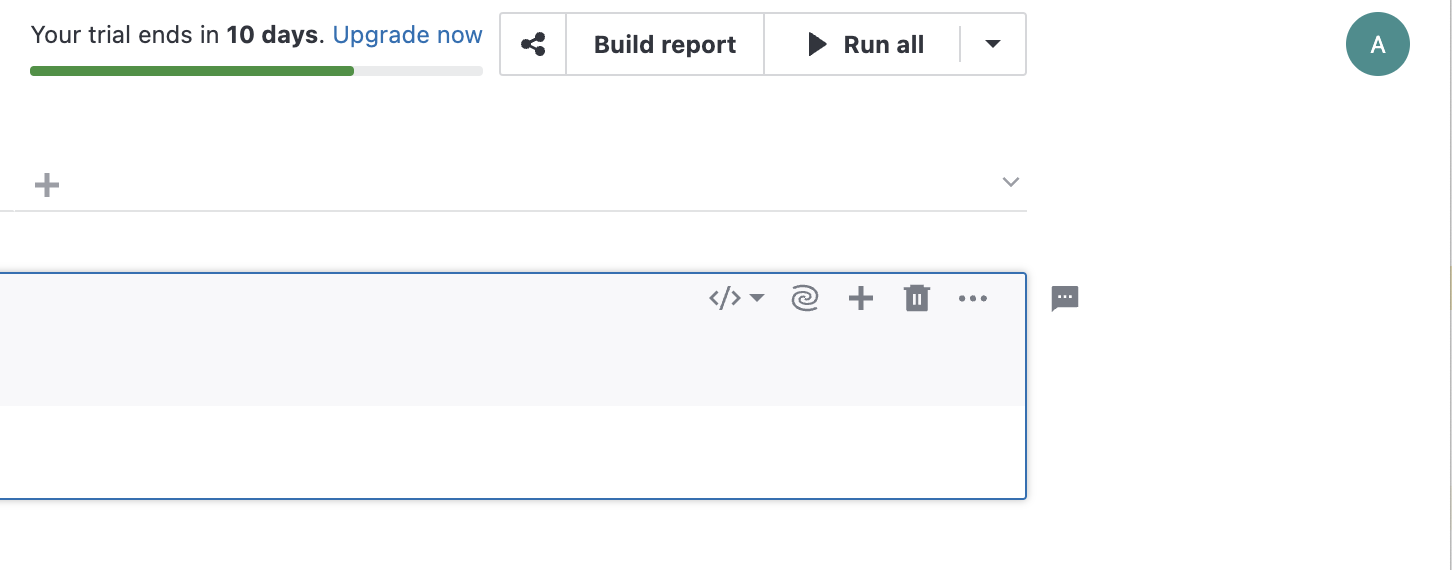
In the Upgrade dialog, click the Upgrade button.
tip
(Optional) To change billing period, select the required option (Monthly or Yearly).
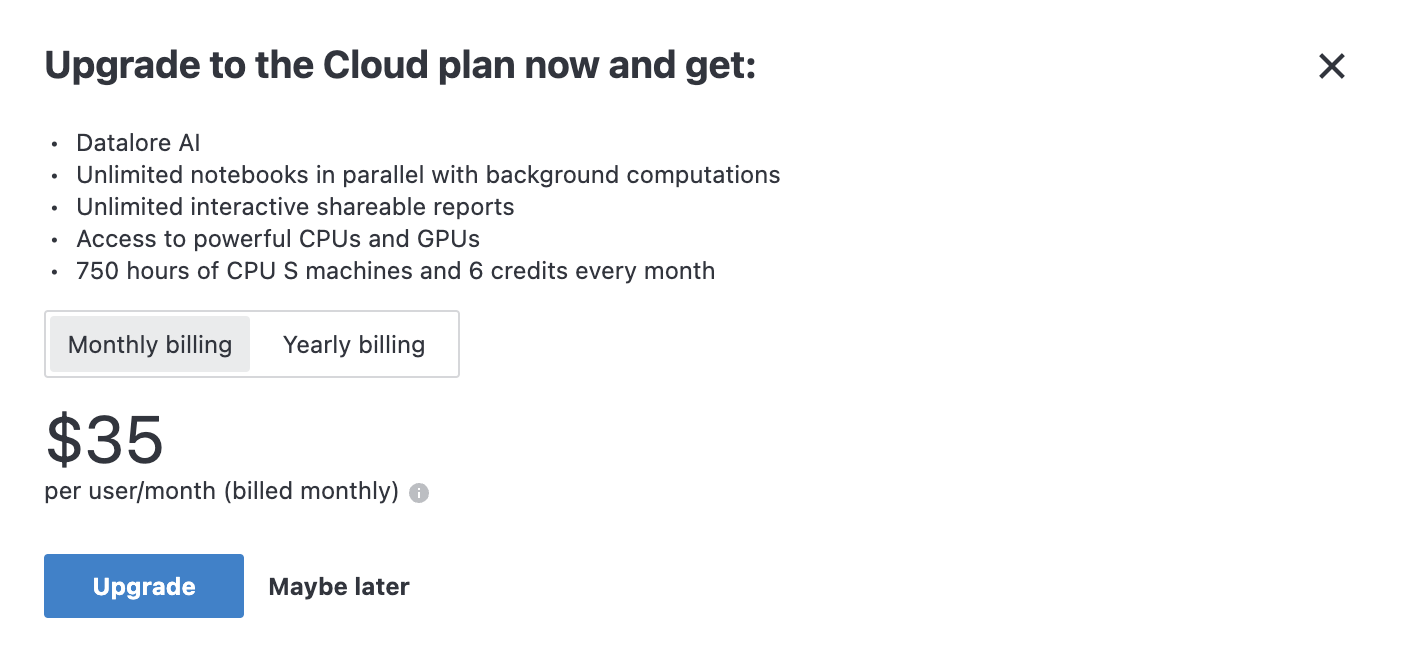
You can upgrade to Cloud when viewing the Plans menu.
Click the avatar in the upper right corner of the screen.
From the expanded menu, select Plans.
On the Cloud tab of the Plans menu, click the Upgrade button.
tip
(Optional) To change billing period, select the required option (Monthly or Yearly).
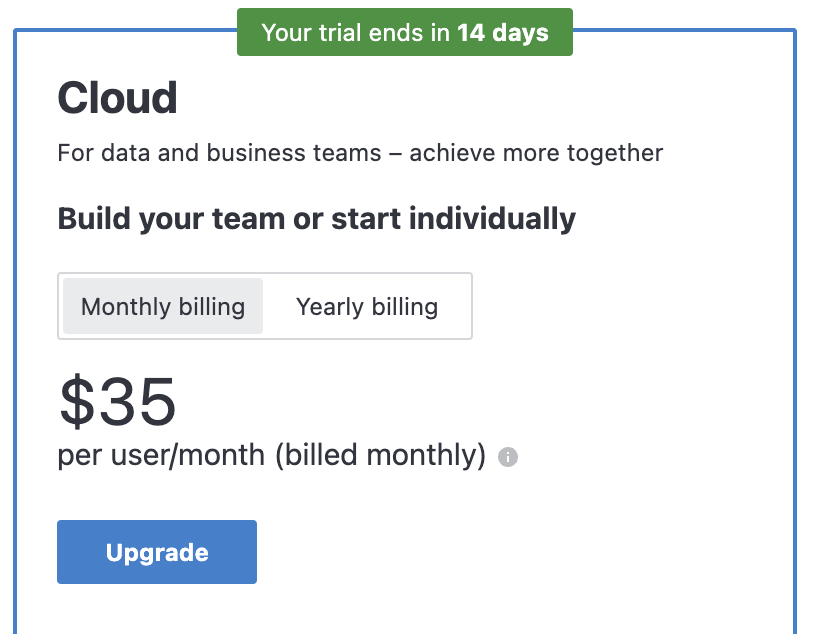
This will take you to the eStore Order Checkout page.
Fill out the order form:
In the Users field, specify how many users you are purchasing the license for.
This is the number of Datalore users in your team. It defines how many people you can invite to your team after you obtain the license.
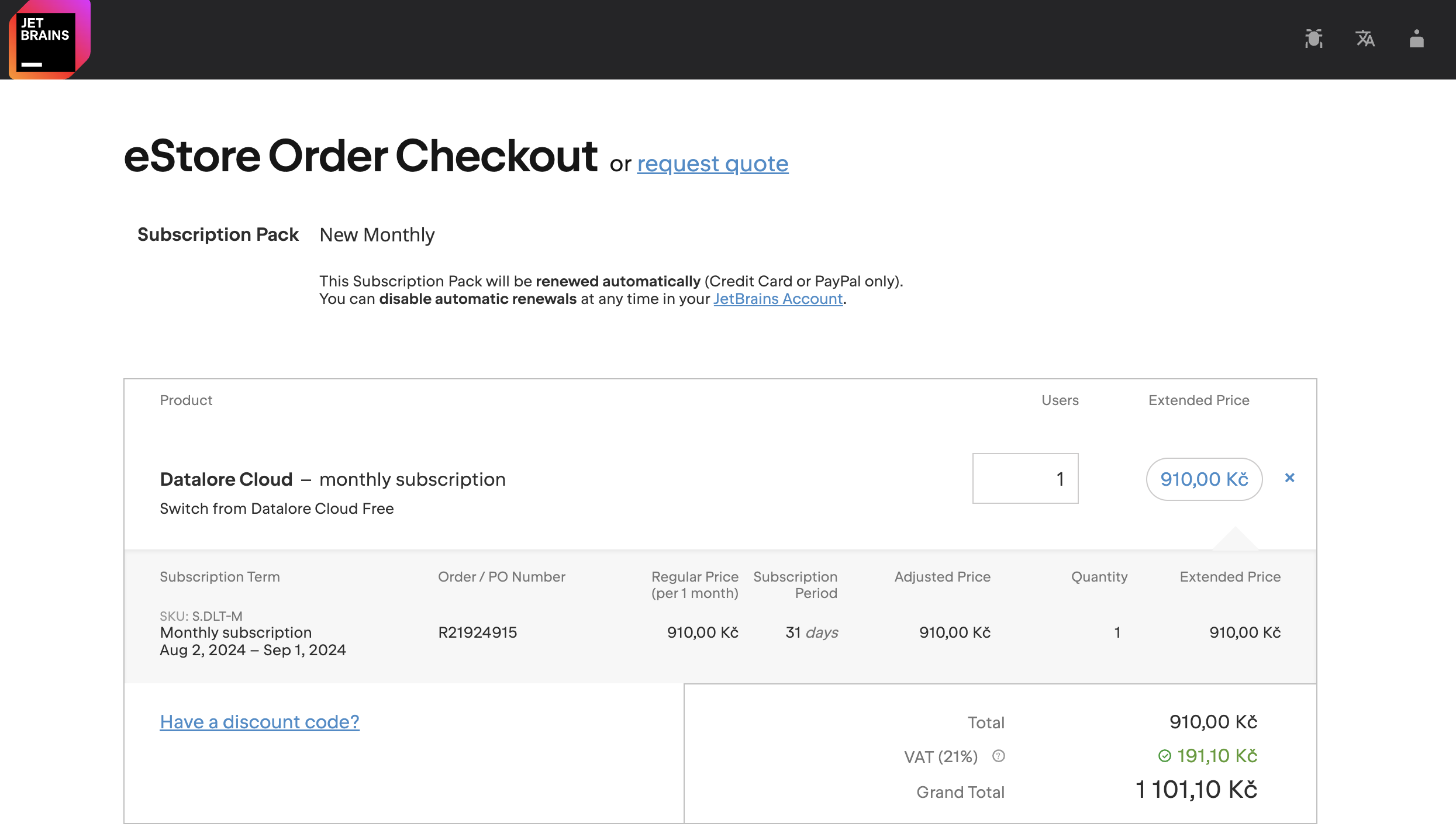
(Optional) To apply a discount code, click Have a discount code? to open the Discount code dialog. Enter the code and click APPLY DISCOUNT.
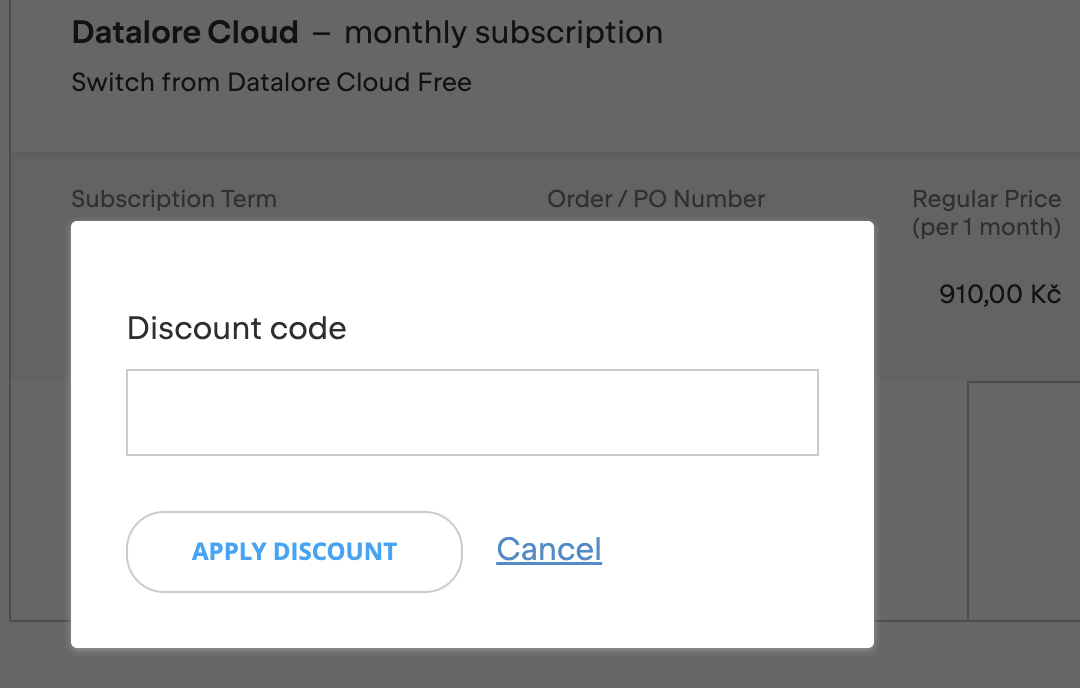
Provide your company information by filling in the respective fields.
note
The fields vary based on whether it is you or your company is selected for billing.
Optionally, you can specify a PO (purchase order) in the respective field under Purchase details.
Select one of the two payment methods (credit card or PayPal) and provide the required information.
Select the consent checkboxes to confirm your consent with the terms and conditions.
Click the ORDER AND PAY button to finish the purchase procedure.
After completing this step, you will see the success banner with a link to Datalore.
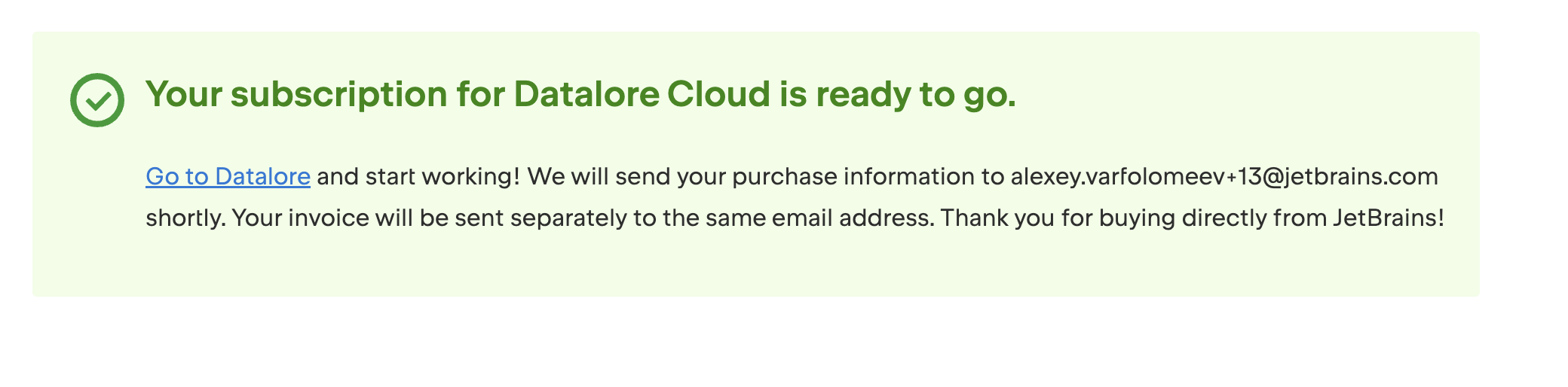
Now that your Cloud plan license is activated, you can start managing your team. Use the links below to find more details.
Refer to this topic for information on how to change the size of your team, invite or remove team members, and buy Datalore credits to use better machine options for your team.
As the admin of your team, you will have edit access to all workspaces associated with your team and its members.