Compare files and text sources
JetBrains Fleet lets you review the differences between files and text sources.
Navigate to View | Tools from the main menu and select Empty Diff. Alternatively, to open tool search, press Ctrl0T.
Click the Open File link in the Left pane and navigate to the file that you want to compare. Paste the code of the second file in the Right pane.
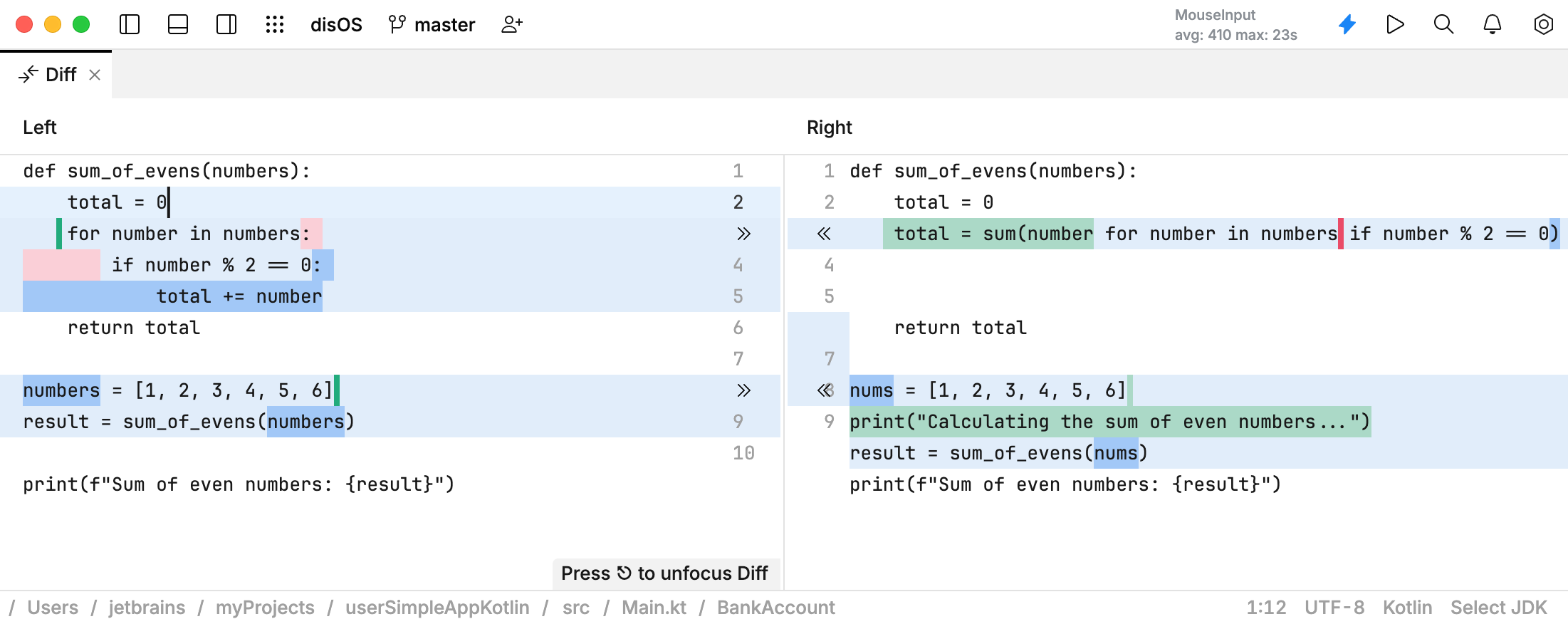
JetBrains Fleet displays the differences in the Diff Viewer for Files:
Color | Description |
|---|---|
| Added |
| Modified |
| Deleted |
To apply changes, use the chevron buttons: and
.
Locations where new code is added or deleted are indicated by colored vertical dashes:
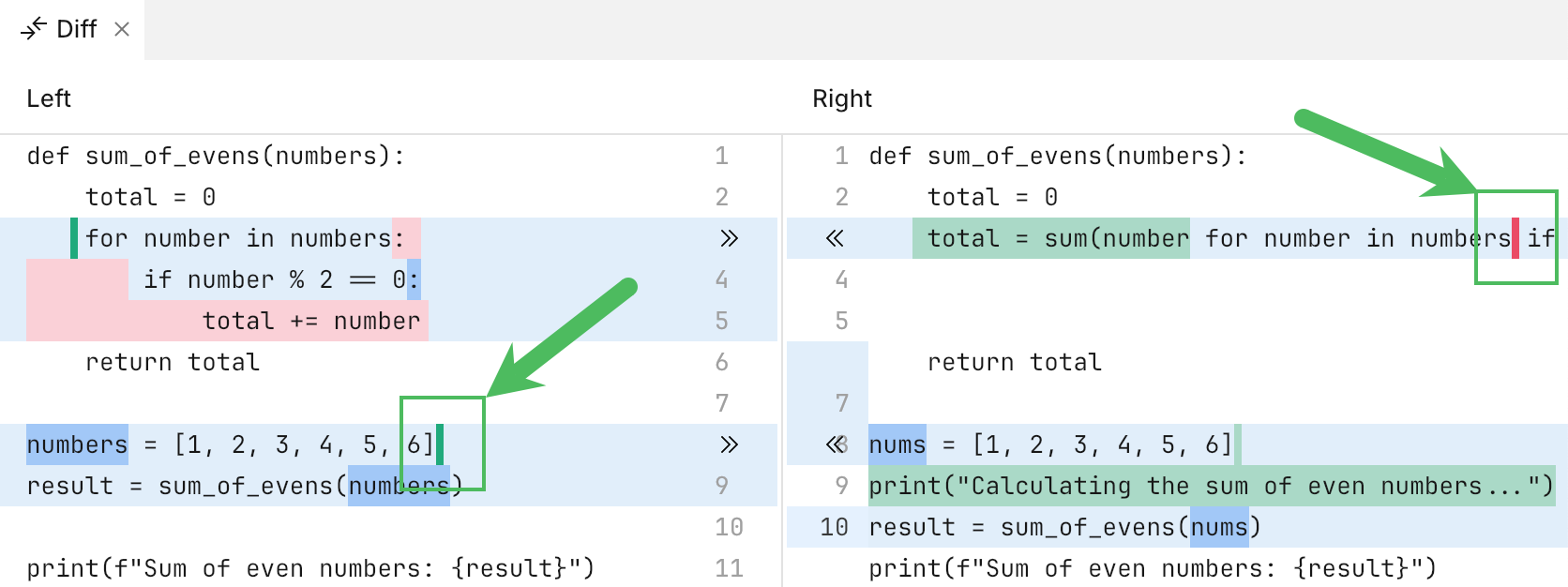
Apart from comparing contents of files, you can paste any text to compare. This can be useful, for example, if you want to compare the console output of an application with the output from a slightly modified version of the same application.
Navigate to View | Tools from the main menu and select Empty Diff. Alternatively, to open tool search, press Ctrl0T.
Paste any text you want to compare in the left and right panels.
Thanks for your feedback!