Git tools overview
Currently Git is the only version control system that Fleet supports.
Tools to work with your Git repository
To commit and manage your Git repository, use Git, History, and Files tools, as well as the Branches menu:
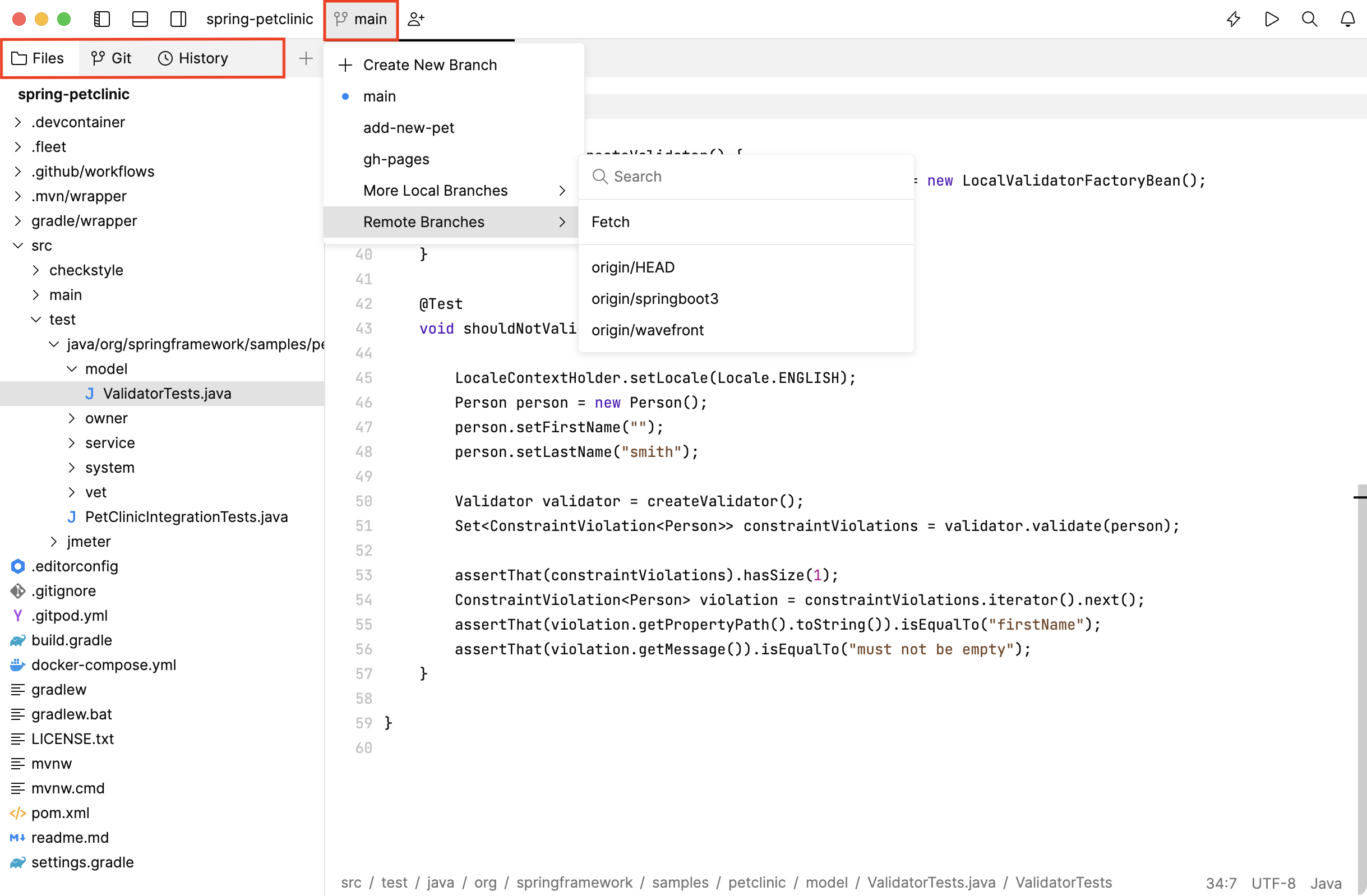
Git tool helps you commit changes locally and synchronize local and remote tracked branches.
History tool shows selected branch history, commit details and diffs.
Files tool shows the contents of the repository.
Branches menu shows the name of the branch that is currently checked out, contains the list of local and remote branches, as well as options to create a new branch or fetch changes from the upstream.
Most of these options are also available in the Git section of the main menu.
Git menu options
To see the list of options, choose Git in the main menu.
Commit… ⌃ G,⌃ C | Commit changes locally |
Synchronize the local branch with the remote tracked branch | |
Push ⌃ G,⌃ P | Push local changes to the remote tracked branch |
Pull ⌃ G,⌃ U | Get changes into the current branch from the remote tracked branch |
Download changes from the remote repository | |
Show History | Show the list of commits of the currently checked out branch |
New Branch… | Set the name of a new branch and then check out this new branch |
Open the Branches menu | |
Current File | File History | Show history of the file that is selected in the Files tool |
Current File | Toggle Git Blame ⌃ G, ⌃ A | Open the gutter and show what revision and author last modified each line of a file |
Clone | Clone a repository from Git |