Search for usages
When you write or edit code, you might come across a code element that you want to change or delete. Before you make the changes, it is a good practice to see where the code element is used and how it affects the application. With the Find Usages actions you can search for the references of your code element throughout the whole codebase.
You can manage the search process, and search only in a single file, extend your search to the whole project, or create a certain search scope. Moreover, you can configure the color of the usages highlighting or disable the automatic highlighting of usages altogether.
Search for usages in a file
In the editor, select a symbol you want to find, GoLand automatically highlights all found usages in the file. If the highlighting of usages is disabled, press Ctrl+Shift+F7 to highlight all usages in the file.
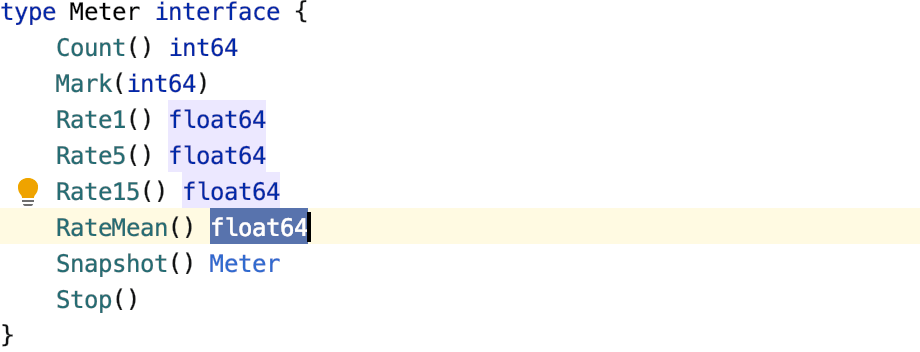
From the main menu, select Edit | Find Usages | Find Usages in File Ctrl+F7. GoLand selects the first usage occurrence in the file.
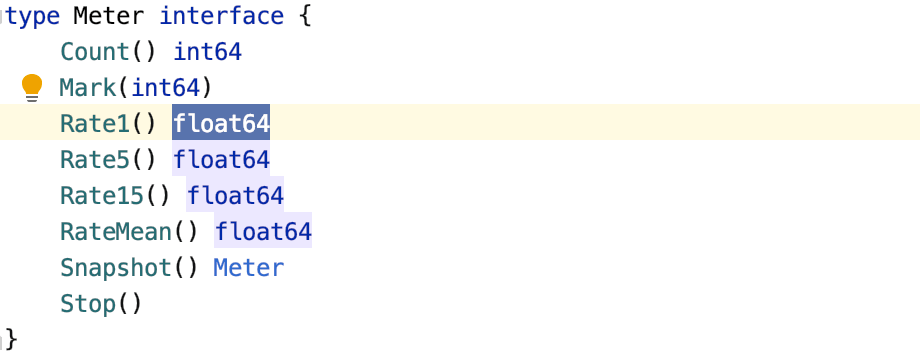
Use the F3 and Shift+F3 shortcuts to navigate between highlighted symbols.
tip
You can also use the N/A and N/A shortcuts for navigation between usages.
Search for usages in a project
Select a symbol for which you want to find usages, right-click the symbol, and select Find Usages from its context menu or press Alt+F7. When you press (Alt+F7), GoLand looks for usages of interface methods. To find usages of the current method, press Ctrl+Alt+Shift+F7.
Check the results in the Find tool window.
If you need, you can group (
 ) the results by files, packages, directories, and so on.
) the results by files, packages, directories, and so on.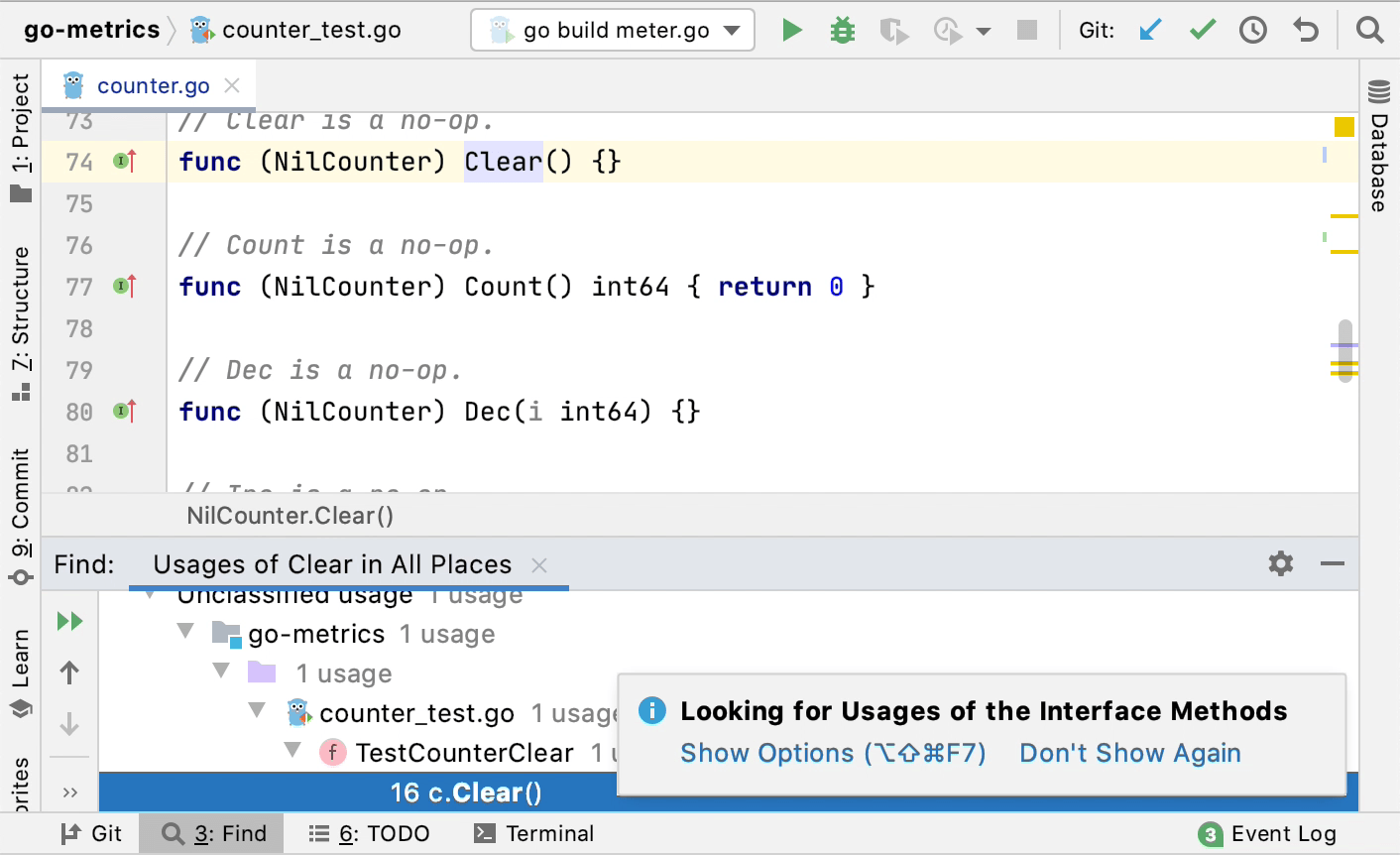
Preview source code for found usages
Select a symbol for which you want to find usages, right-click the symbol, and select Find Usages from its context menu or press Alt+F7.
In the Find tool window, click the Preview Source icon.
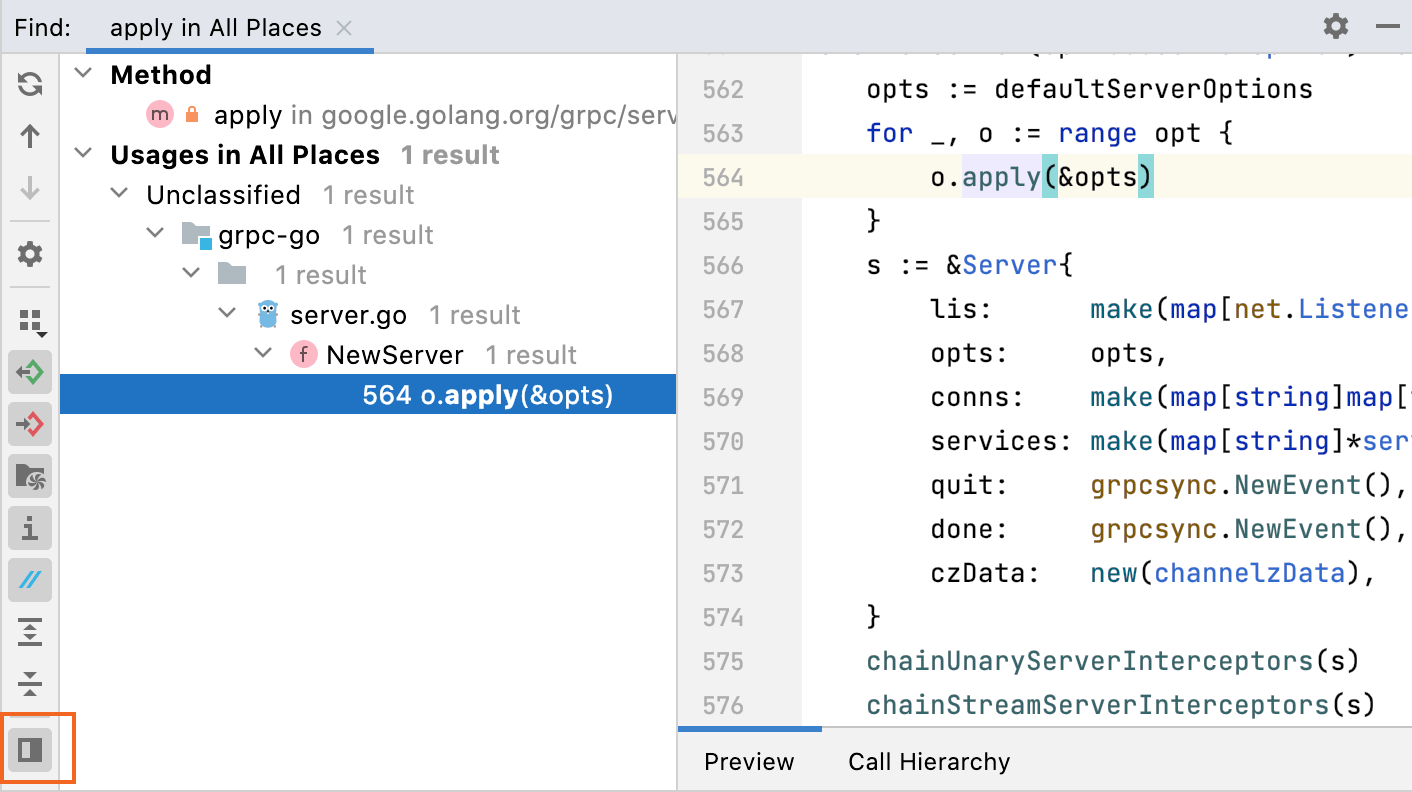
Show usages in a separate window
You can view usages of the selected symbol in a separate window that you can move to different parts of your screen and use for quick navigation.
In the editor, select a symbol for which you want to see the usages.
From the main menu, select Edit | Find Usages | Show Usages Ctrl+Alt+F7.

The usages window shows the current scope and total count of usages. If you want to quickly switch to the default scope, press Ctrl+Alt+F7.
If the search results have too many entries, then GoLand shows the first hundred usages found and the more usages option on the bottom of the window which you can click to display another hundred usages, and so on until the search is finished.
Use filters on the top of the window to show or hide the certain search entries.
View recent usages search results
GoLand remembers your Find Usages results, so you don't need to run the action again.
From the main menu, select Edit | Find | Recent Find Usages and then select the usage query.
Manage the Find Usages scope
Sometimes, you might want to find usages only in certain files or libraries of your project.
Press Ctrl+Alt+Shift+F7 to open the Find Usages dialog.
When you press Ctrl+Alt+Shift+F7, you look for usages of the current method. To look for usages of interface methods, press Alt+F7.
In the Find Usages dialog, in the Scope field, select a scope for your search. For example, you can search for usages only in Open Files or only Recently Changed Files.
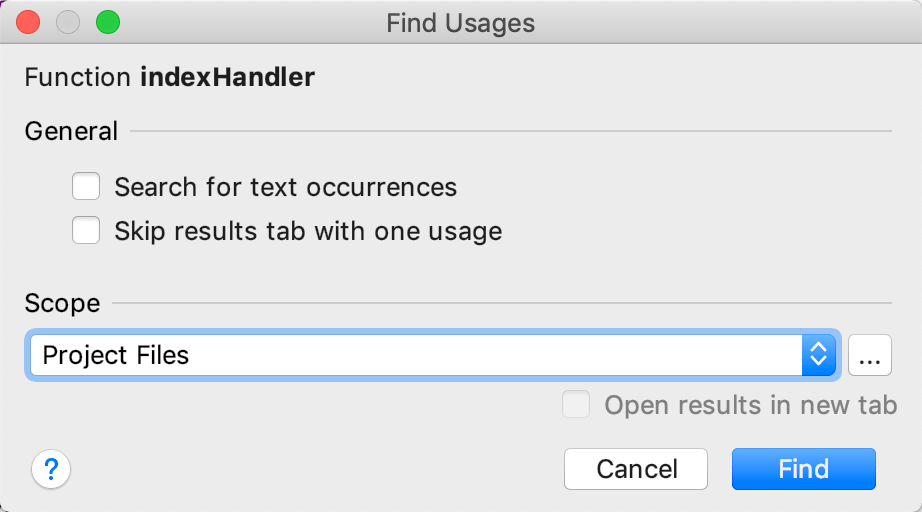
You can also set a custom scope by clicking
. For example, you can create a custom scope to exclude certain files from the search for usages, such as test files. When you are done setting a new scope, click Find.
If GoLand doesn't return any results, it will display a message suggesting that you opt for more options.
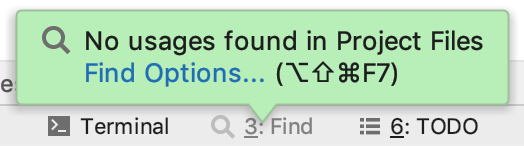
You can follow the link or press Ctrl+Alt+Shift+F7 to open the Find Usages dialog again and set a new scope for your search.
Disable automatic highlighting of usages
When you place the caret at a symbol, the IDE highlights all usages of this symbol in the current file.
note
In the Power Save Mode (File | Power Save Mode), highlighting of usages is disabled.
If necessary, you can disable the automatic highlighting.
Press Ctrl+Alt+S to open the IDE settings and select Editor | Code Editing.
Clear the Usages of element at caret checkbox in the Highlight on Caret Movement section.
When automatic highlighting is disabled, and you want to highlight usages of a symbol in the current file, select this symbol and press Ctrl+Shift+F7. This will highlight all usages of the symbol in the current file.
Change the background color of the highlighted usages
In the Settings/Preferences dialog (Ctrl+Alt+S), go to Editor | Color Scheme | General.
From the options on the right, open the Code node and select Identifier under caret.
In the Background field, specify the color you need and save the changes.
Search for the base method or method's implementations
When you search for usages of a method, GoLand prompts you to choose whether you want to search for the base method or method's implementations.
If you select the Remember, don't ask again checkbox, GoLand will no longer display the prompt, and the selected search option will be used as default. If necessary, you can restore the prompt.
In the Settings/Preferences dialog (Ctrl+Alt+S), go to Editor | General | Smart Keys.
In the PHP area, select the Show additional options when searching for method usages checkbox.
Productivity tips
Show usages of a directory
In the Project tool window (View | Tool Windows | Project), right-click a directory to explore where this directory is used.
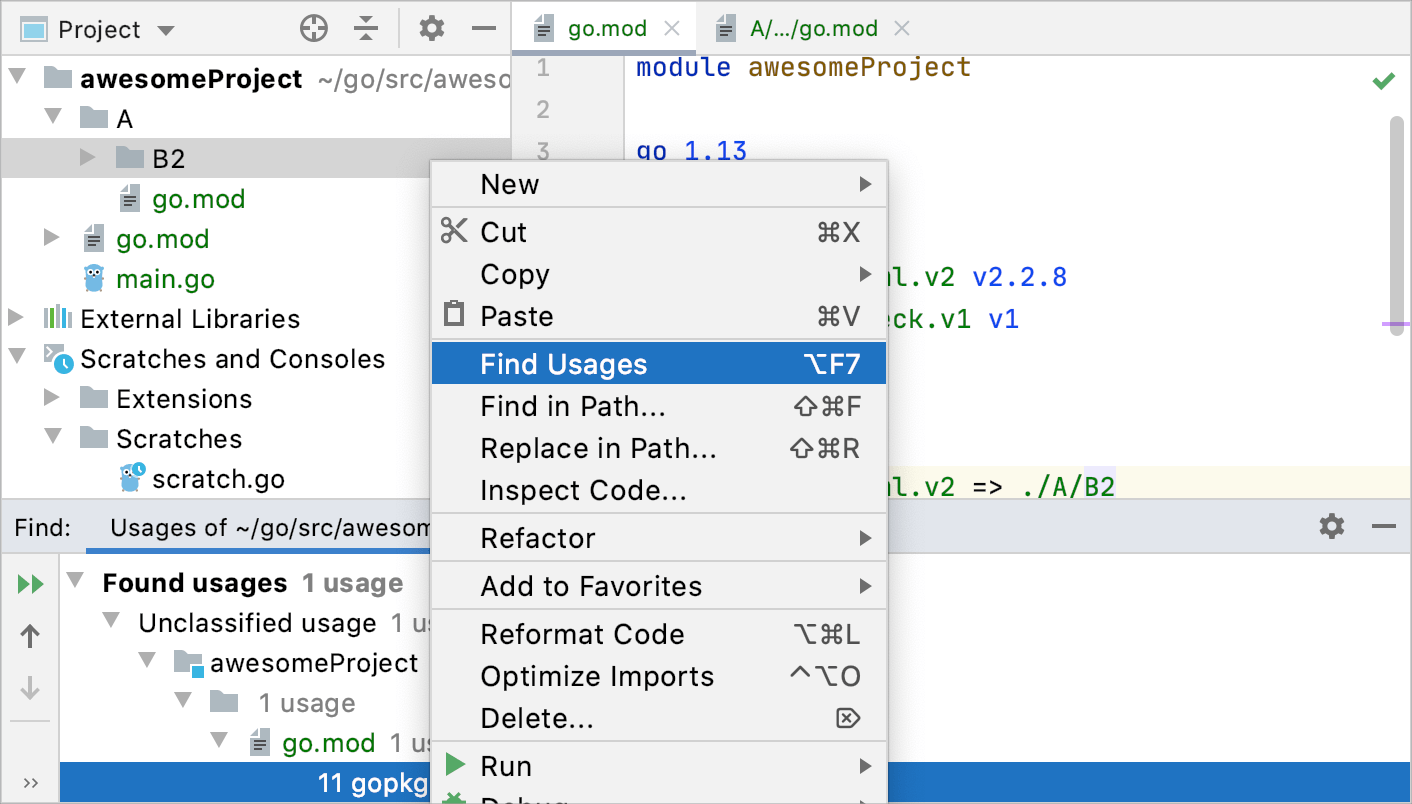
Thanks for your feedback!