Learn about differences in workflows
GoLand automatically saves your work based on specific triggers such as closing a file or changing focus from the IDE, eliminating the need for a manual save button. Users can modify this autosave feature through the system settings. Additionally, GoLand incorporates Actions on Save that perform tasks like code reformatting and organizing imports upon saving. For navigation and search within the IDE, GoLand offers a Search Everywhere function, enabling efficient location of files and commands similar to the command palette in other IDEs.
GoLand has no Save button. Since in GoLand you can undo refactorings and revert changes from Local History, it makes no sense to ask you to save your changes every time.
Still, it is worth knowing that physical saving to disk is triggered by certain events, including compilation, closing a file, switching focus out of the IDE, and so on. To change the autosave behavior, open settings by pressing CtrlAlt0S and navigate to Appearance & Behavior | System Settings. On the System Settings page, find the Autosave section.

If you are an experienced Visual Studio Code user, you are familiar with save actions: the actions triggered automatically on save, such as reformatting code, organizing imports, and so on.
GoLand also features save actions that you can find and enable in Settings | Tools | Actions on Save.
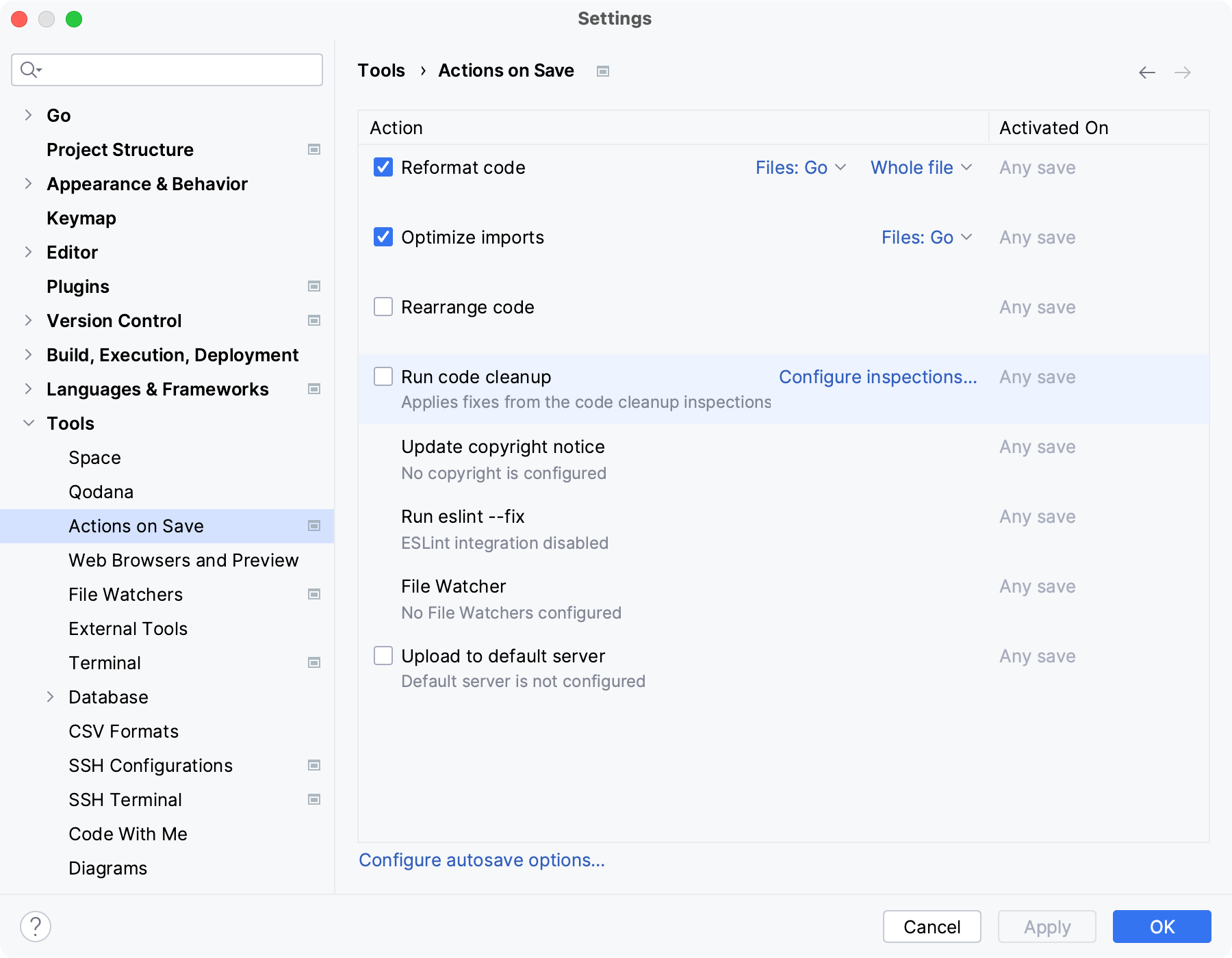
Search Everywhere is your replacement for Command Palette in VS Code. You can use it to search for files, actions, classes, or symbols. All matches are displayed in a single location.
To open the Search Everywhere dialog, double-press Shift.

Thanks for your feedback!