User guide: Manage your licenses
Toolbox Enterprise allows users to view and manage any licenses currently allocated to them. The instructions on this page work for all users who have access to licenses. Administrator permissions are not required.
Copy the Toolbox Enterprise link provided by your administrator, paste it in the address bar of your web browser, and press Enter.
Log in to Toolbox Enterprise with the same credentials you used when activating your license.
Click My Licenses in the lower left corner of the screen. You'll see the list of licenses currently allocated to you and the usage data specific to each license.
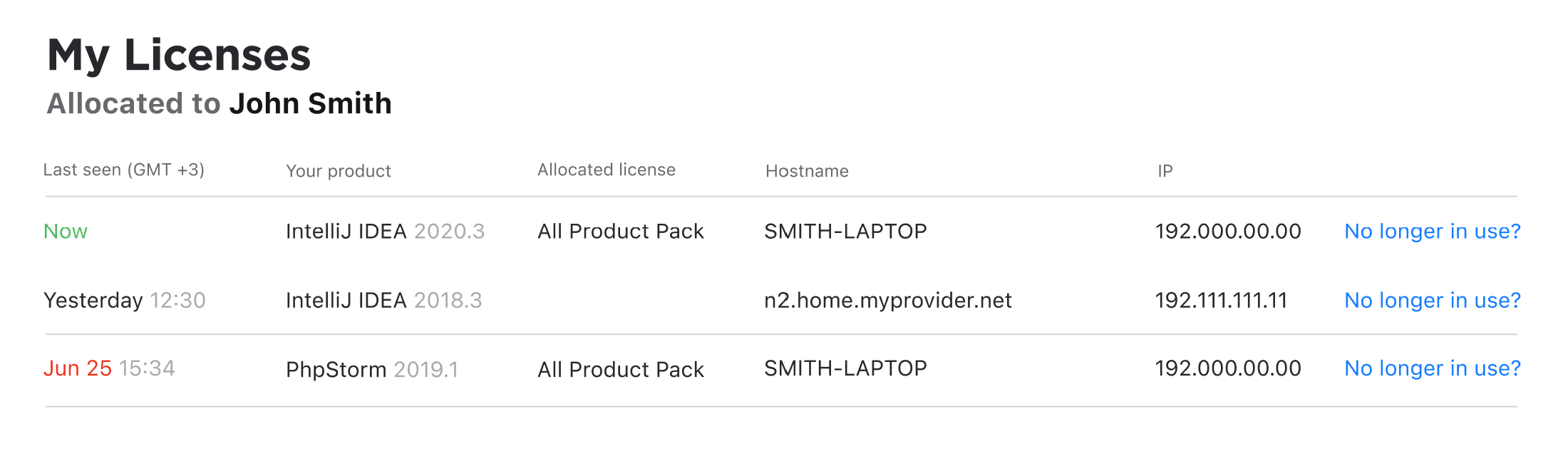
You can use a license obtained from Toolbox Enterprise on two machines at the same time. Depending on the Toolbox Enterprise settings in your organization, you may be restricted from using JetBrains products on additional machines, or you may need to obtain a second license to do so.
If some of your licenses are allocated to a machine that you're no longer using, you can disconnect that machine from Toolbox Enterprise to start using your license on another one.
Go to My Licenses as described above.
Click No longer in use? next to the machine you'd like to disconnect. Then confirm the action in the dialog that pops up.
If you were using several products under a single license on this machine, you'll need to disconnect all of those products to use the license on a different one.
Once you've disconnected the machine you're no longer using, you can activate your license on a new one.