License usage statistics
With statistics and reports, you can track and optimize license usage for all products in your License Vault.
To see the allocation data divided by product and license type, go to Licenses | Dashboard.
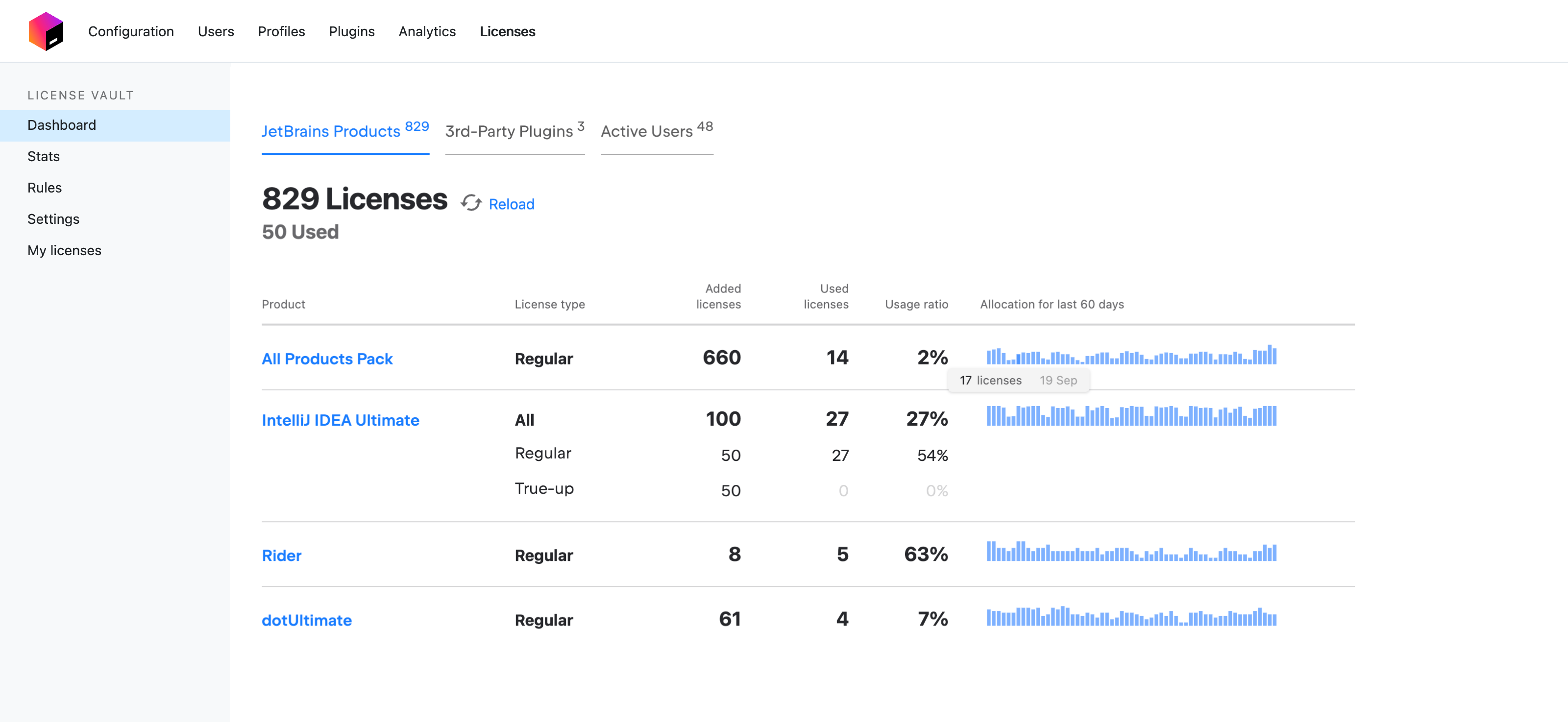
There are three possible license types.
Regular: The prepaid licenses you purchased before adding them to Toolbox Enterprise.
True-Up: The postpaid licenses provided with the pay-as-you-go or overdraft billing model.
Virtual: The licenses provided with your Toolbox Enterprise for evaluation purposes.
For current usage data, see the Added licenses, Used licenses, and Usage ratio columns.
In the image above, 18 out of 64 licenses for the
All Products Packare currently allocated to users, which is a 28% usage ratio.For aggregated 60-day statistics, see the Allocation for the last 60 days bar chart.
Each red bar in the chart represents a day when the maximum license capacity was reached for this product.
To see detailed allocation statistics for each product, click on the product’s name. To see the list of active users, go to the Active Users tab.
Choose the time frame on the allocation chart to review usage statistics for a specified period or for all time.
The red dotted line represents the total number of licenses added to Toolbox Enterprise.
Each red bar represents an interval when the maximum license capacity was reached.
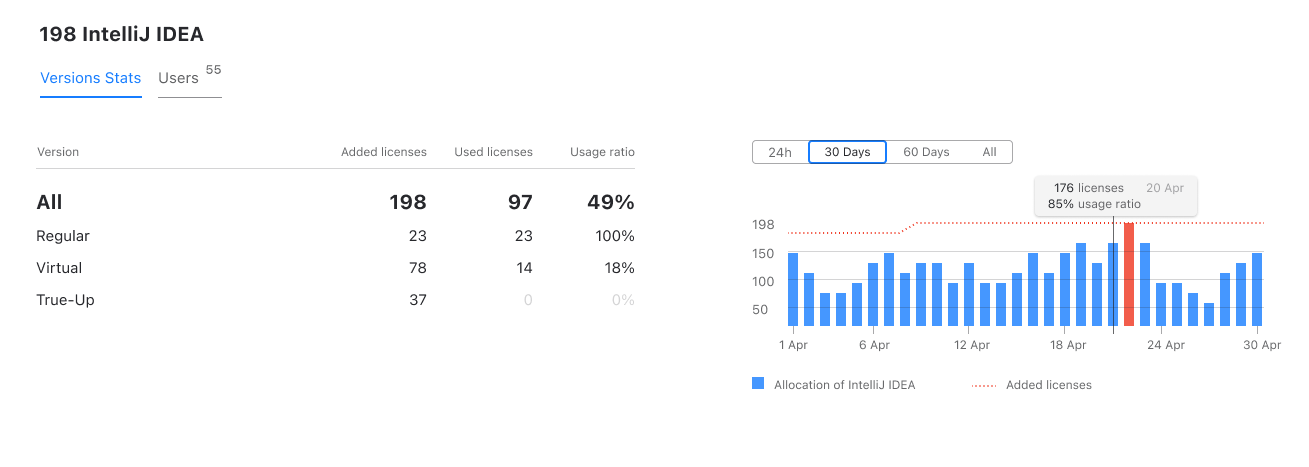
To see the list of all users currently holding a license for any product, go to the Active Users tab of the Dashboard.
To see the list of users who hold a license for a specific product, click on the product’s name on the Dashboard and then select the Active Users tab.
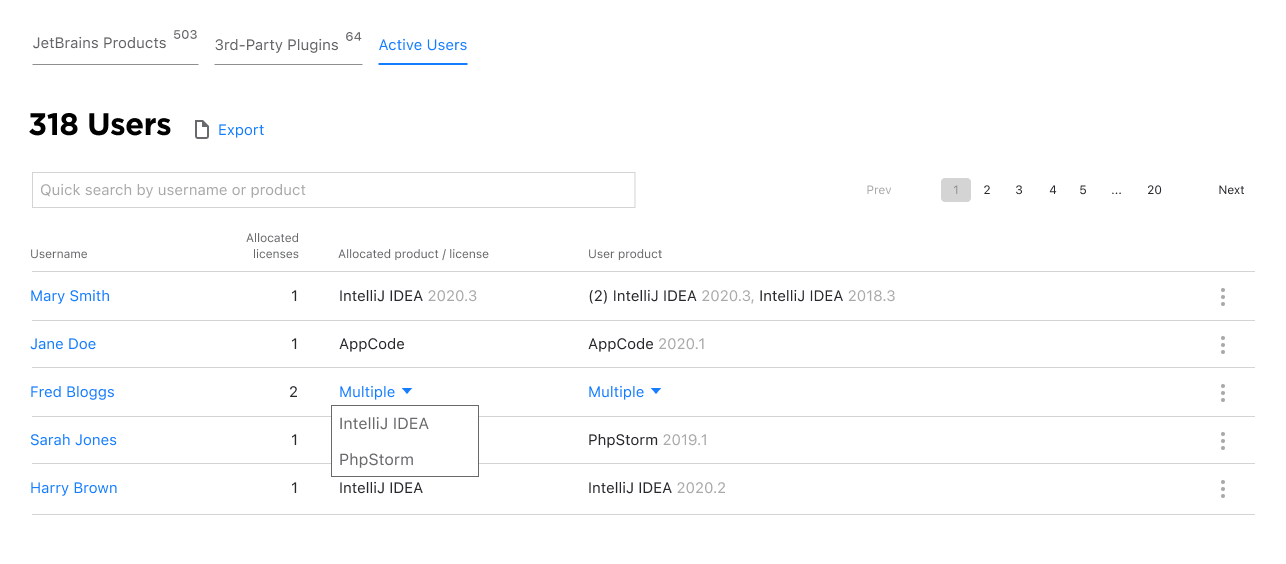
The table shows the total number of licenses allocated to each user along with the name and version of each product they are using.
Use the search box above the list to find a specific user or all of the users who hold licenses for a specific product.
You can export license usage statistics for a selected period from the Active users list. To do so:
Go to the Dashboard and select the Active Users tab.
Click Export.
In the dialog, select the desired period and click Export.
Toolbox Enterprise will generate a CSV file. Each line of the file describes a single occasion when a user ran a particular product. Each line contains the following fields:
- allocation_id
A string that identifies a unique combination of a user and a license allocated to this user.
allocation_idstays the same if the user switches between products and machines while using the same license. If a new license is allocated to this user, theallocation_idchanges.tip
Filter all rows with the same
allocation_idto find out how often and for how long the allocated license was in use.note
allocation_idis report-specific. Two separately downloaded reports will use different strings to identify the same user/license combination.- allocated_license
The name of the license allocated to the user (like
All Products PackorIntellij IDEA).- user_product
The name of the product the user was running (like
PyCharmorCLion).- username
The user's username supplied by your authentication provider.
- user_email
The user's email address supplied by your authentication provider.
unknownif not specified.- user_ip
The IP address of the user's machine.
- user_hostname
The name of the user's machine.
- external_id
The unique user ID supplied by your authentication provider.
- used_from
The date and time when the user started their JetBrains product, indicated as a string in ISO 8601 format.
- used_to
The date and time when the user stopped using their JetBrains product, indicated as a string in ISO 8601 format.
If the product is still in use, this field is empty.
Users may fail to obtain a license from Toolbox Enterprise due to access restrictions or the lack of available licenses. Every denied license request is shown in the Denials Report.
To open the Denials Report, go to Licenses | Stats.
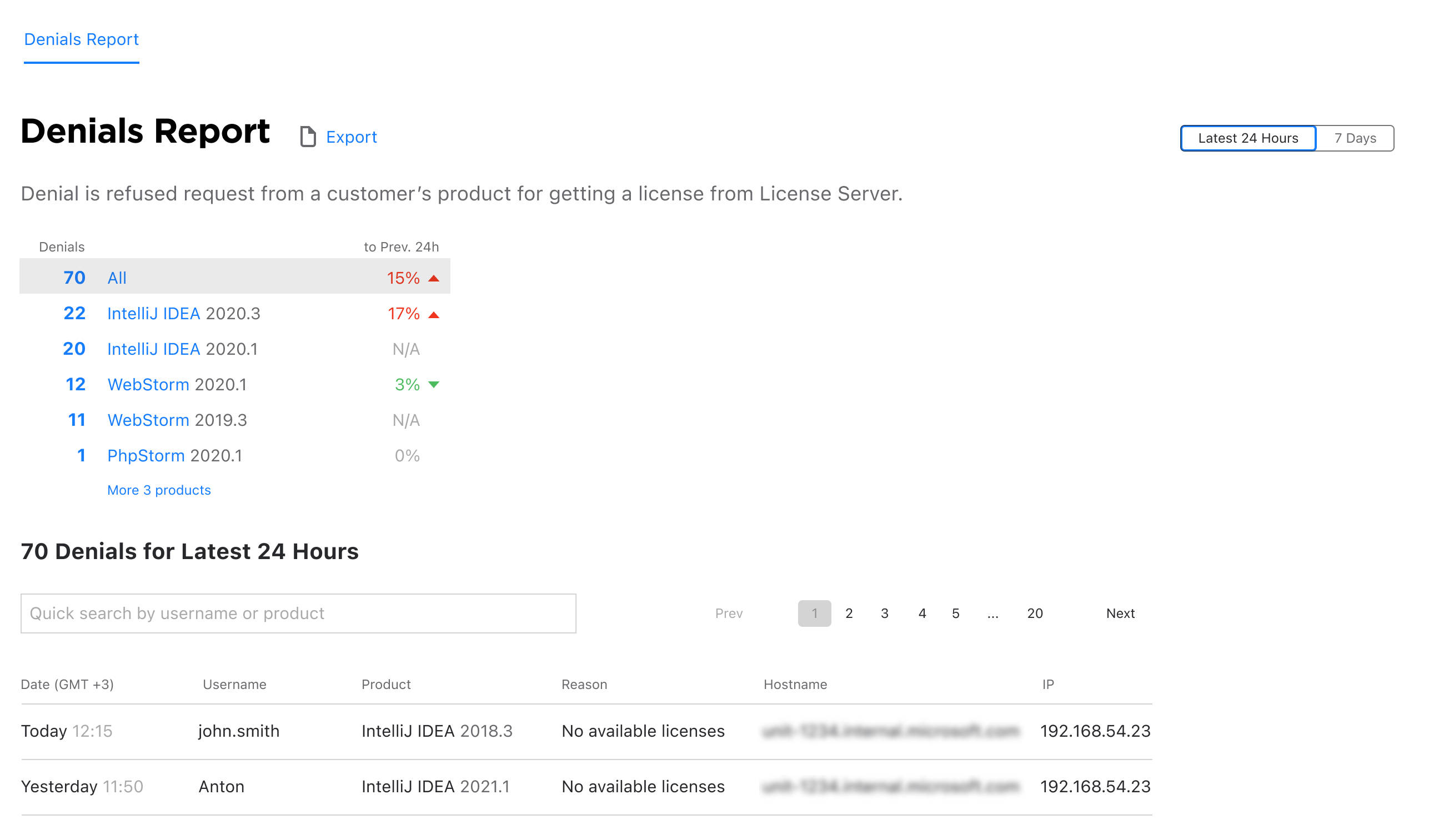
There you'll find aggregated statistics of all denied license requests, as well as a table listing all denials with accompanying details, such as the user's name, product, and why their request was denied.
The Denials Report provides data for the past 24 hours or 7 days. To change the time period, click the corresponding option in the upper-right corner.
The table below describes possible denial reasons in the Denials Report and possible solutions.
Denial reason | Cause | Possible solution |
|---|---|---|
| When a user requested a license for their product, all the licenses were already in use. | You can purchase more licenses for the relevant product or take advantage of the pay-as-you-go or overdraft option. |
| Access rules don't allow this user to get a license for this specific product. | Try checking the user's effective permissions to see if they are affected by any existing rules. If no rules affect the user, check if Global access to licenses is restricted in your Toolbox Enterprise. |