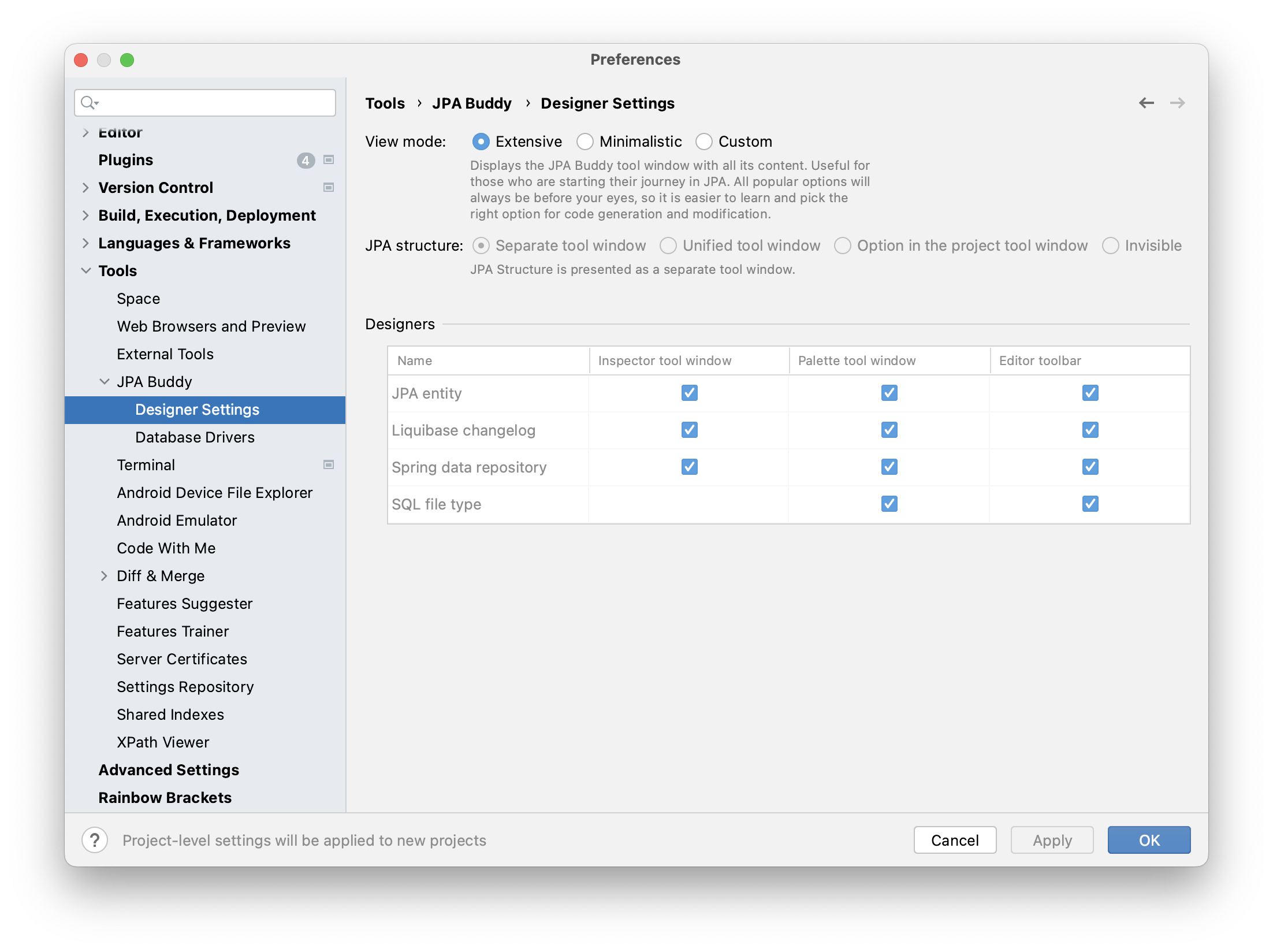Entity Designer
Once you install JPA Buddy, you will find:
Editor toolbar
JPA Designer tool window
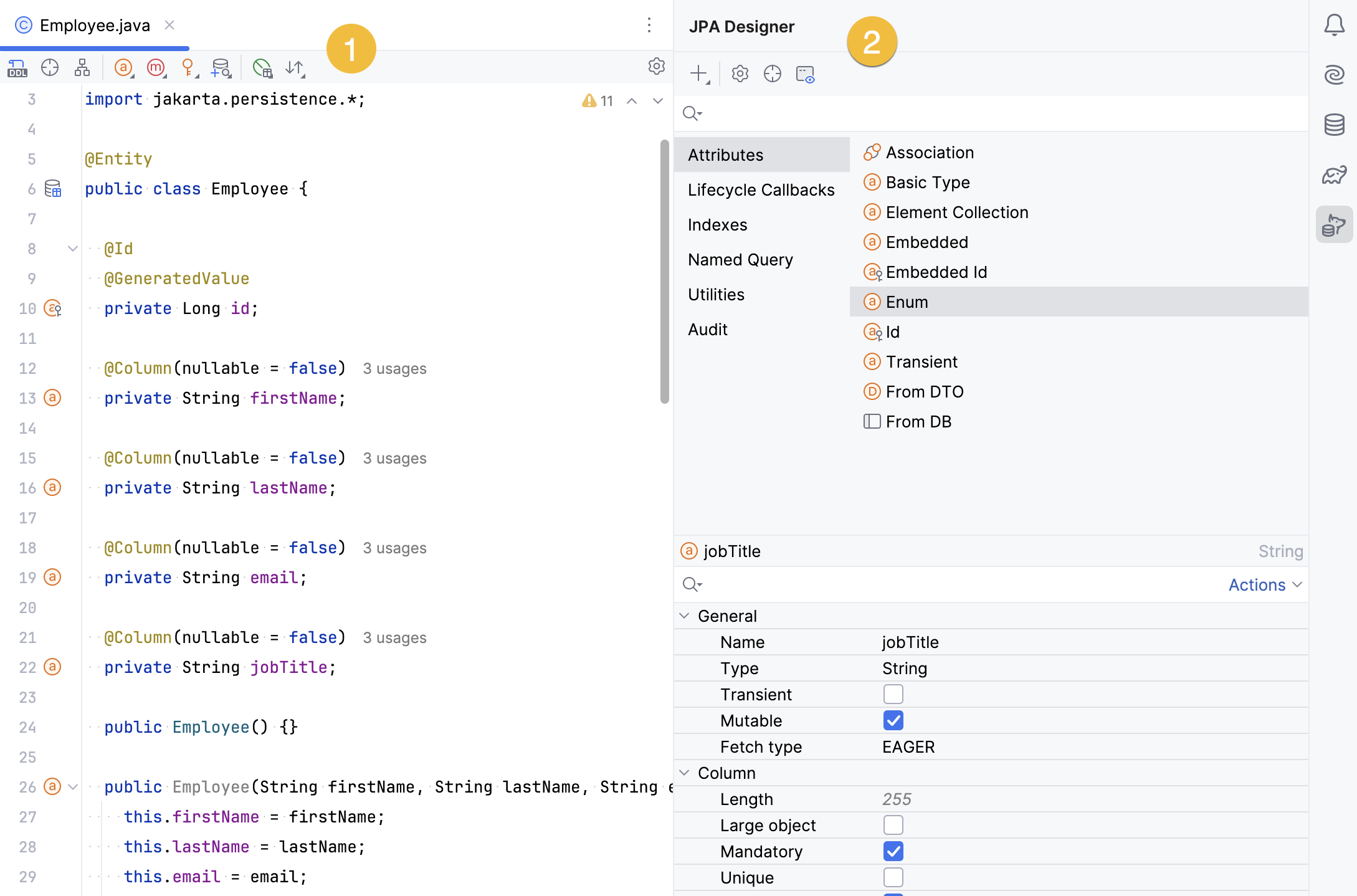
You can customize the appearance of JPA Designer in the designer settings. You can display it together with other panels, as separate panels, integrate it into the standard IntelliJ IDEA panels, or hide it altogether.
Persistence tool window
Most of the features previously available in JPA Structure are now available in the Persistence tool window. Additionally, JPA Buddy adds the following features to the Persistence tool window:
Create JPA Entity, Generate JPA Entity from a Java or Kotlin class
Create Spring Data JPA Repository and Spring Data Projection
Create DTO based on JPA entities
View DTOs and projections for each entity
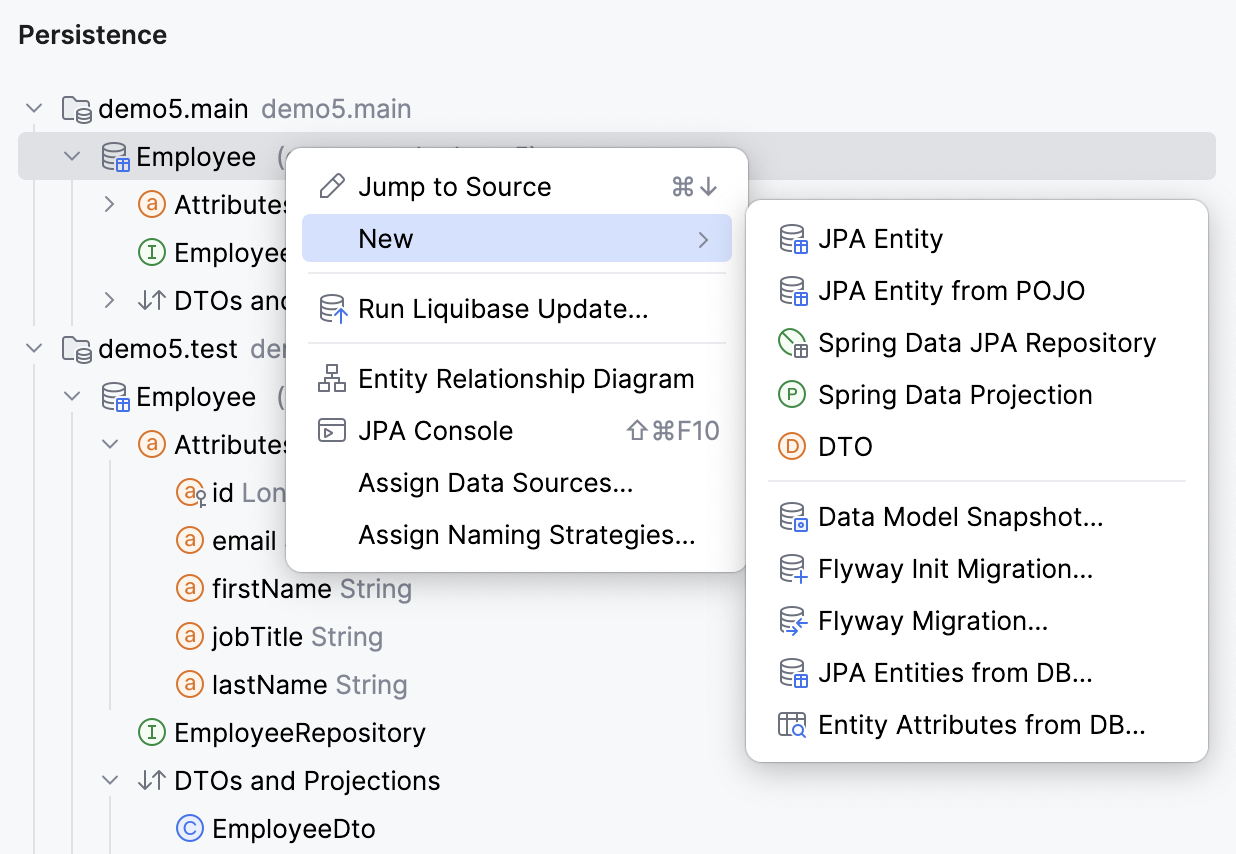
JPA Palette
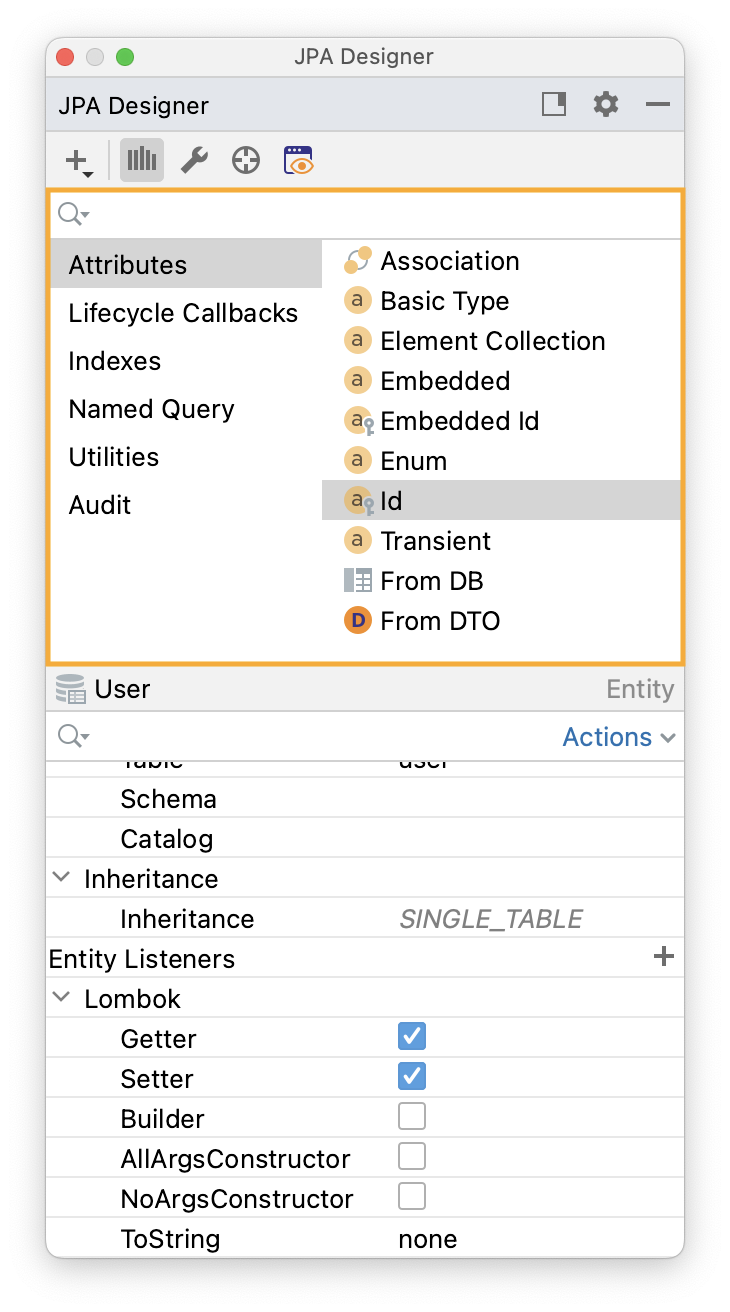
The JPA Palette aims to generate appropriate code for the current context. For an entity, it can be an attribute or index; for a repository - a query method, etc.
JPA Palette provides code-generation wizards for the following features:
Associations Performance Tips
Hibernate has many relationship mapping types, but not all are equally efficient.
During association creation, JPA Buddy briefly explains why the current configuration is inefficient and may cause performance issues. Use the Learn more button to see it.
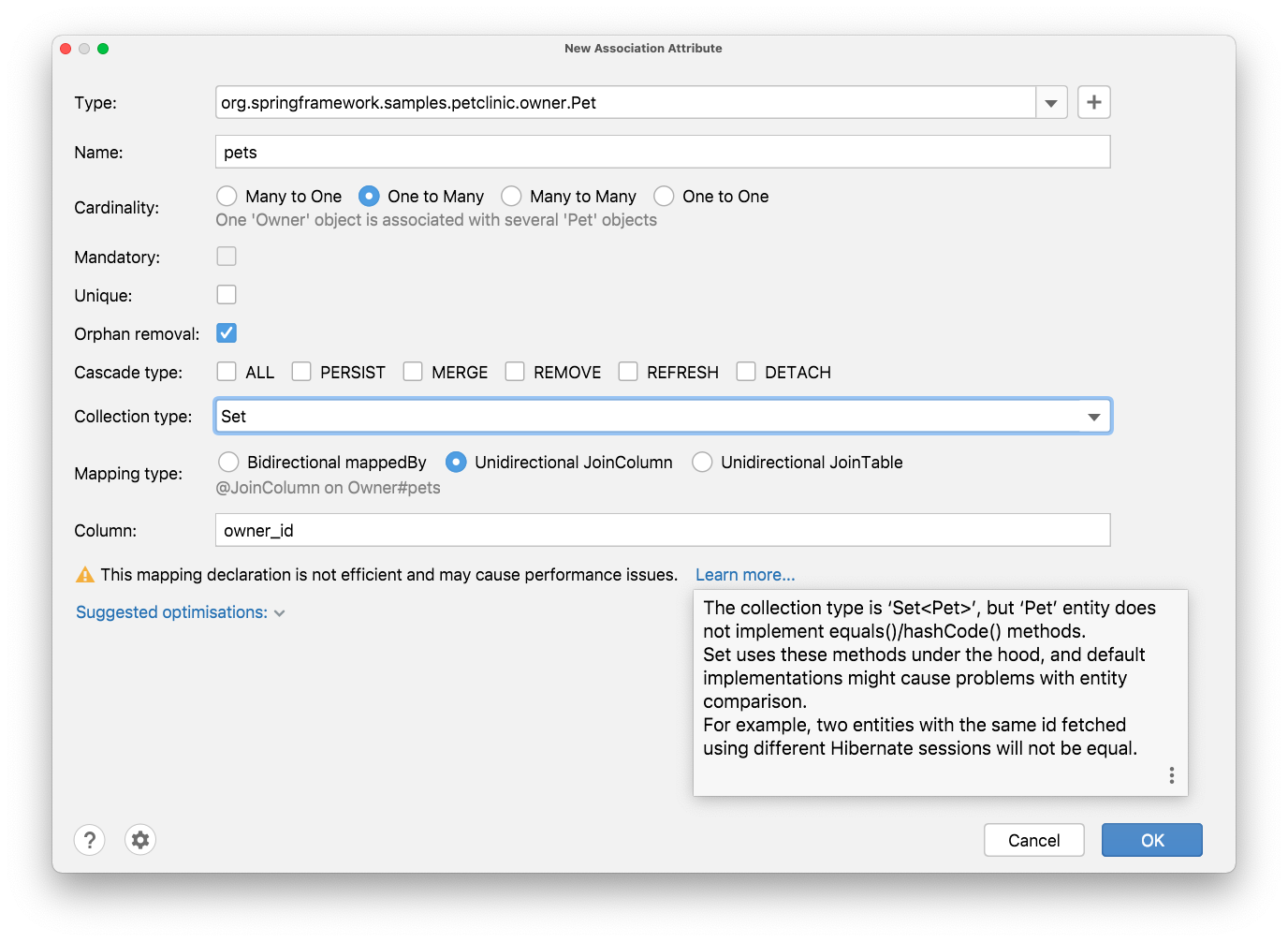
Also, you can apply optimizations suggested by JPA Buddy. Just select it from a drop-down list with possible options:
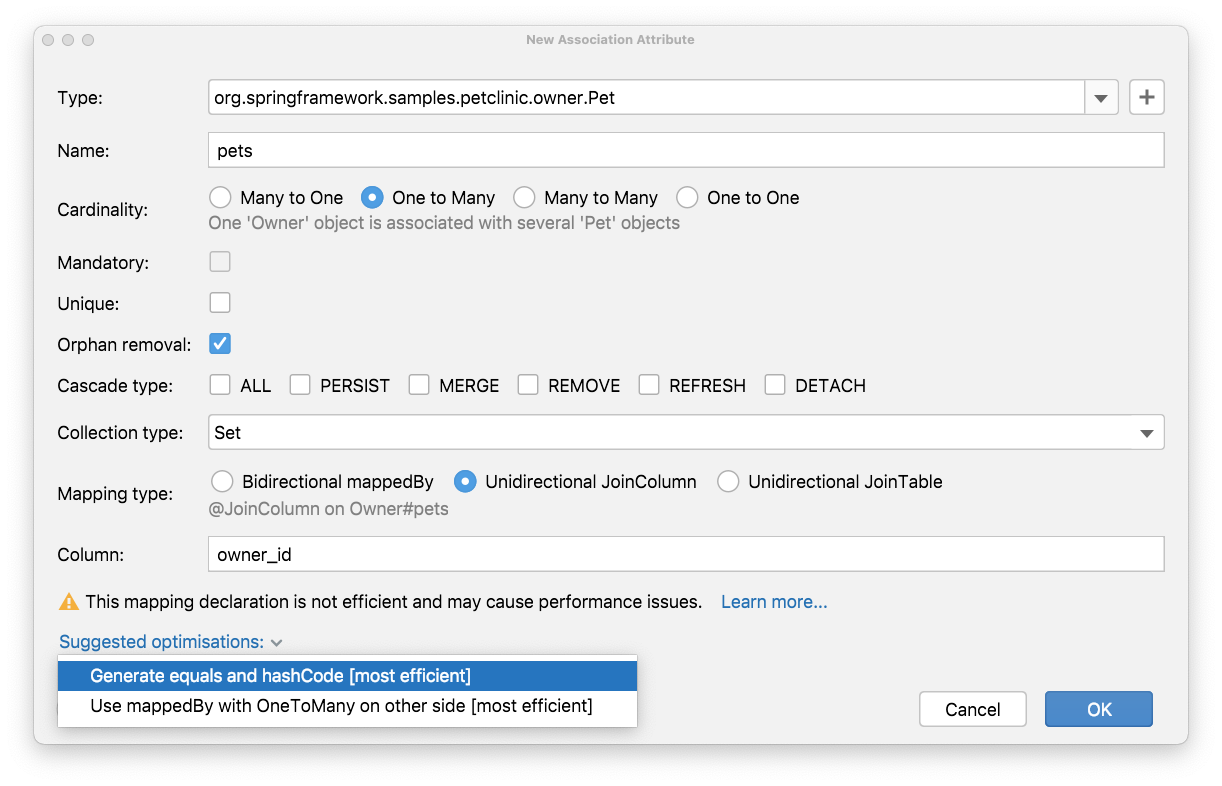
JPA Inspector
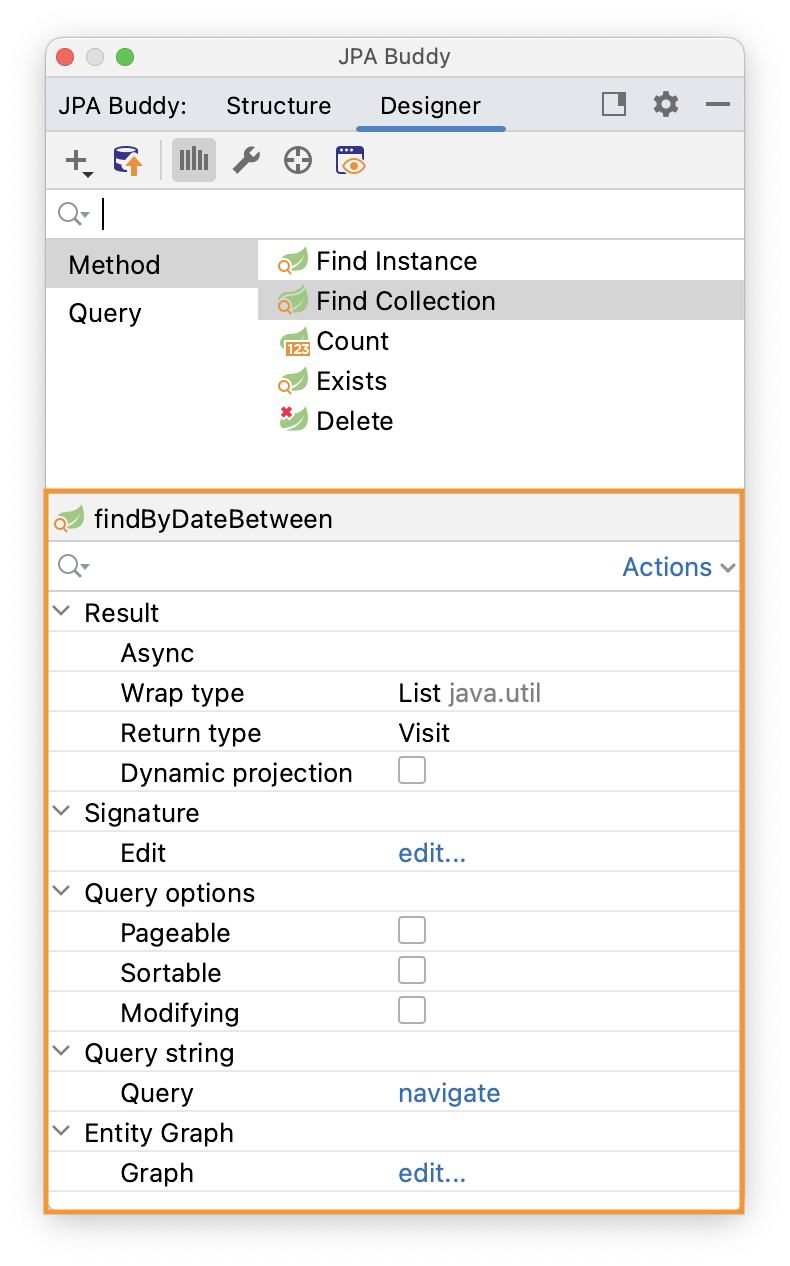
JPA Inspector is designed to edit existing code: attributes, indexes, queries, etc.
JPA Inspector allows you to configure JPA entities and attributes in it. Click on any element that you need to configure, and change the required properties:
Hibernate Validations
For projects with Hibernate Validations, a section appears with validations that you can apply for the selected attribute:
Editor Toolbar
Editor Toolbar contains relevant actions depending on the file content. You can find it on top of the editor window.
Entity Generation
To create a new JPA entity, right-click on the desired folder and select New -> JPA Entity (1). Also, you can create a new entity from the JPA Structure (2) tab:
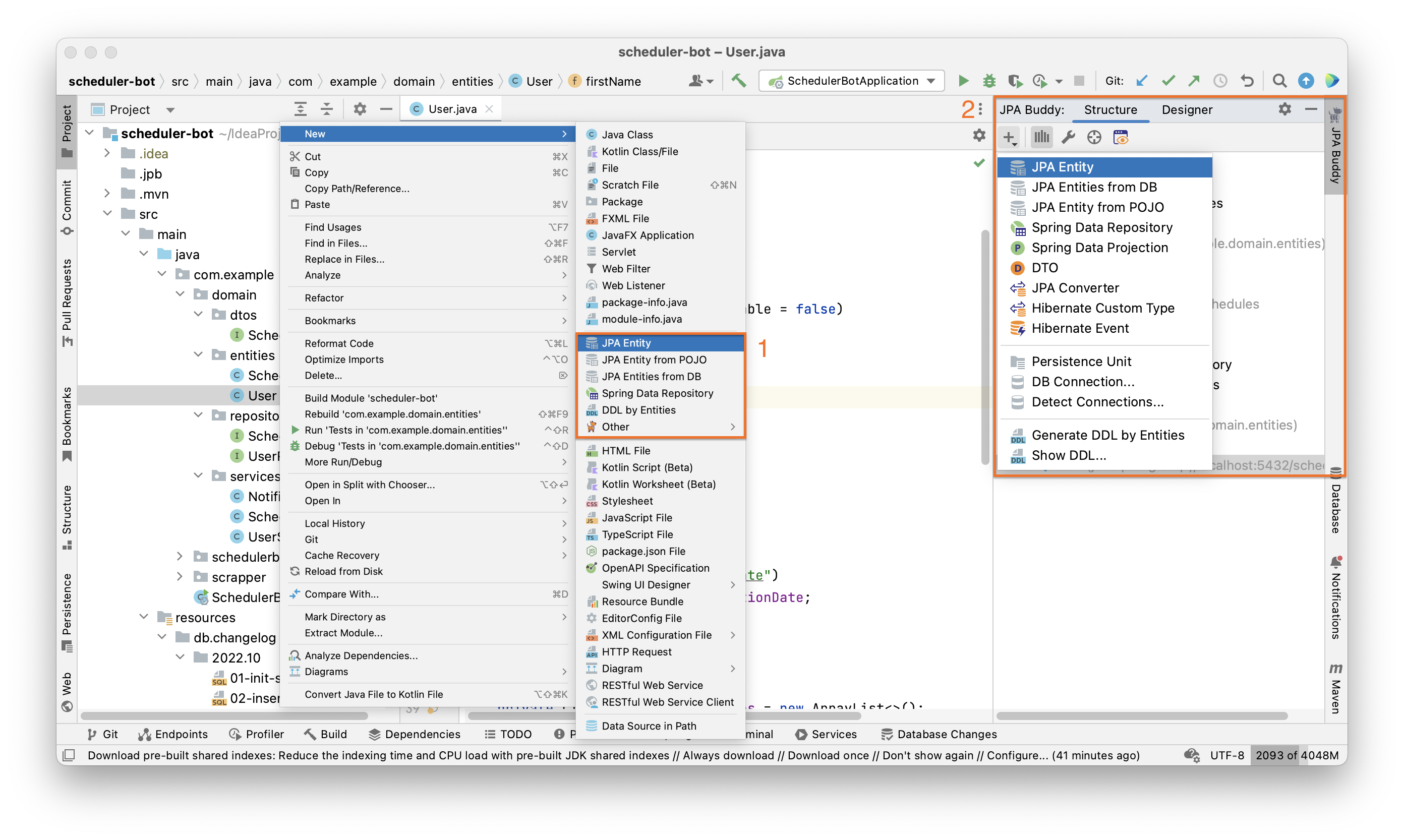
After that, the following window will appear:
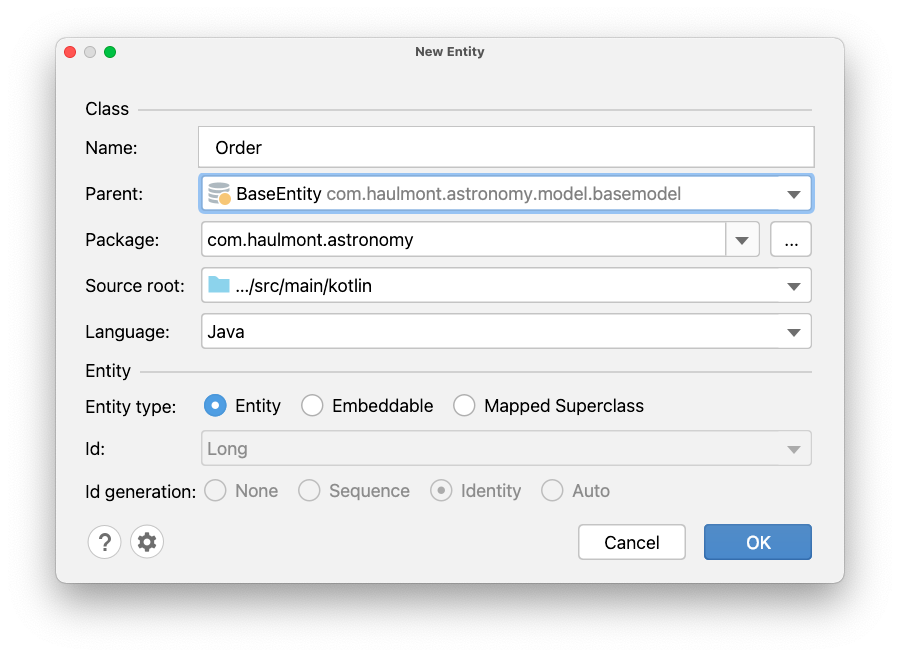
Languages Support
JPA Buddy supports both Java and Kotlin. When JPA Buddy detects the Kotlin dependency in your project, an additional option will appear in the New Entity window, letting you pick the language:

Also, in the Settings -> Tools -> JPA Buddy -> Entity Declaration, you can choose which language you want to select by default in the New Entity window:
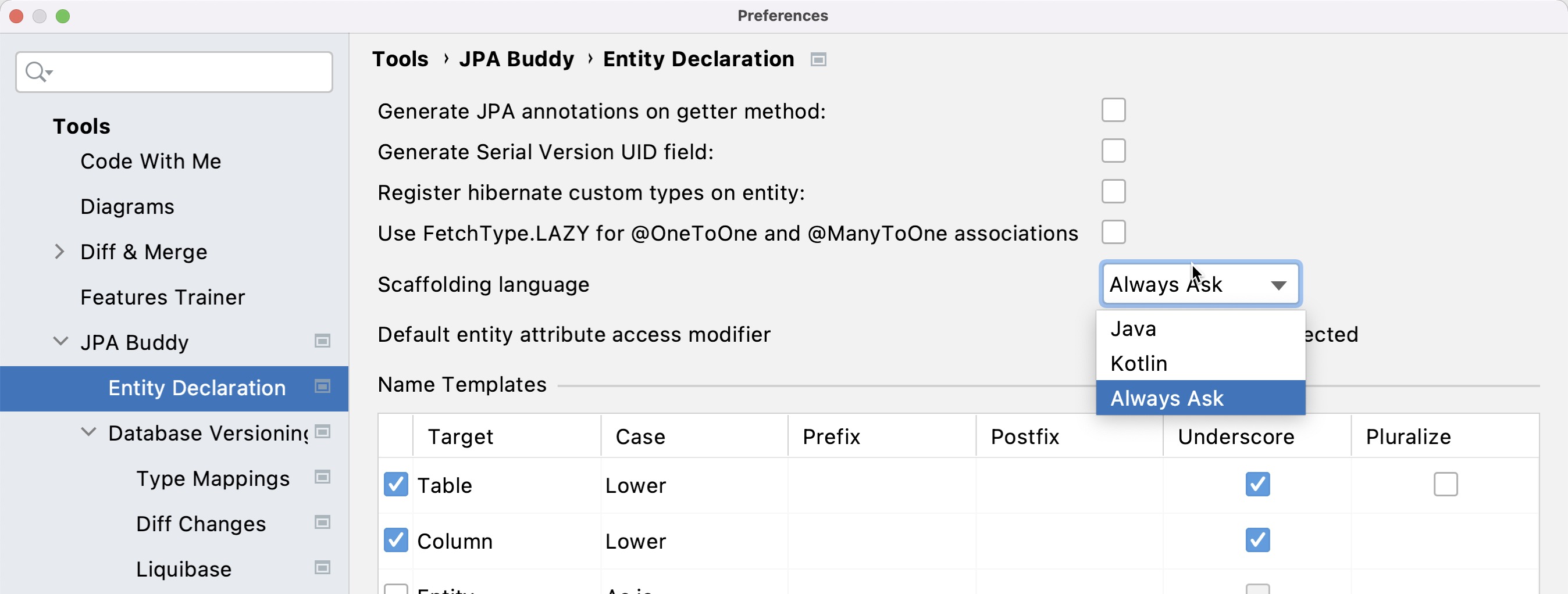
ID and Its Generation Strategy
According to the JPA specification, an ID attribute is required for an entity definition. JPA Buddy allows you to generate this attribute and choose the type (1) and generation strategy (2). Also, you can specify what sequence to use for the Sequence generation strategy (3).
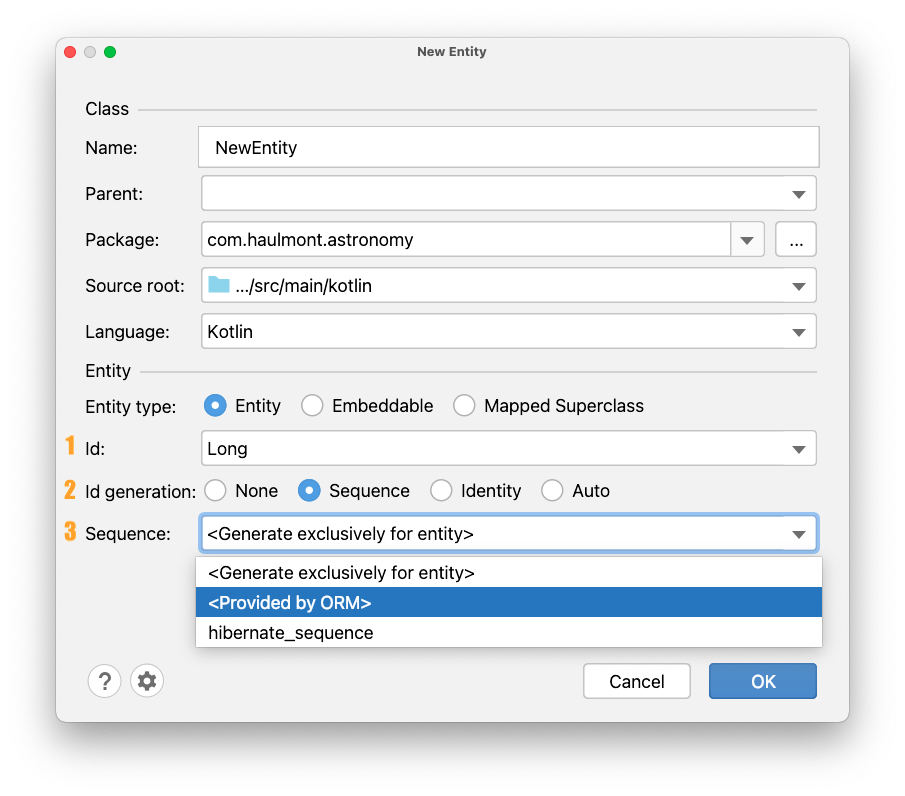
If you want to use an Embedded entity as an ID, JPA Buddy will provide you the list of @Embeddable entities that exist in the project:
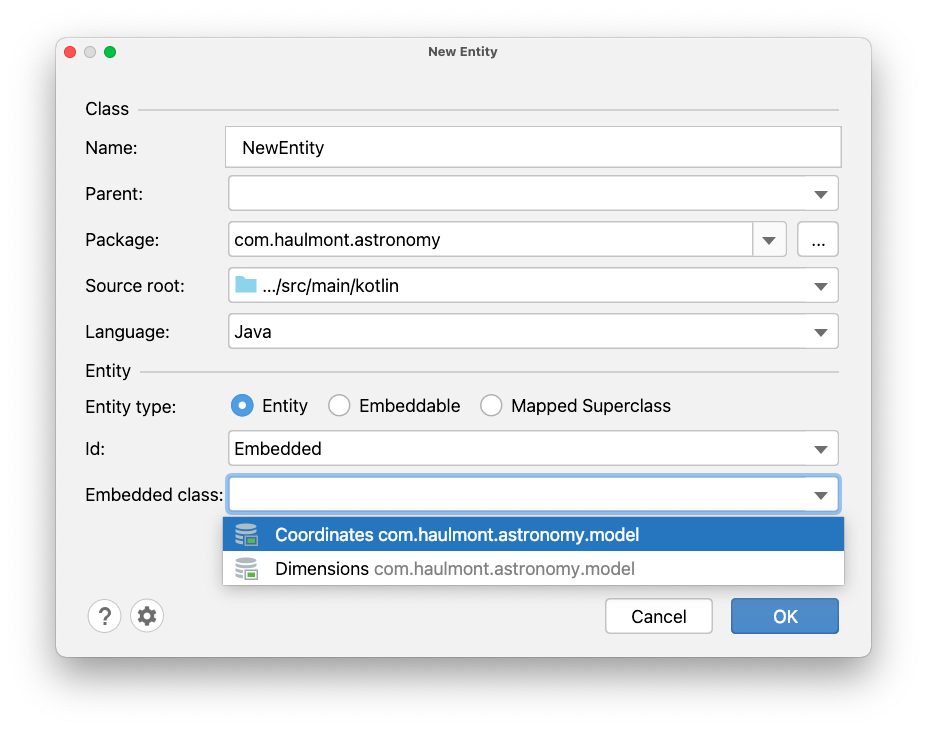
Also, you can generate an ID attribute via JPA Palette (1), Editor Toolbar (2) or use a quick-fix (Alt+Enter) (3).
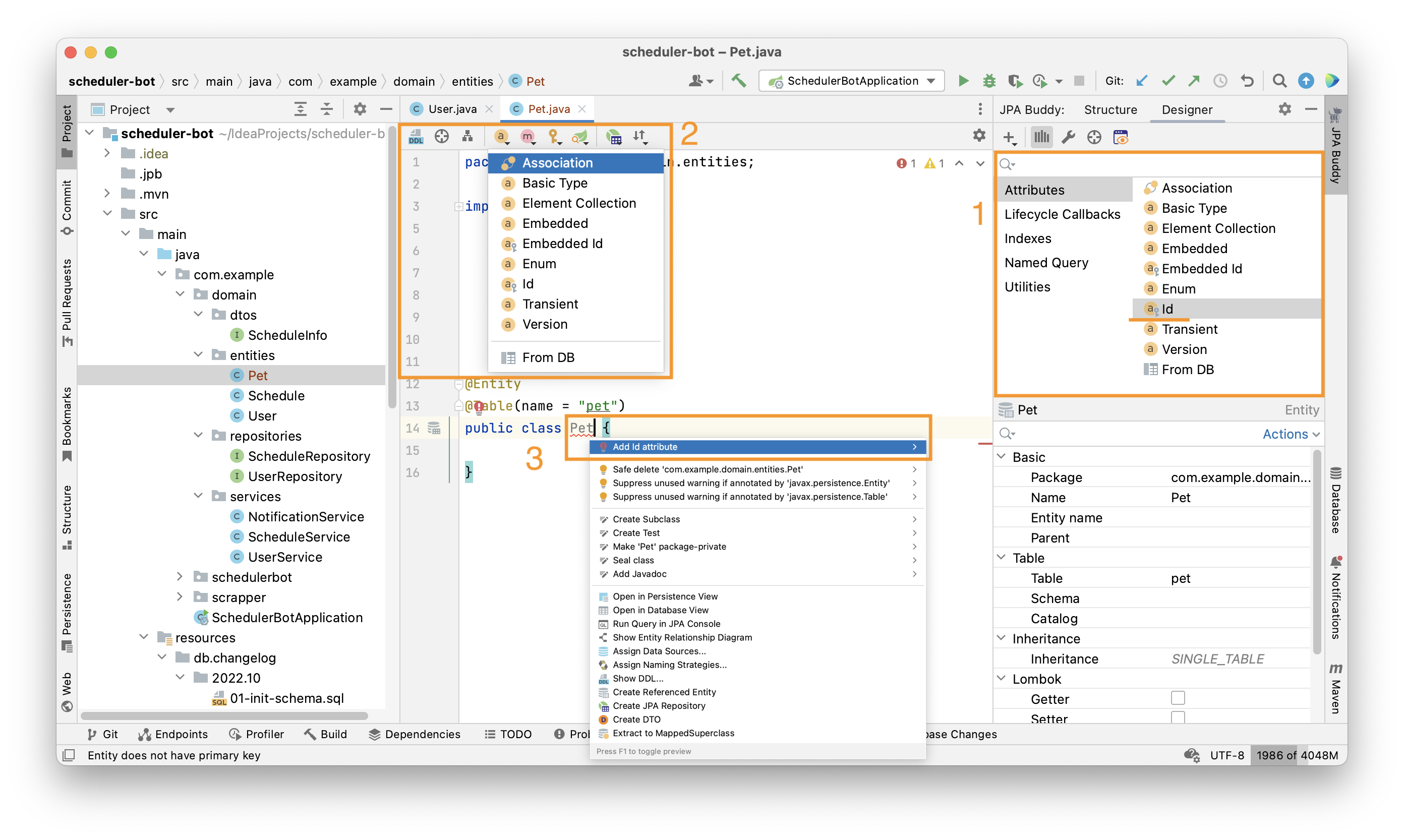
After that, a wizard with more comprehensive customization options will appear:
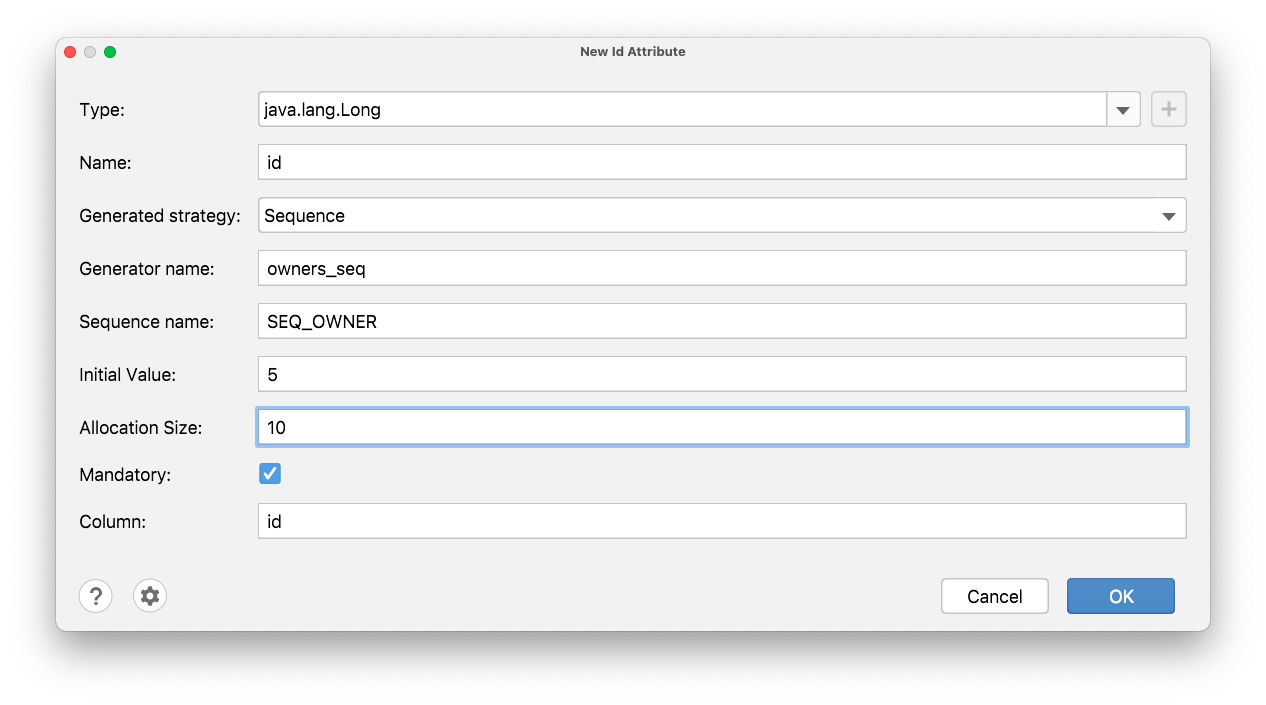
See the example of the generated ID below:
Extract to MappedSuperclass
As your application grows and the JPA model evolves, you may realize that certain attributes are common among multiple entities and should be extracted to a @MappedSuperclass for better code organization. JPA Buddy can easily extract methods and attributes along with their JPA annotations to the MappedSuperclass and build a well-designed entity hierarchy.
To achieve this, click on the entity's attribute then navigate to the Entity Designer tab and access the Actions menu or press Alt+Enter to open the Context Actions menu. From there, select Extract to MappedSuperclass as shown below:
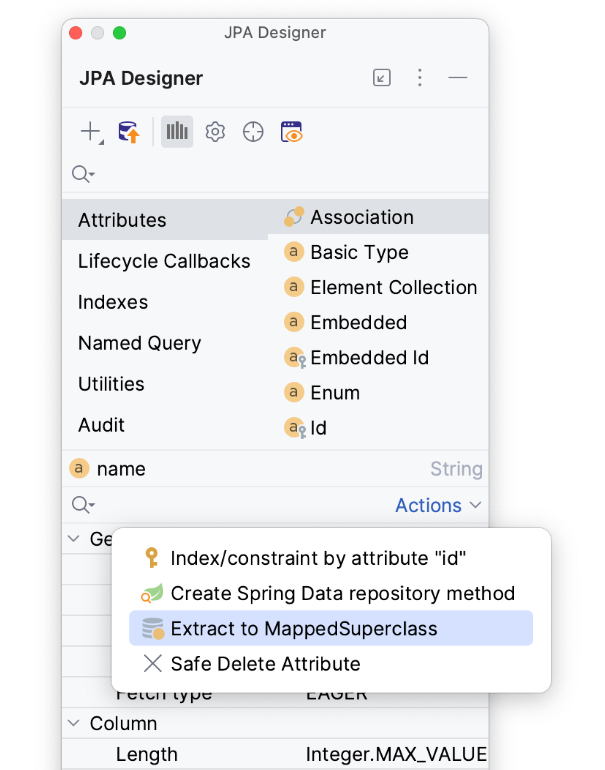
Next choose the desired attributes and methods to include in the MappedSuperclass. JPA Buddy will automatically apply the existing annotations to the extracted attributes. Note that any attribute used in the methods will be included as well.
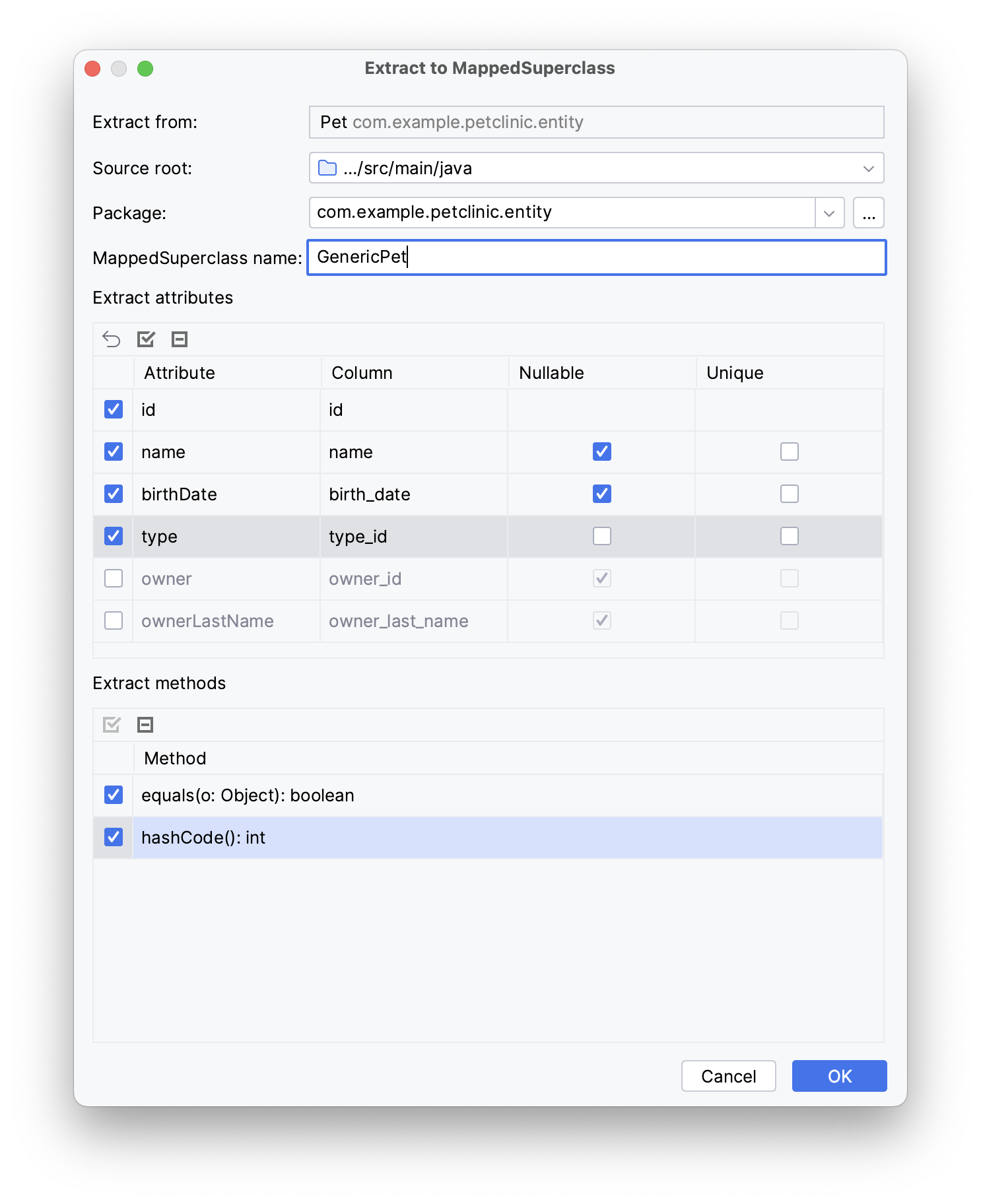
After applying the parameters above, our Pet entity will extend from the following generated class removing the extracted attributes:
Lombok
Inspections
Lombok is a great tool that makes your Java code concise and clean. But there are a few things to consider when using Lombok with JPA. JPA Buddy helps you follow best practices when using Lombok in your JPA entities with a set of inspections:
Avoid using @EqualsAndHashCode and @Data with JPA entities.
Entities are mutable by their nature, so implementing equals() and hashCode() for them is not a trivial task. The implementations provided by Lombok are not well suited for JPA entities and may cause issues with collections and accidental loading of lazy attributes.
Always exclude lazy attributes when using @ToString
By default, @ToString includes all the object fields. Such an approach can have an unwanted side effect for JPA entities: accidentally loading lazy attributes. This can easily harm the application performance or lead to a LazyInitializationException if it happens outside a transaction.
Don't forget to add @NoArgsConstructor to entities with @Builder or @AllArgsConstructor
They introduce their own constructors, so the compiler doesn't generate a default one. A no-argument constructor is required for all JPA entities according to the specification.

Check out our article to learn more about why it is so important to follow the rules above.
Annotations
For projects with Lombok, the JPA Inspector displays a section with possible annotations that you can add to the entity.
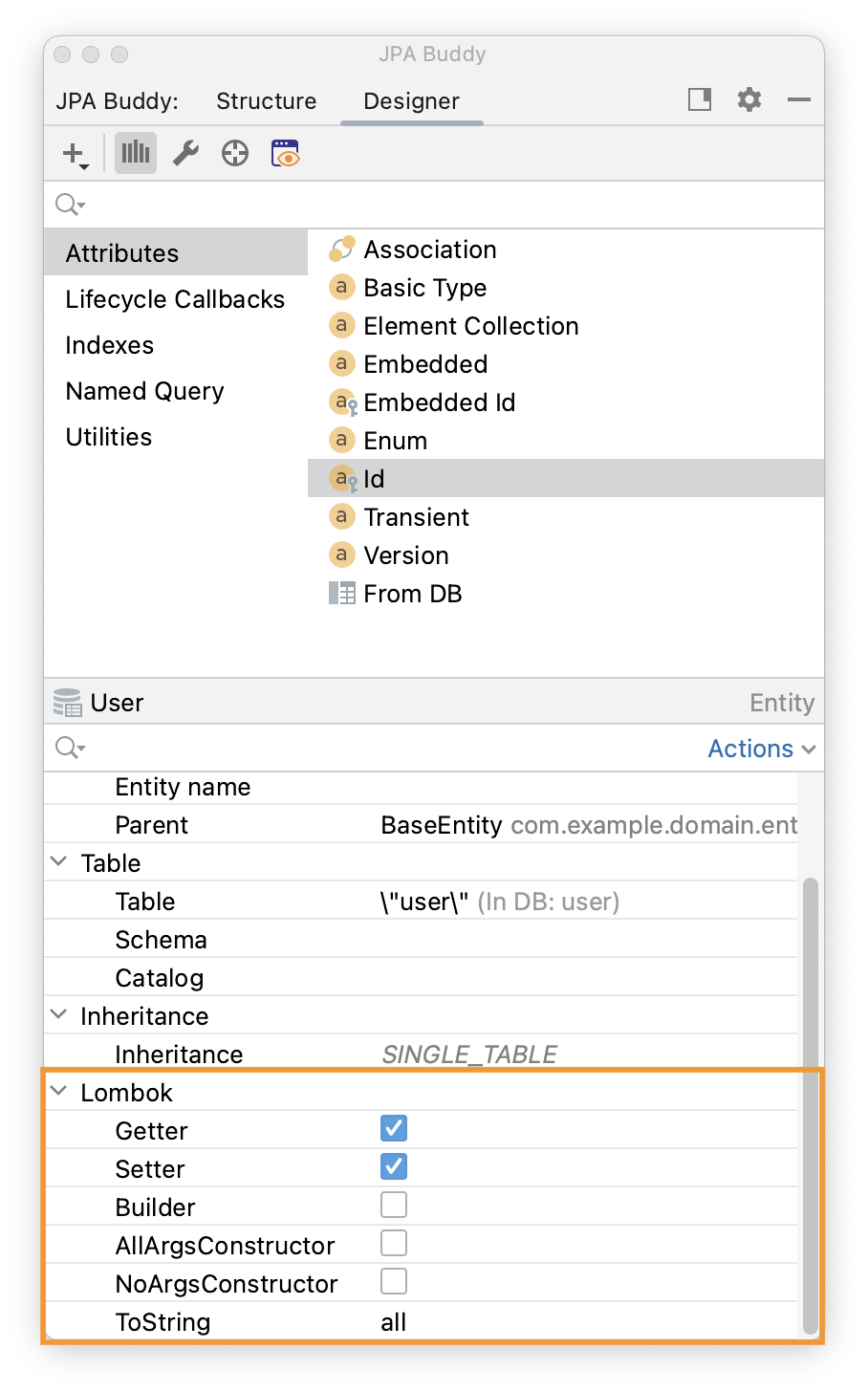
Settings
JPA Buddy provides a possibility to generate new entities and attributes with Lombok annotations. To configure which attributes you want to add when creating new entities or attributes, you can select the desired options at the bottom of the Entity Declaration window.
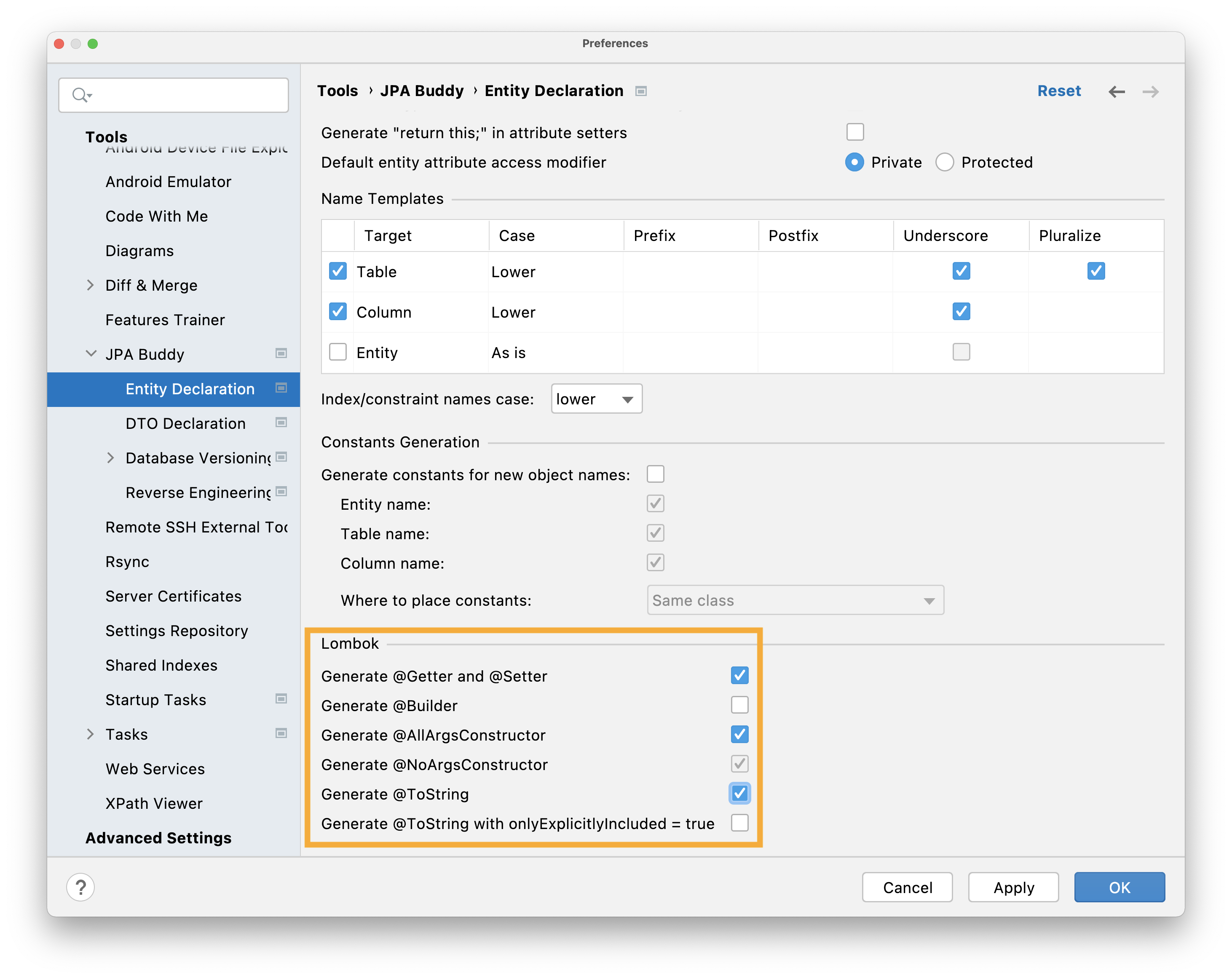
Hibernate
Types & JPA Converters
JPA Buddy helps you generate blanks for JPA Converter or a Hibernate Custom Type via JPA Inspector:
Also, you can create it via JPA Structure. Click and select JPA Converter or Hibernate CustomType.
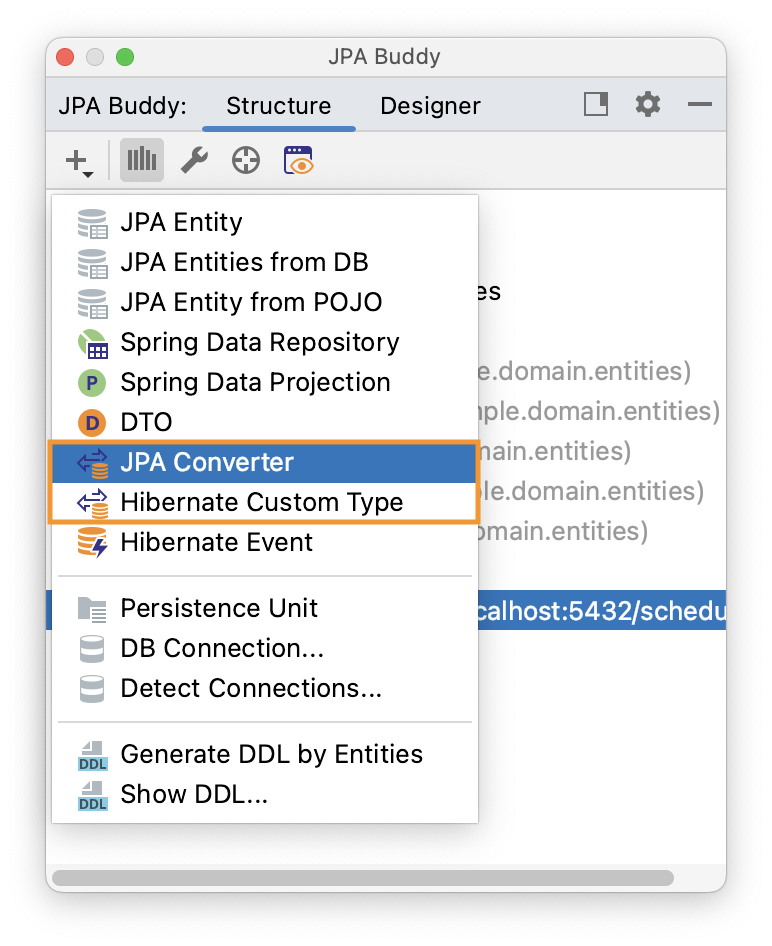
In the Create Custom Type window, you can configure the class name, entity attribute type and database column type.
For JPA Converter you can define whether it will be auto-applicable or not.
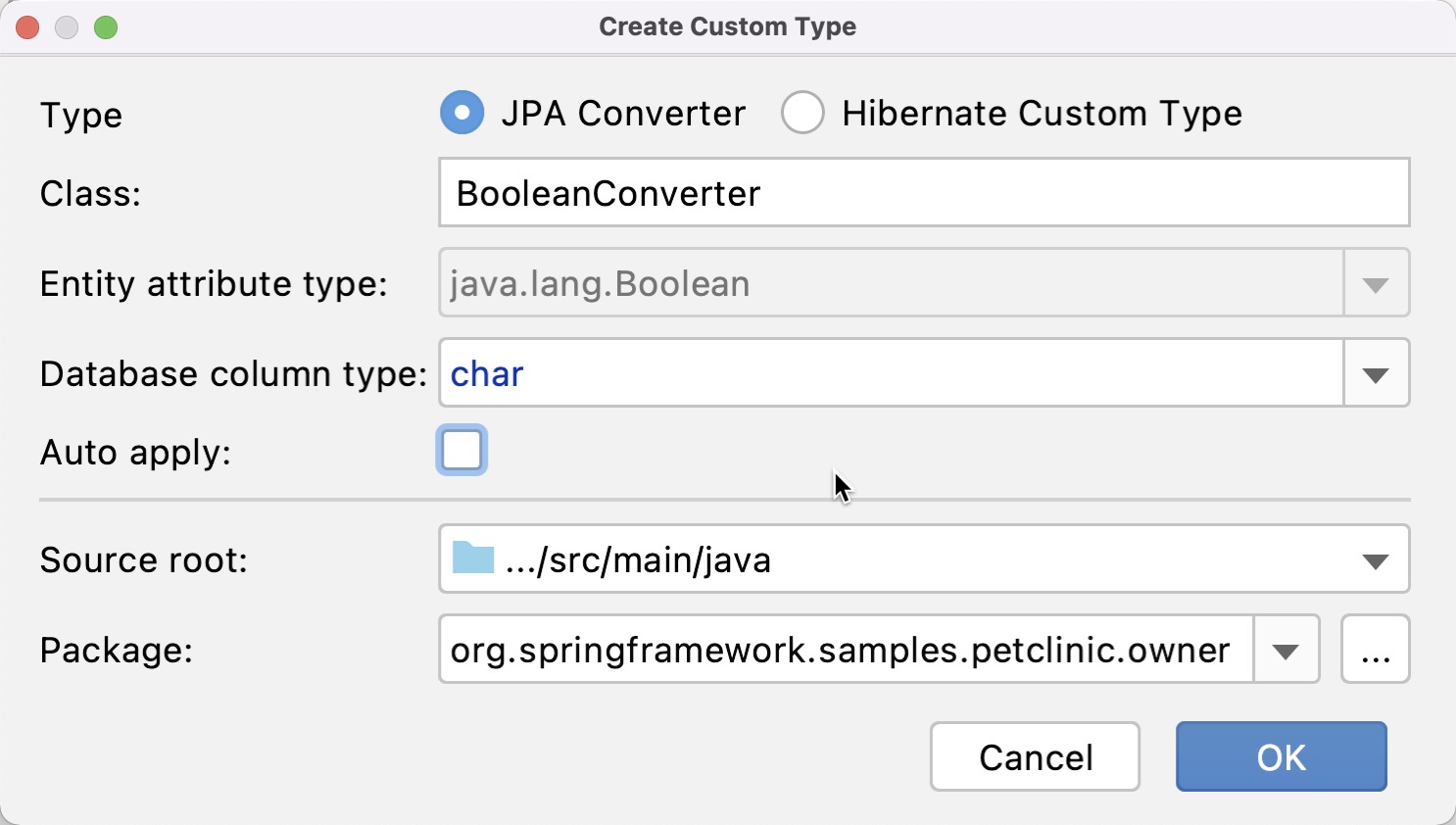
For Hibernate Custom Type you can set whether it will be possible to alter the behavior of types based on parameters or not.
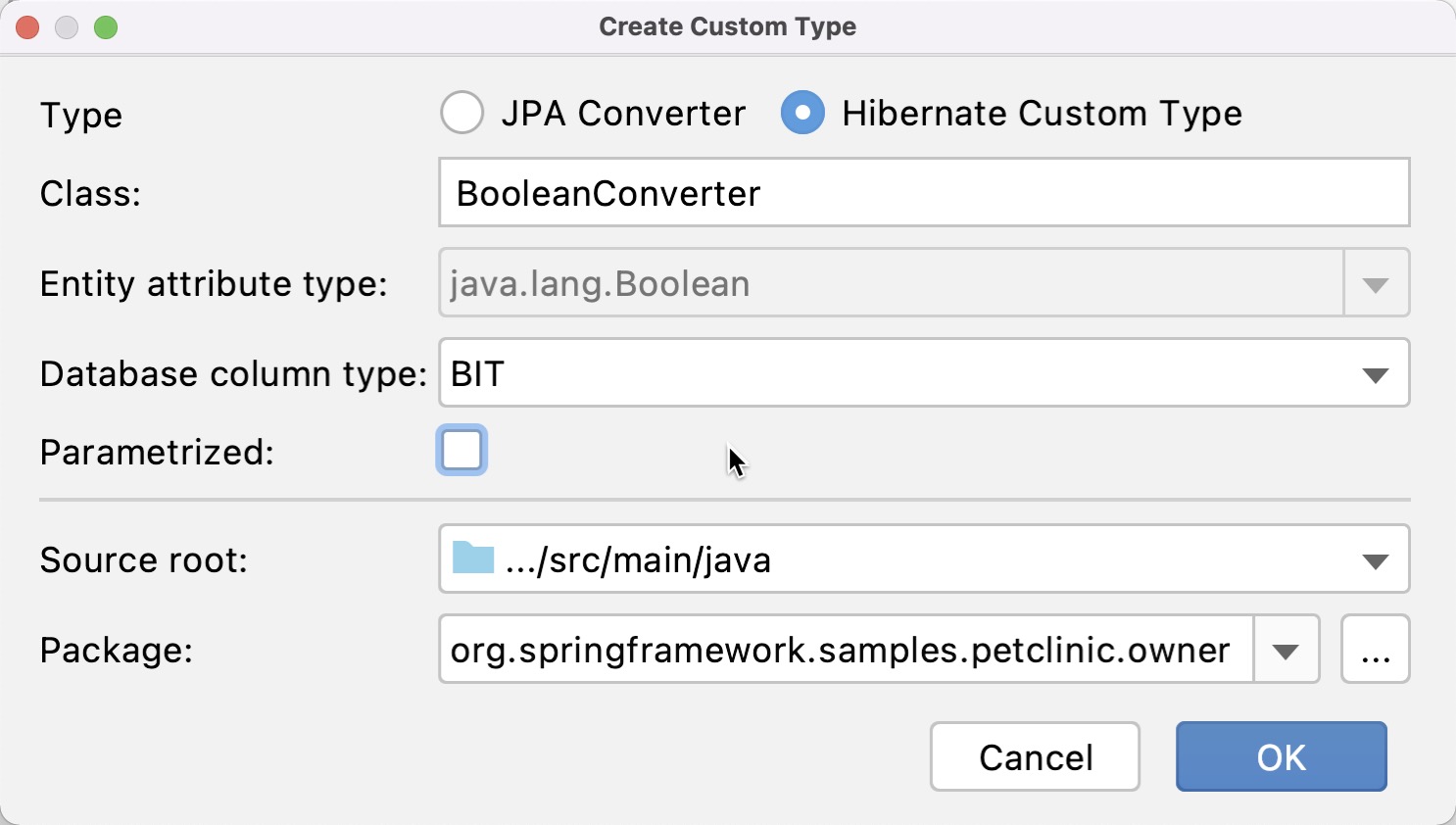
Here is an example of generated Hibernate Custom Type:
Event System
Hibernate Event System is a powerful tool that allows you to log or broadcast changes, perform additional checks before irreversible operations, hook business logic when data states change, etc. For all these occasions, Hibernate provides Event Listeners, and JPA Buddy helps to scaffold them in a few clicks:
Envers Support
Use JPA Designer to add the @Audited annotation for both JPA entities and its fields:
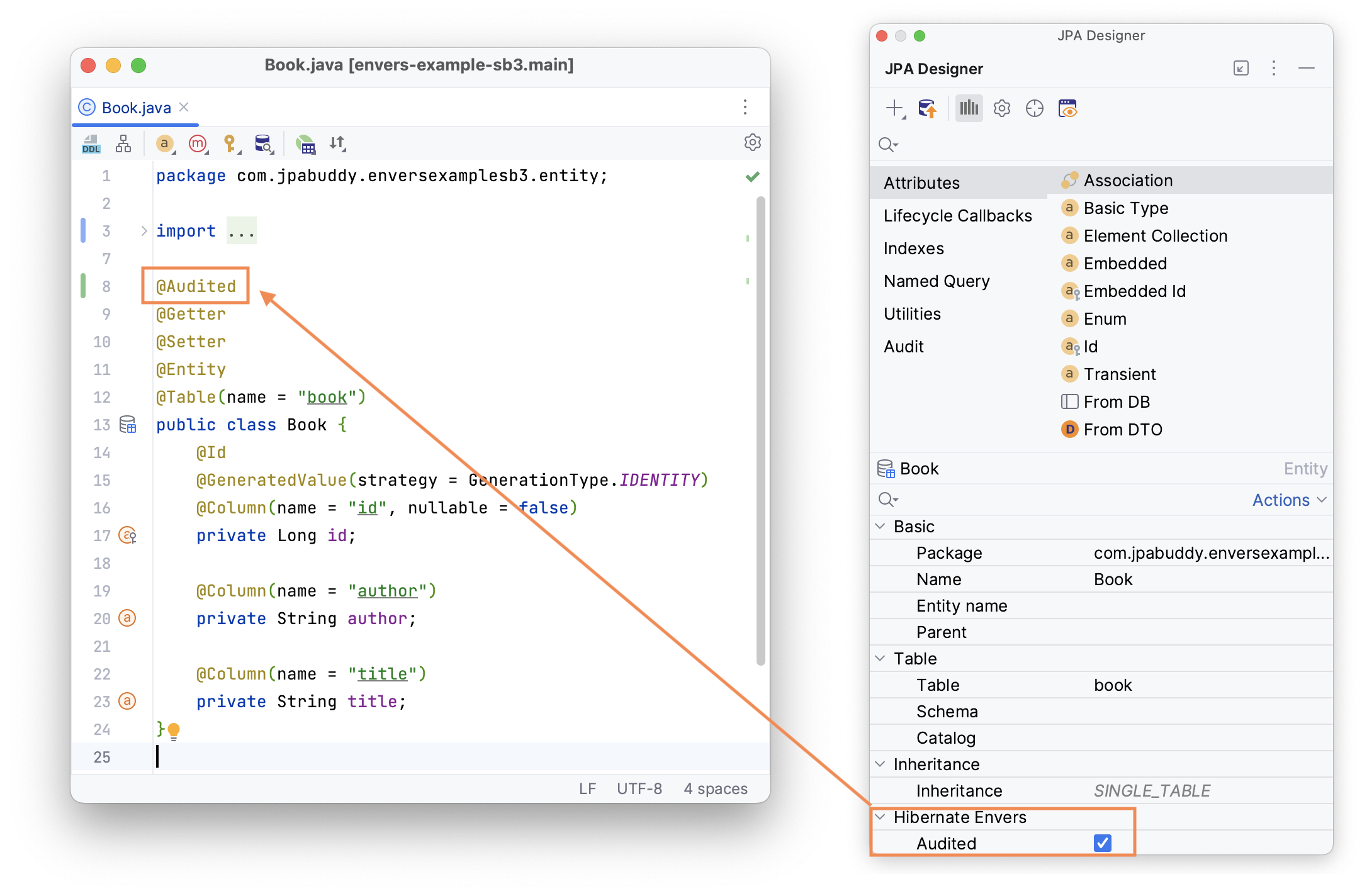
Revision Entity
Hibernate stores all versions of the audited entities in a separate table. By default, each new revision will be assigned a revision number and timestamp. If you want to create a custom revision entity and don't have any entities annotated with @RevisionEntity, JPA Buddy provides a convenient dialogue for that.
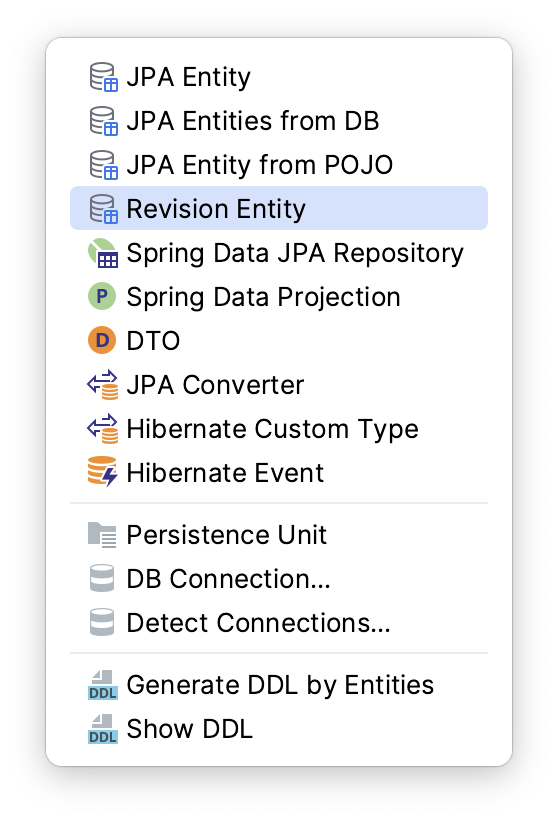
In the Create Revision Entity wizard, JPA Buddy allows you to specify:
The parent entity (for example,
DefaultRevisionEntityorDefaultTrackingModifyingEntitiesRevisionEntity).The name of the table.
Whether to create a revision listener or choose an existing one.
The required fields for the revision number and timestamp (in case the parent is not specified).
The source root and package where the entity will be saved.
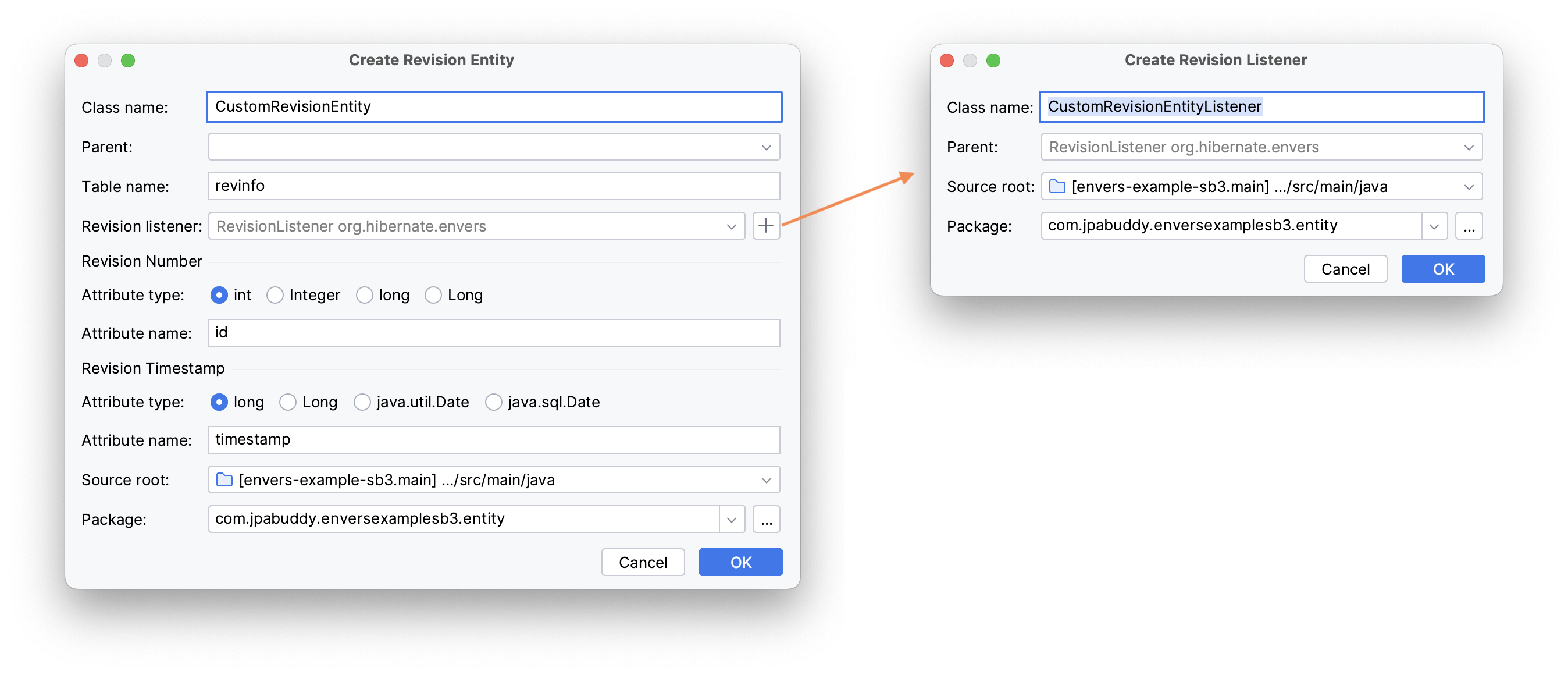
The given configuration will generate the following code:
Inspections
JPA Buddy provides a lot of inspections that help during coding. By default, all inspections are enabled in all scopes and have warning severity. You can view and configure the complete list of provided inspections in Settings -> Editor -> Inspections -> JPA Buddy.
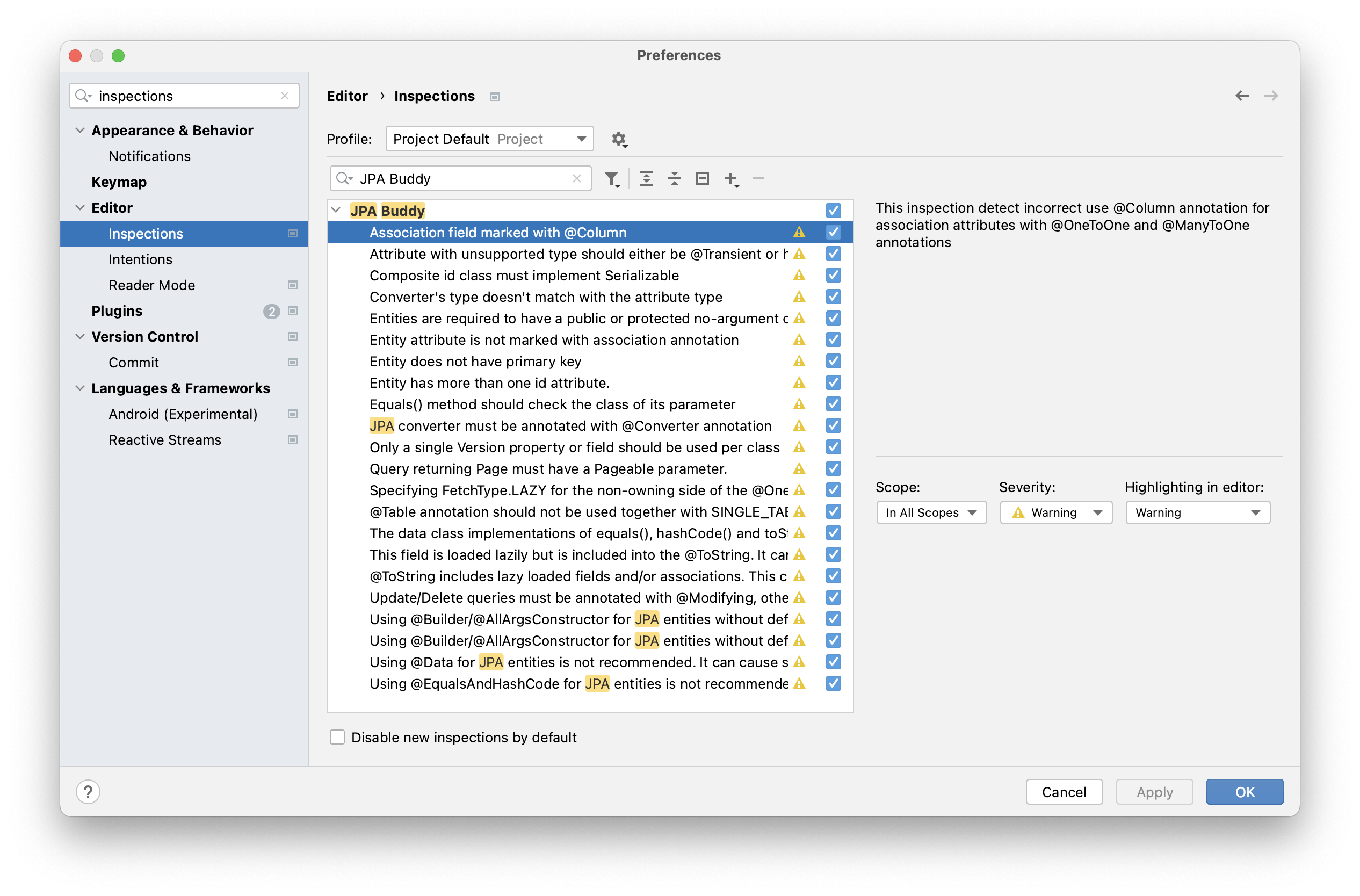
Settings
Naming Templates
Java code style may change from project to project. Also, working with external databases, you have to follow naming conventions for tables, columns, and so on, when mapping them to JPA entities. JPA Buddy offers you flexible configurations of naming templates, which are automatically applied to new entities and attributes.
By default, Spring Boot configures the physical naming strategy with SpringPhysicalNamingStrategy. This implementation provides the same table structure as Hibernate 4: all dots are replaced by underscores, and camel casing is replaced by underscores as well. Additionally, by default, all table names are generated in lower case. For example, for both of the entity declarations below, the actual name of the DB table will be pet_type.
or
Constants Generation
Maintainability is a crucial aspect of any project, and JPA projects often contain numerous Strings that involve JPQL or native query statements, references to attributes, queries, and bind parameter names. According to the best practices, one of the ways to rest your persistence layer well-structured is constants. You can learn about it in Thorben Janssen article.
JPA Buddy provides constant generation for the entity, table, and column names. You can also choose where you want to place constants.
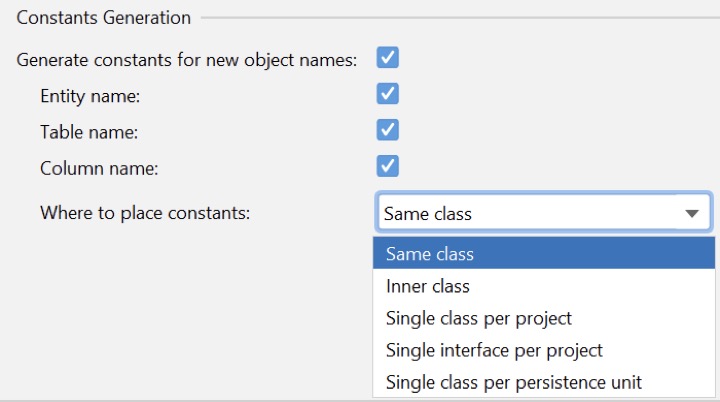
Designer Settings
JPA Buddy comes with a feature-rich tool window in its default mode. However, tool windows may occupy significant horizontal space for users with smaller screens. In such cases, JPA Buddy offers a minimalistic mode as an option. Additionally, JPA Buddy provides settings to fine-tune the appearance of the main visual elements: