TMS link annotations
Annotations are special markers in code that contain metadata about code. You can use TMS link annotations to provide additional information about tests. This allows IntelliJ IDEA to link your unit tests to TMS items.
TMS link annotations enable IntelliJ IDEA to perform better analysis, for example, to find test cases that are already referenced from unit tests.
tip
An annotation is just a class with a declaration similar to the following:
@interface MyAnnotation { } // Java annotation class MyAnnotation // Kotlin
Your project may already use an annotation that links code to the corresponding tests. If that is the case, you can proceed with configuring IntelliJ IDEA to recognize this annotation.
If not, you can use a third-party annotation or create your own custom annotation. Both options work equally well.
Open pom.xml in the root directory of your project.
tip
To quickly navigate to a file, press CtrlShift0N and enter its name.
In pom.xml, press AltInsert, and select Dependency.

In the tool window that opens, enter the name of the dependency, for example,
io.qameta.allure:allure-java-commons.Make sure to select the required dependency version and click Add.
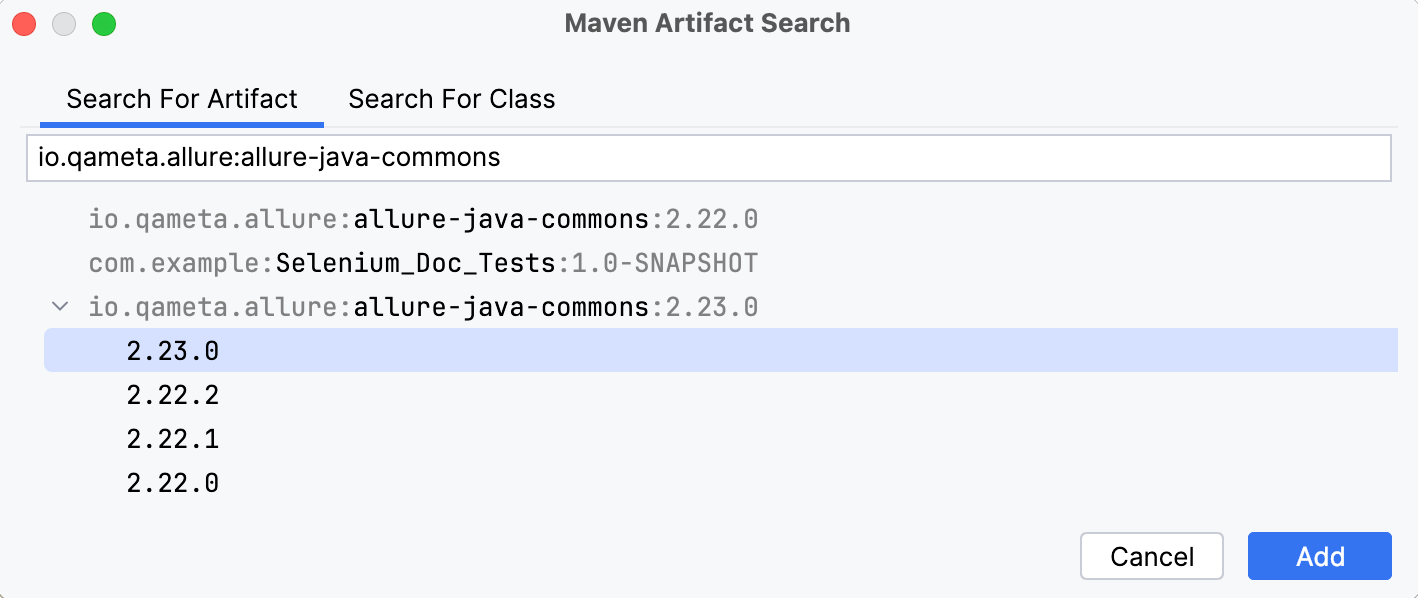
Apply the changes in the build script. For that, press CtrlShift0O or click Sync Maven Changes in the notification that appears in the top-right corner of the editor.
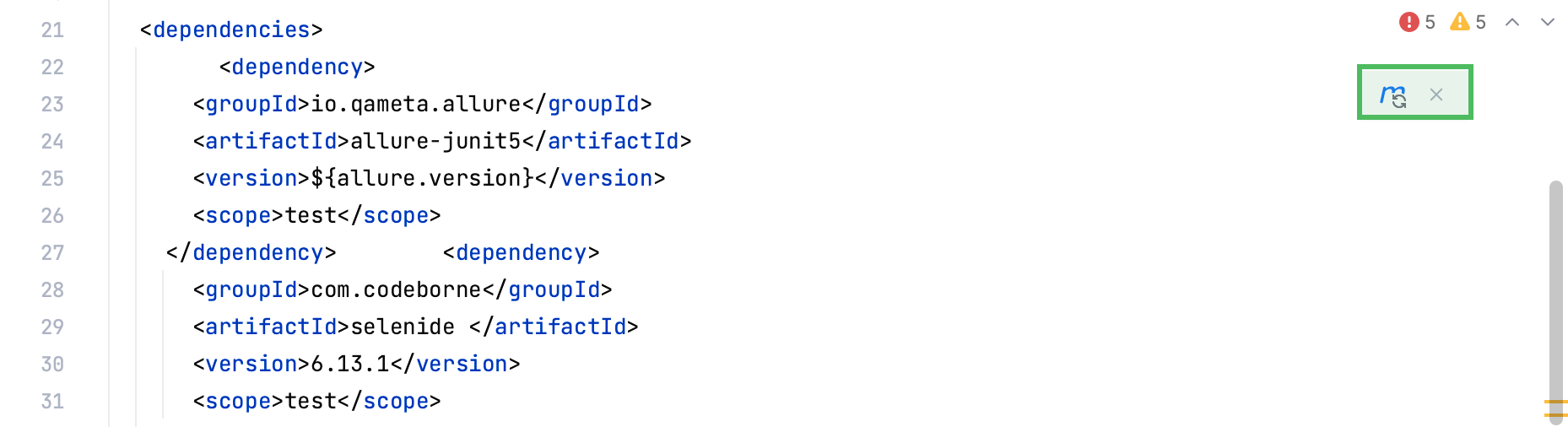
Open build.gradle in the root directory of your project.
tip
To quickly navigate to a file, press CtrlShift0N and enter its name.
In build.gradle, press AltInsert, and select Add Maven artifact dependency.
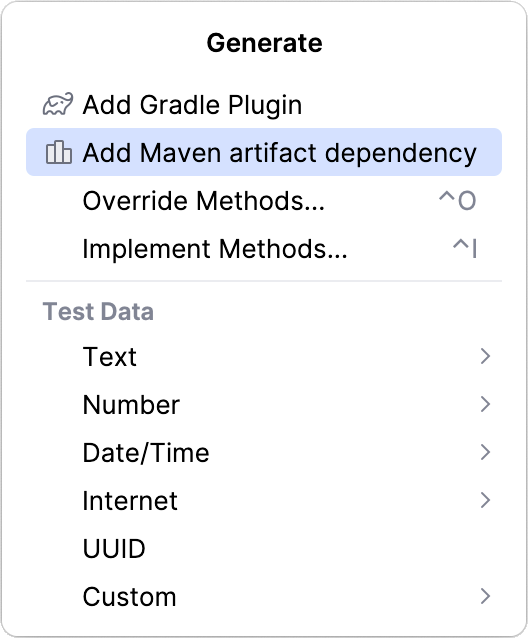
In the tool window that opens, enter the name of the dependency, for example,
io.qameta.allure:allure-java-commons.Make sure to select the required dependency version and click Add.
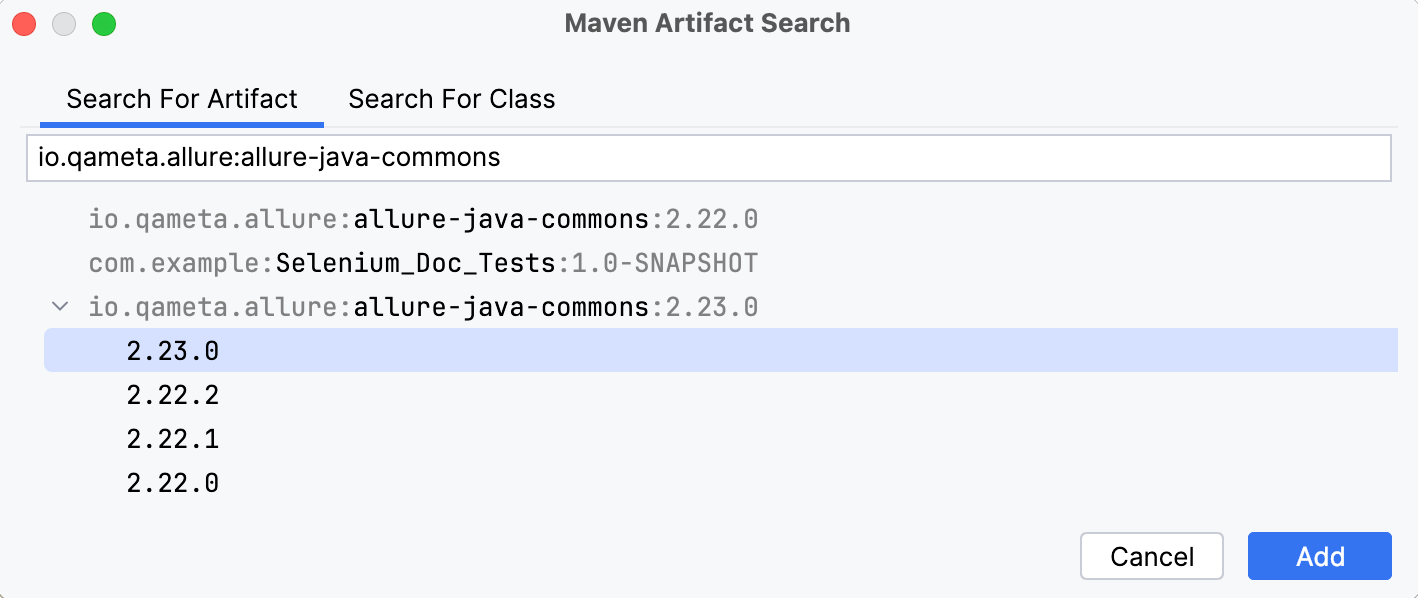
Apply the changes in the build script. For that, press CtrlShift0O or click Sync Gradle Changes in the notification that appears in the top-right corner of the editor.
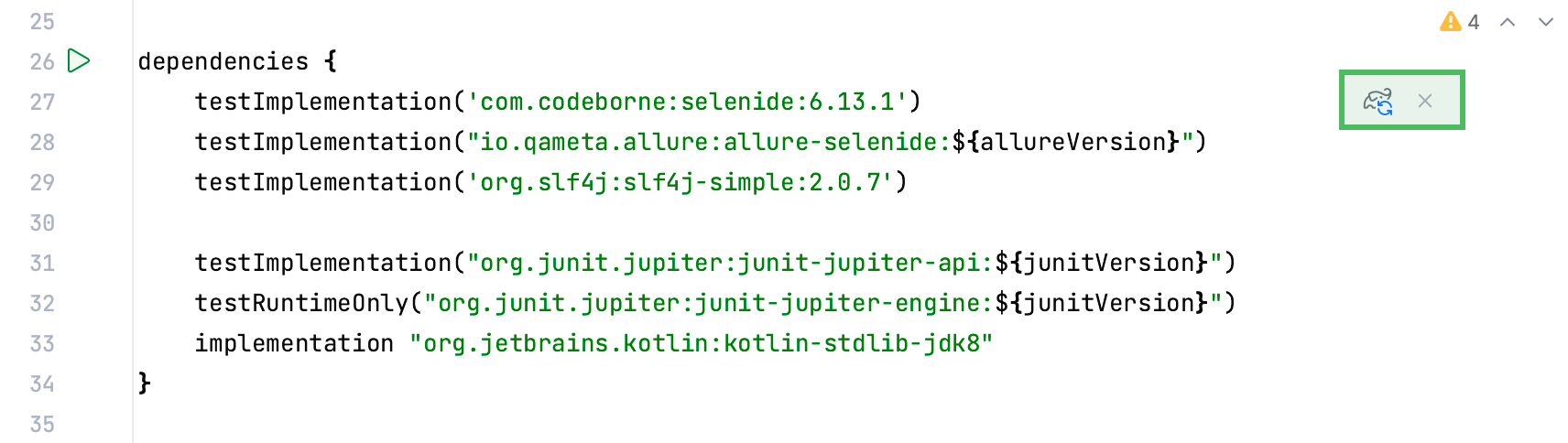
If you cannot add extra dependencies to your module, you can create your own annotation class.
In the Project tool window (Alt01), right-click the node in which you want to create a new class and select New | Java Class.
Paste the code below to the file. You can replace
MyTmsAnnotationwith any other valid name.public @interface MyTmsAnnotation { public String value() default ""; }
In the Project tool window (Alt01), right-click the node in which you want to create a new class and select New | Kotlin Class/File.
Paste the code below to the file. You can replace
MyTmsAnnotationwith any other valid name.annotation class MyTmsAnnotation(val value: String = "")
After the annotation is already in the project, you need to tell the TMS plugin to use that specific annotation.
Press CtrlAlt0S to open settings and then select Tools | TMS | References From Code | Java/Kotlin.
Click Add
to add the annotation.
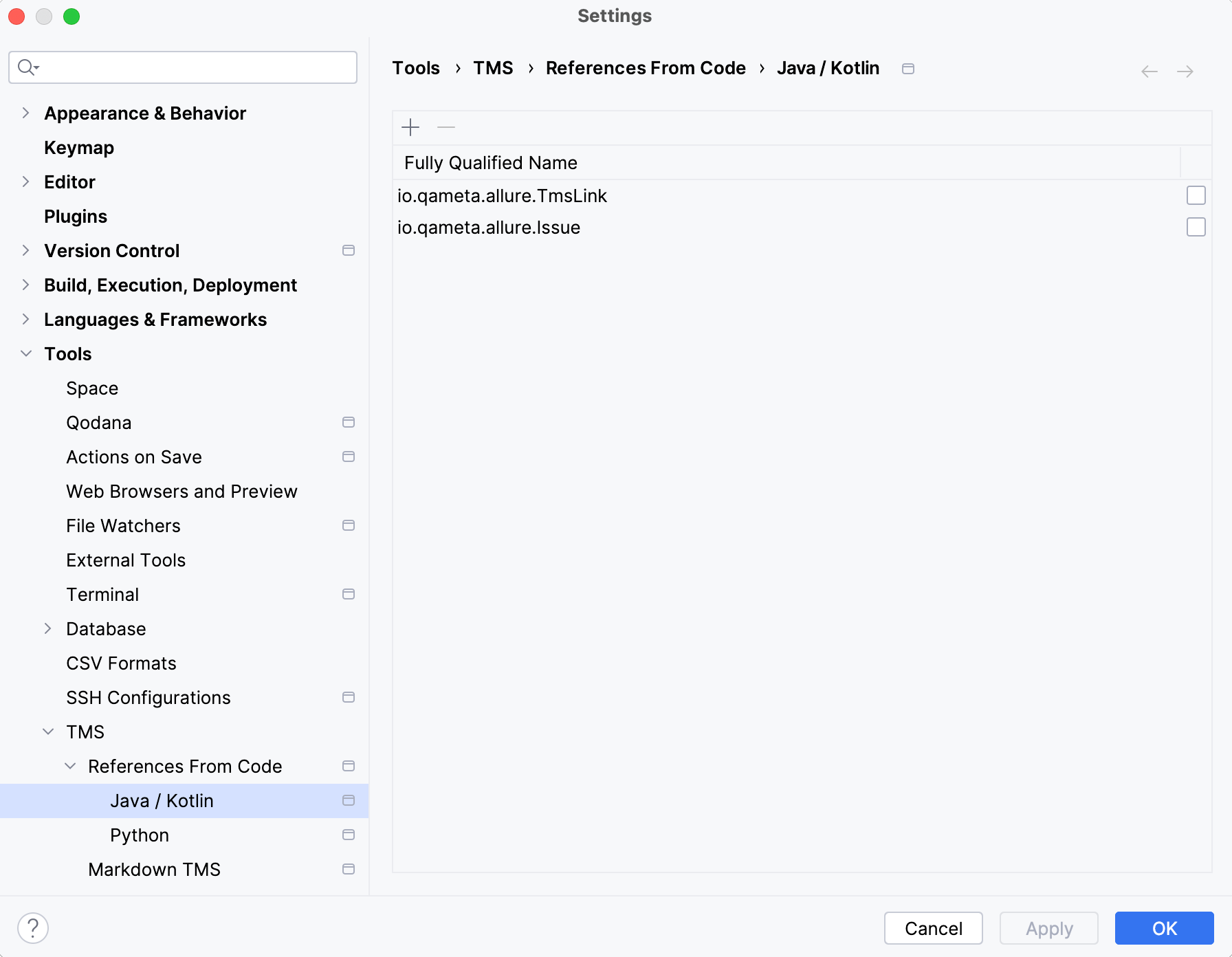
Specify the annotation class and click OK.
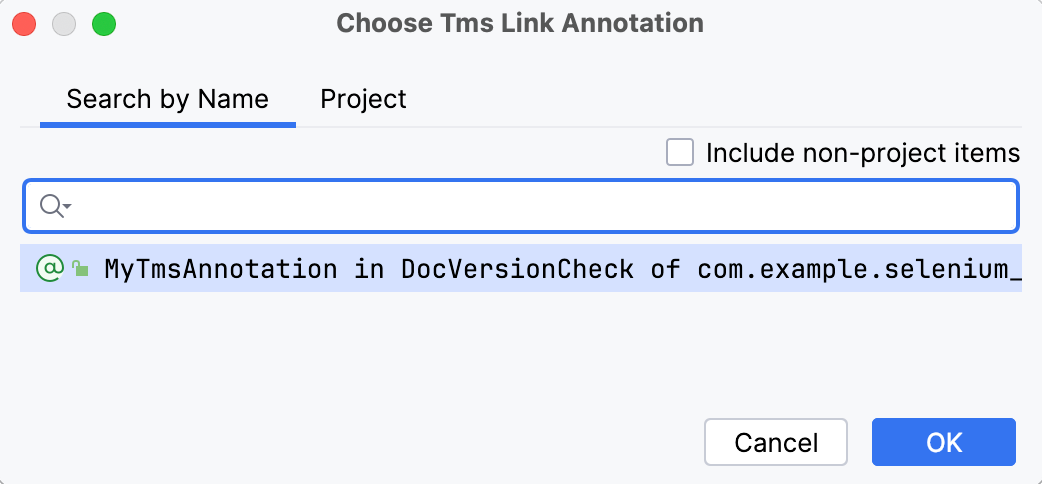
Finally, for IntelliJ IDEA to establish a linkage between a unit test and a TMS item, the test needs to be annotated with one of the annotations configured for the project.
Thanks for your feedback!