Basic Completion
ReSharper | Edit | Complete Symbol
Ctrl+Space
ReSharper_CompleteCodeBasic
ReSharper's basic completion suggests names of classes, methods, variables, keywords, and any other symbols that are available within the current visibility scope including extension methods that were previously imported. Many other context-specific suggestions, like live templates, code generation suggestions, unit test categories are also available in the completion list.
By default, suggestions of basic completion also include items from Smart Completion and Import Symbol Completion. If you want to change the default behavior, use the corresponding controls on the Environment | IntelliSense | Completion Behavior page of ReSharper options(Alt+R, O). The list of suggestions is similar to that of Automatic Completion.
tip
You can press the basic completion shortcut several times in succession to change the way of generating completion suggestions. For more information, see Double Completion.
Invoke basic completion
Place the caret at the position where you're going to type your code.
Press Ctrl+Space.
- Select a suggestion from the list and press Enter or start typing the initial letters of the identifier or its CamelHumps abbreviation to narrow down the list of suggestions.
tip
If necessary, you can disable CamelHumps by clearing the Match middle of identifiers checkbox on the Environment | IntelliSense | Completion Behavior page of ReSharper options.
You can also invoke basic completion on an existing identifier. In this case, there are two ways to apply the selected completion suggestion; press Enter to insert it and leave the existing item or press Tab to replace the existing item (If necessary, you can change the default shortcuts on the Environment | IntelliSense | Completion Characters page of ReSharper options).
When you select items in completion lists using keyboard, the selection will jump to the first item after the last item and vice versa. You can disable this behavior by clearing Loop selection around ends of a list on the Environment | IntelliSense | Completion Appearance page of ReSharper options(Alt+R, O).
Exclude items from completion suggestions
You may want some types or namespaces not to be suggested, for example, if you have something similar to a system type in your solution, say MyFramework.MyCollections.List, but you are not actually using it. To exclude such symbols from the suggestions, add them to the Exclude from import and completion list on the Code Inspection | Settings | Auto Import page of ReSharper options(Alt+R, O). The format of the entries is Fully.Qualified.Name, Fully.Qualified.Name.Prefix*, or *Fully.Qualified.Name.Suffix. Generic types are specified as List`1.
Examples of basic completion
You can use the following examples to get an idea of how basic completion works with various code items:
Suggesting type-based variable names
Commonly used names for fields and variables are suggested depending on their type. After entering the type of a variable, press Ctrl+Space. The look-up list displays the suggested names:



Suggesting members of a class
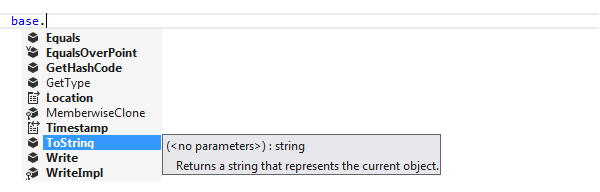
Suggesting visible types

Suggesting C# keywords
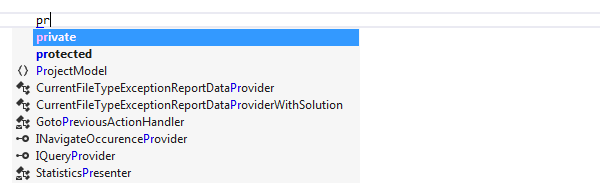
Suggesting 'this' keyword for static methods in static classes
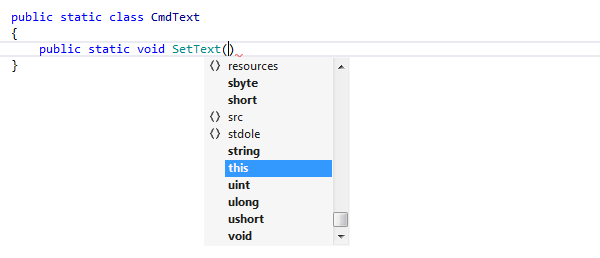
Completion for enum members
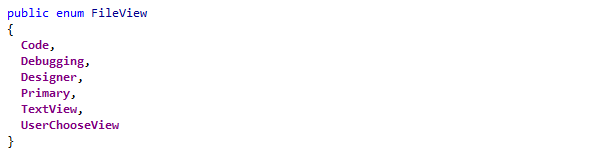
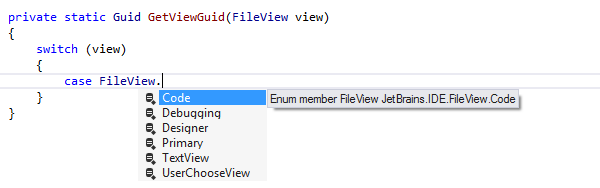
Using CamelHumps in code completion
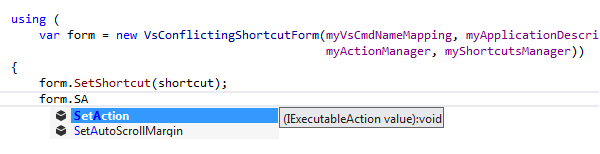
Completion for unresolved symbols
Early used names of data types and their members are suggested, even if they are not declared anywhere in the code and cannot be resolved.
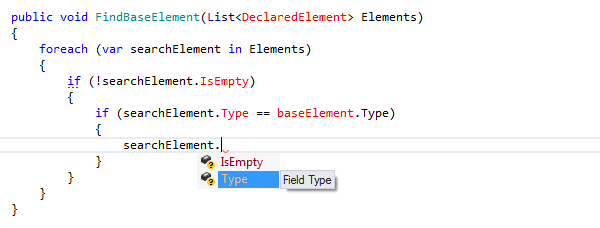
Completion for argument names

Suggesting members of a dynamic type
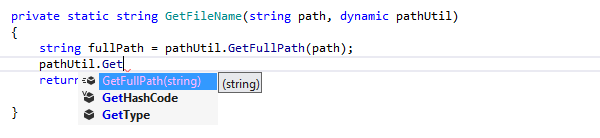
Suggesting existing partial classes
When you type partial class, names of partial classes in the current scope are added to the suggestions list, thus helping you to quickly create new parts of existing partial classes.
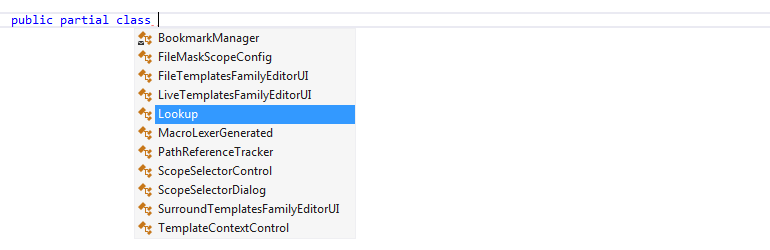
Applicability in different languages
This feature is supported in the following languages and technologies:
The instructions and examples given here address the use of the feature in C#. For details specific to other languages, see corresponding topics in the ReSharper by Language section.