Navigate and search
JetBrains Rider enables you to find your way through the source code using the declarations, members, method calls, inheritance hierarchy, errors, and so on as well as through IDE items like actions, settings, and tool windows.
The scope of navigation and search is not limited to files of your solution: if necessary, you can include symbols from referenced libraries in your navigation or search results.
Depending on your task, different sets of JetBrains Rider's navigation and search features may help you:
If you need to find anything in your solution or referenced libraries by name, study the commands in the Search by name section.
If you need to go to any items related to the current code symbol, study the commands in the Navigate from symbols section.
JetBrains Rider also provides a general-purpose Navigate To shortcut that groups all navigation options available from the current caret position. To learn more about this shortcut, see Navigate To section.
If you want to find usages of a particular symbol in the current file, project, solution, or referenced libraries, study the commands in the Find Usages section.
Depending on the current caret position in the editor, JetBrains Rider can suggest a lot of relevant navigation options. To learn more about these options, see Navigate current context.
Besides, JetBrains Rider provides other means of navigation:
For types and interfaces that are overridden and implemented elsewhere, for methods implementing, overriding or hiding other methods, JetBrains Rider shows gutter icons that provide quick navigation up and down the inheritance hierarchy:
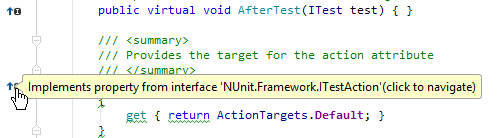
For more information, see Go to Base Symbols and Go to Derived Symbols.
The Structure window that represents the structure of the current file retaining navigation features. For more information, see Navigate file by its structure.
The TODO items that help you and your team mates organize your work in a convenient manner and easily retrieve positions in the source code that require attention. For more information, see TODO lists.
Shortcuts for navigation and search commands
Find everything
Double Shift | |
Ctrl+F | |
F3 | |
Shift+F3 | |
Ctrl+R | |
Ctrl+Shift+F | |
Ctrl+Shift+R | |
Ctrl+F3 | |
Ctrl+Shift+N | |
Ctrl+F12 | |
Ctrl+Alt+Shift+N | |
Ctrl+Shift+A |
Navigate from symbols
Ctrl+Shift+G | |
Alt+F7 | |
Ctrl+B | |
Ctrl+Shift+B | |
Ctrl+Alt+F7 | |
Ctrl+U | |
Ctrl+F12 | |
Ctrl+Alt+B | |
Ctrl+Shift+F7 |
Context navigation
Alt+Down | |
Alt+Up | |
Ctrl+G | |
Ctrl+Tab | |
Alt+F1 | |
Alt+Shift+L | |
Ctrl+E | |
Ctrl+Shift+Comma | |
Ctrl+Shift+Backspace | |
Ctrl+Alt+Left | |
Ctrl+Alt+Right | |
Alt+Right | |
Alt+Left | |
Shift+F11 | |
F11 | |
Ctrl+F11 | |
Alt+Shift+F | |
Alt+2 | |
Alt+7 | |
Alt+3 |