Spellchecking with ReSpeller
One important task of code inspection is spell checking, which JetBrains Rider performs with ReSpeller — its integrated spell-checking engine. ReSpeller will look for spelling mistakes in identifiers, comments, and string literals. When it detects a potential spelling mistake or a typo, it will let you know in the same way as other code issues — in design time or when you run code inspection in specific scope.
Spell checking is enabled by default, but you can disable it in the 'Pencils' widget or by clearing the corresponding checkbox on the Editor | Spelling | ReSpeller page of JetBrains Rider settings Ctrl+Alt+S.
Similarly to other highlighted issues, you can press Alt+Enter and choose Replace with… to choose one of the ReSpeller's suggestions.
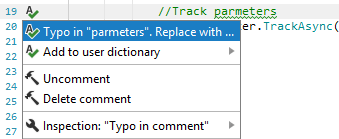
If you use the ReSpeller's quick-fix to fix a typo in an identifier, the Rename refactoring will be invoked automatically to ensure consistency of the change across your code base.
ReSpeller dictionaries
JetBrains Rider comes with a built-in dictionary for English (United States), but it allows you to install and use Hunspell /MySpell dictionaries for other languages. A lot of dictionaries can be found on https://github.com/wooorm/dictionaries.
Install custom dictionaries
Install the Hunspell plugin.
Press Ctrl+Alt+S or choose File | Settings (Windows and Linux) or JetBrains Rider | Preferences (macOS) from the menu , then choose Editor | Spelling on the left.
Add the desired Hunspell/MySpell dictionaries — click
 and pick a Hunspell dictionary file .dic. Note that you also need to have the affix file of the dictionary (named the same as the dictionary file but with the .aff extension) next to the dictionary file.
and pick a Hunspell dictionary file .dic. Note that you also need to have the affix file of the dictionary (named the same as the dictionary file but with the .aff extension) next to the dictionary file. You can also go to the child page, ReSpeller, and specify which kinds of identifiers and strings should be spell-checked and which should not.
Click Save in the Settings dialog to apply the modifications and let JetBrains Rider choose where to save them, or save the modifications to a specific settings layer using the Save To list. For more information, see layer-based settings.
You can extend the installed dictionaries with other words, which will be stored using the settings layers or directory-based settings together with other preferences. There are two ways to add user words:
When your caret is on a highlighted spelling issue in the editor, choose Add to user dictionary from the Alt+Enter menu. The word will be saved using the smart save logic, but you can also expand the submenu to choose a specific settings layer:
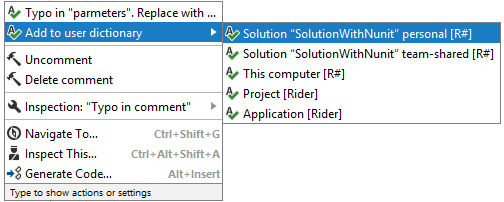
The options marked with [R#] will save the word in settings layers, which are compatible with ReSharper. The options marked with [Rider] will save the word in directory-based settings, which are compatible with IntelliJ-Platform-based IDEs.
On the Editor | Spelling | ReSpeller page of JetBrains Rider settings Ctrl+Alt+S, use the User words field to configure a newline-separated list of words to be ignored by the spell-checker.
Configure ReSpeller inspections
By default, ReSpeller inspections are enabled in many of JetBrains Rider’s supported languages. You can enable/disable individual inspections and change their severity levels by searching for typo on the Editor | Inspection Severity page of JetBrains Rider settings Ctrl+Alt+S.