Editor basics
The editor has a lot of visual elements that help you read, write, and navigate the code. Let's take a look at some of them.
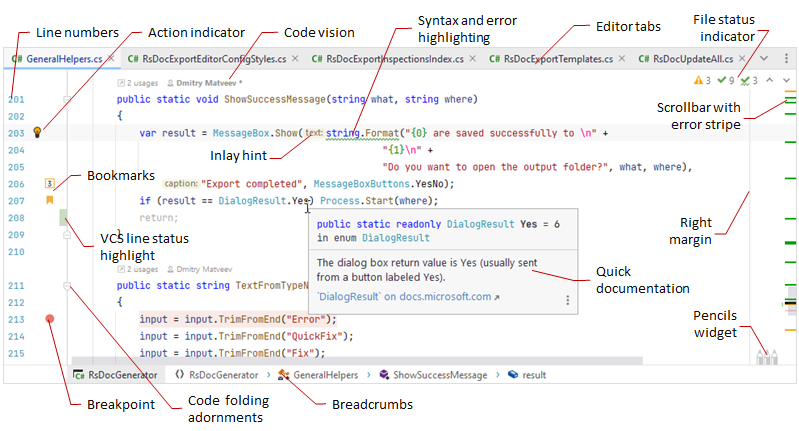
|
|
tip
To extend the editor area, you can hide all tool windows by pressing Ctrl+Shift+F12 or by double-clicking the current editor tab, or you can hide all IDE elements in the Zen Mode by choosing View | Appearance | Toggle Zen mode from the menu.
In this section:
- Handle caret and select text
- Multiple cursors and selection ranges
- Cut, copy, paste
- Add, delete, and manipulate lines
- Toggle case
- Inlay hints
- Code Vision
- Fold code elements
- Save and revert changes
- Editor tabs
- Macros
- Change editor font size
- Files with delimiter-separated values
You can use the following shortcuts for basic editing tasks:
Ctrl+X | |
Ctrl+C | |
Ctrl+V | |
Ctrl+Alt+Shift+V | |
Ctrl+Shift+V | |
Ctrl+Shift+C | |
Ctrl+Alt+Shift+C | |
Ctrl+Shift+S | |
Ctrl+Z | |
Ctrl+Y | |
Tab | |
Shift+Tab | |
Ctrl+Alt+I | |
Shift+Enter | |
Ctrl+Enter | |
Ctrl+L | |
Ctrl+Shift+J | |
Ctrl+D | |
Ctrl+Shift+U | |
Ctrl+Alt+Shift+Insert | |
Shift+F4 | |
Show Whitespaces | Ctrl+R, W |
Soft-Wrap | Ctrl+E, W |
For the full list of JetBrains Rider keyboard shortcuts, see Keyboard shortcuts in predefined keymaps.