Analyze Instances
Analyzing particular object instances is an important step of your investigation. dotMemory offers several views specifically tailored for the instance analysis:
To select a view for an object instance, click the corresponding item in the view list.
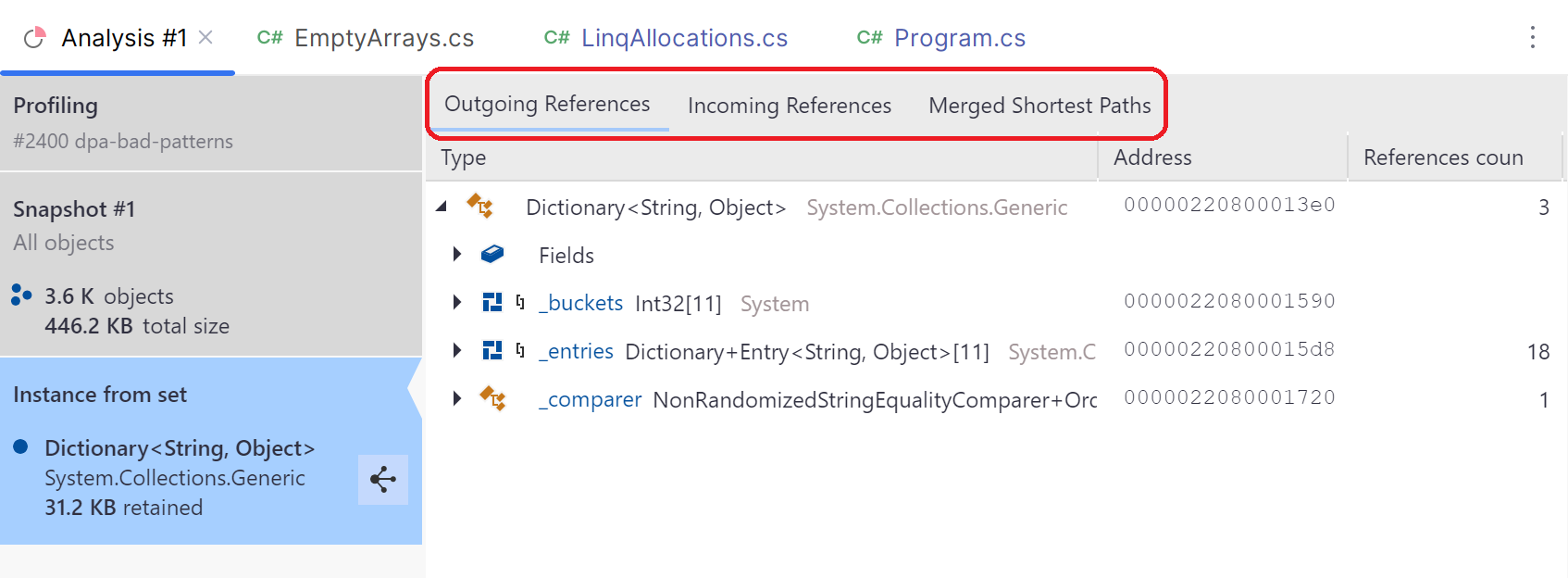
Marking an instance is a handy mechanism that allows you to quickly locate a particular instance on different views and even snapshots. For example, you have the instance A in Snapshot #1 and want to check how the instance behaves in Snapshot #2. All you have to do is to mark A in the first snapshot. After this, A will be marked on all views of all snapshots (including Snapshot #2) allowing you to quickly find the instance.
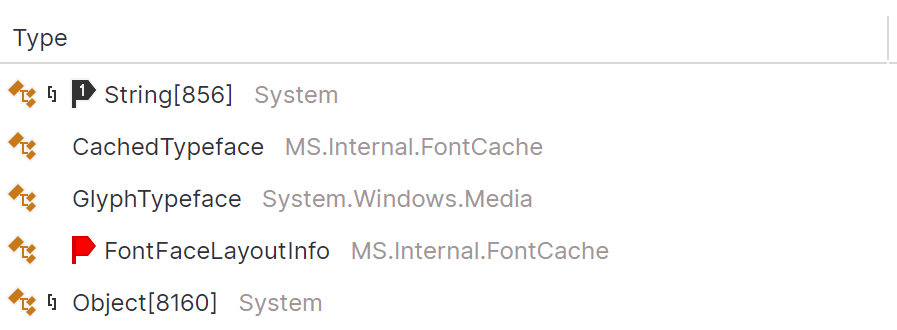
Marking an instance is possible on the Instances view (when analyzing an object set) and on any of the views used to analyze instances. In both cases, to mark an instance, you should open the context menu for the instance using the right-click and select one of the marking ways described below.
- Mark with a group number
You can mark instances by adding them to one of the ten predefined groups. To do this, right-click an instance and select Mark object | <Mark 1> ... <Mark 0>. After this, the instance will be marked with a label containing the group number.
This way is useful when you want to track a number of related instances.
All objects you mark form a separate Marked objects object set. You can open this object set in any snapshot by clicking the ... marked link for the snapshot on the workspace overview page.
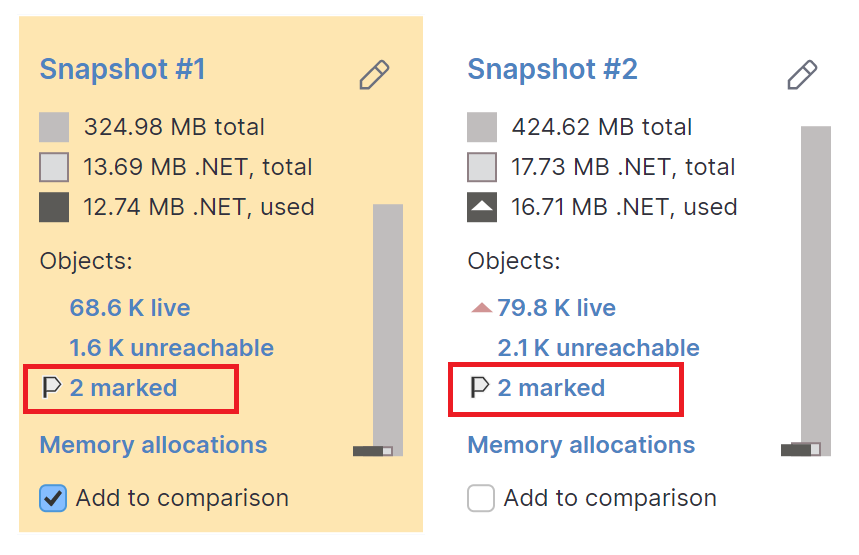
If you need to share the details about a particular object instance, you can export instance details to a file.
Open the Outgoing References, Instances, or Unreachable Objects view.
Select the desired instance.
In the context menu, select Export object....
Specify a filename, extension, and click Save.