Multinode Setup for High Availability
The TeamCity server can be configured to use multiple nodes (or servers) for high availability and flexible load distribution. It is possible to set up a cluster of TeamCity nodes, where each node is responsible for different tasks, like processing data from builds or collecting changes from VCS repositories. Or, to keep one main node that does all the work and a secondary node that provides a read-only interface. In case the main node goes down, all data processing can be switched to the secondary node with minimum downtime.
As the main use case of a multinode setup is to achieve high availability (HA), this article focuses on configuring a HA cluster. However, you can use the same methods for any setup with multiple TeamCity nodes: for example, to distribute load between several machines.
note
The instructions are provided for TeamCity 2021.1 or later. If you use an earlier version, please refer to its respective documentation.
A TeamCity cluster can have one main node and multiple secondary nodes. The main node is the preferred one and, by default, it receives all incoming HTTP requests. It also performs critical background tasks, such as starting builds. A secondary node mostly serves as a backup server, which is needed for failover. For better load distribution and performance optimization, it can also be granted additional responsibilities.
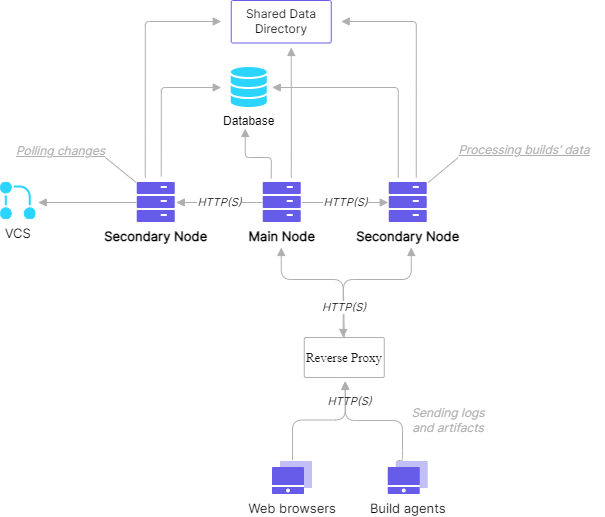
A basic HA setup must include the following components:
Dedicated database server: an external database server from the list of supported databases.
Dedicated server for the TeamCity data directory: the data directory should be shared with nodes by network, for example using NFS or SMB.
At least two servers for TeamCity nodes with the mounted shared data directory: both servers should have the same or comparable hardware. Otherwise, if a secondary node is less performant, you can experience a significant performance drop in case of a failover.
Local storage on the TeamCity nodes: necessary for the TeamCity installation and storing logs and local caches. To estimate the size of caches, see the size of the
<TeamCity data directory>/system/cachesdirectory in your current installation.Dedicated reverse HTTP proxy server.
The minimum number of server machines necessary for a high-availability setup is 5: a database, a network storage server, two TeamCity nodes, and one server for the reverse HTTP proxy. A simpler load-balancing solution might be achieved with fewer machines.
note
All nodes that use the same data directory share the same license key. If you own a TeamCity Enterprise license, no additional purchases are required.
The main TeamCity node and secondary nodes must be able to access and share the same TeamCity Data Directory.
Here are the main recommendations on setting up the shared Data Directory:
For a high-availability setup, store it on a separate and well-performing machine, so it is accessible even when the main node goes down.
All TeamCity nodes’ machines should be able to access it in the read\/write modes.
The typical Data Directory mounting options are SMB and NFS. TeamCity uses the Data Directory as a regular file system so all basic file system operations should be supported.
The I/O operations count or I/O volume limits should not be restricted by the storage or mounting option.
Make sure to review performance guidelines for your storage solution. For example, increasing MTU for the network connection between the server and the storage usually increases the artifact transfer speed.
Disable Network Client Caches on Data Directory Mounts
It is important that all the nodes see the current state of the shared Data Directory without delay. If this is not the case, it is likely to result in unstable behavior and frequent build log corruptions.
If TeamCity nodes run on Windows with Data Directory shared via SMB protocol, make sure all the registry keys mentioned in this article are set to 0 on all the TeamCity nodes.
If the Data Directory is shared via NFS, make sure all nodes have the following option in their mount settings:
lookupcache=positive.
TeamCity server nodes require you to configure the following JVM options:
- teamcity.server.nodeId=<node_ID>
Unique identifier of the TeamCity node, which is used in the UI and configuration files.
- teamcity.server.rootURL=<node_root_URL>
Root URL for the TeamCity node, which usually has the form
http://<node_hostname>. This URL is required for inter-node communication and a firewall should be configured to allow connections to this URL from one node to another.- teamcity.data.path=<TeamCity Data Directory>
(Optional) Path to the mount point of a shared TeamCity Data Directory.
note
You can choose between setting this option or setting the
TEAMCITY_DATA_PATHenvironment variable.- teamcity.node.data.path=<Node-specific Data Directory>
Path to the node-specific TeamCity Data Directory, which is the local storage on each node for node-specific configuration and caches.
- teamcity.server.responsibilities=<responsibilities_list>
(Optional) Comma-separated list of responsibilities to assign to this node.
note
You can choose between setting this option or manually updating the responsibilities from the UI or REST API.
The JVM options can be configured using the TEAMCITY_SERVER_OPTS environment variable, whose value is a space-separated list of settings in the format -D<JVMOption>=<Value>.
tip
Paths like
<TeamCity Data Directory>or<Node-specific data directory>can be different on each node. To keep the setup simple, we recommend that you keep them the same.
This section relies on the following assumptions:
All the system requirements are met.
TeamCity is installed on both nodes.
TeamCity Data Directory and database are already initialized.
Now, we can proceed with the transition from a single server setup to a high-availability cluster setup.
To configure a TeamCity cluster consisting of two nodes, follow these steps:
Check that the version of the TeamCity server installed on both nodes is the same and corresponds to the version of the Data Directory.
Select an ID for each of the nodes: for example, a short ID based on a hostname.
Create the
TEAMCITY_SERVER_OPTSenvironment variable on each node. This variable should have the following arguments:-Dteamcity.server.nodeId=<node_ID> -Dteamcity.server.rootURL=<node_root_URL> -Dteamcity.data.path=<TeamCity Data Directory> -Dteamcity.node.data.path=<Node-specific Data Directory>tip
You can also specify a path to the shared TeamCity Data Directory via the
TEAMCITY_DATA_PATHenvironment variable.tip
Make sure the database is configured to accept enough parallel connections to handle requests from both nodes. By default, each node requires 50 connections to the database.
Start both nodes using regular TeamCity scripts or via the TeamCity service.
Open the TeamCity Administration | Nodes Configuration page on any of the two servers and enable the Main TeamCity node responsibility for a node you want to make main.
Proceed with configuring the reverse HTTP proxy.
The reverse HTTP proxy serves as a single endpoint for TeamCity users and for build agents. This is also a good place to configure HTTPS connection settings for the entire cluster.
When used with TeamCity, a proxy server also acts as a load balancer for incoming requests. It can determine where the request should be sent and route it to the corresponding upstream server. In this article, we provide examples of the proxy configuration for the most popular proxy servers: NGINX, NGINX Plus and HAProxy.
defaults
mode http
timeout connect 240s
timeout client 1200s
timeout server 1200s
frontend http-in
bind *:80
stats enable
stats uri /healthz
option httplog
log /dev/log local0 info
# Uncomment if logging to stdout is desired (e.g. when running in a containerized environment)
#log stdout local0 info
option http-buffer-request
declare capture request len 40000000
http-request capture req.body id 0
capture request header user-agent len 150
capture request header Host len 15
capture cookie X-TeamCity-Node-Id-Cookie= len 100
http-request add-header X-TeamCity-Proxy "type=haproxy; version=2023.05"
http-request set-header X-Forwarded-Host %[req.hdr(Host)]
acl node_id_cookie_found req.cook(X-TeamCity-Node-Id-Cookie) -m found
acl browser req.hdr(User-Agent) -m sub Mozilla
default_backend clients_not_supporting_cookies
use_backend clients_with_node_id_cookie if node_id_cookie_found
use_backend clients_supporting_cookies if browser
backend clients_with_node_id_cookie
# this backend handles the clients that provided the "X-TeamCity-Node-Id-Cookie" cookie
# clients that do so are TeamCity agents and browsers handling HTTP requests asking to switch to a specific node
cookie X-TeamCity-Node-Id-Cookie
http-request disable-l7-retry if METH_POST METH_PUT METH_DELETE
retry-on empty-response conn-failure response-timeout 502 503 504
retries 5
option httpchk GET /healthCheck/ready
default-server check fall 6 inter 10000 downinter 5000
server NODE1 {node1_hostname} cookie {node1_id}
server NODE2 {node2_hostname} cookie {node2_id}
backend clients_supporting_cookies
# this backend is for the browsers without "X-TeamCity-Node-Id-Cookie"
# these requests will be served in a round-robin manner to a healthy server
balance roundrobin
option redispatch
cookie TCSESSIONID prefix nocache
http-request disable-l7-retry if METH_POST METH_PUT METH_DELETE
option httpchk
http-check connect
http-check send meth GET uri /healthCheck/preferredNodeStatus
http-check expect status 200
default-server check fall 6 inter 10000 downinter 5000 on-marked-down shutdown-sessions
server NODE1 {node1_hostname} cookie n1 weight 50
server NODE2 {node2_hostname} cookie n2 weight 50
backend clients_not_supporting_cookies
# for compatibility reasons requests from non browser clients are always
# routed to a single node (the first healthy)
balance first
option redispatch
http-request disable-l7-retry if METH_POST METH_PUT METH_DELETE
option httpchk
http-check connect
http-check send meth GET uri /healthCheck/preferredNodeStatus
http-check expect status 200
default-server check fall 6 inter 10000 downinter 5000 on-marked-down shutdown-sessions
server NODE1 {node1_hostname}
server NODE2 {node2_hostname}events {
worker_connections 10000;
}
http {
upstream round_robin {
zone round_robin 1m;
server {node1_hostname};
server {node2_hostname};
sticky cookie X-TeamCity-RoundRobin-Cookie path=/;
}
upstream first_available {
zone first_available 1m;
server {node1_hostname} weight=100;
server {node2_hostname} weight=1;
}
upstream sticky_route {
zone sticky_route 1m;
server {node1_hostname} route={node1_id};
server {node2_hostname} route={node2_id};
sticky route $node_id;
}
map $http_user_agent $browser {
default 0;
"~*Mozilla*" 1;
}
map $http_cookie $node_id_cookie {
default 0;
"~*X-TeamCity-Node-Id-Cookie" 1;
}
map "$browser$node_id_cookie" $backend {
00 @clients_not_supporting_cookies;
10 @clients_supporting_cookies;
01 @clients_with_node_id_cookie;
11 @clients_with_node_id_cookie;
}
map $http_cookie $node_id {
default '';
"~*X-TeamCity-Node-Id-Cookie=(?<node_name>[^;]+)" $node_name;
}
map $http_upgrade $connection_upgrade { # WebSocket support
default upgrade;
'' '';
}
proxy_read_timeout 1200;
proxy_connect_timeout 240;
client_max_body_size 0; # maximum size of an HTTP request. 0 allows uploading large artifacts to TeamCity
server {
listen 80;
server_name {proxy_server_hostname};
status_zone status_page;
set $proxy_header_host $host;
set $proxy_descr "type=nginx_plus; version=2023.05";
location / {
try_files /dev/null $backend;
}
location @clients_with_node_id_cookie {
# this backend handles the clients which provided the cookie with name "X-TeamCity-Node-Id-Cookie"
# such clients are TeamCity agents and browsers handling HTTP requests asking to switch to a specific node
proxy_pass http://sticky_route;
health_check uri=/healthCheck/ready;
proxy_next_upstream error timeout http_503 http_502 non_idempotent;
proxy_intercept_errors on;
proxy_set_header Host $host:$server_port;
proxy_redirect off;
proxy_set_header X-TeamCity-Proxy $proxy_descr;
proxy_set_header X-Forwarded-Host $http_host; # necessary for proper absolute redirects and TeamCity CSRF check
proxy_set_header X-Forwarded-Proto $scheme;
proxy_set_header X-Forwarded-For $remote_addr;
proxy_set_header Upgrade $http_upgrade; # WebSocket support
proxy_set_header Connection $connection_upgrade; # WebSocket support
}
location @clients_supporting_cookies {
# this backend is for the browsers without "X-TeamCity-Node-Id-Cookie"
# these requests will be served in a round-robin manner to a healthy server
proxy_pass http://round_robin;
health_check uri=/healthCheck/preferredNodeStatus;
proxy_next_upstream error timeout http_503 http_502 non_idempotent;
proxy_intercept_errors on;
proxy_set_header Host $host:$server_port;
proxy_redirect off;
proxy_set_header X-TeamCity-Proxy $proxy_descr;
proxy_set_header X-Forwarded-Host $http_host; # necessary for proper absolute redirects and TeamCity CSRF check
proxy_set_header X-Forwarded-Proto $scheme;
proxy_set_header X-Forwarded-For $remote_addr;
proxy_set_header Upgrade $http_upgrade; # WebSocket support
proxy_set_header Connection $connection_upgrade; # WebSocket support
}
location @clients_not_supporting_cookies {
# for compatibiity reasons requests from non browser clients are always
# routed to a single node (the first healthy)
proxy_pass http://first_available;
health_check uri=/healthCheck/preferredNodeStatus;
proxy_next_upstream error timeout http_503 http_502 non_idempotent;
proxy_intercept_errors on;
proxy_set_header Host $host:$server_port;
proxy_redirect off;
proxy_set_header X-TeamCity-Proxy $proxy_descr;
proxy_set_header X-Forwarded-Host $http_host; # necessary for proper absolute redirects and TeamCity CSRF check
proxy_set_header X-Forwarded-Proto $scheme;
proxy_set_header X-Forwarded-For $remote_addr;
proxy_set_header Upgrade $http_upgrade; # WebSocket support
proxy_set_header Connection $connection_upgrade; # WebSocket support
}
}
}events {
worker_connections 10000;
}
http {
upstream {main_node_id} {
server {main_node_hostname};
server {secondary_node_hostname} backup;
}
upstream {secondary_node_id} {
server {secondary_node_hostname};
server {main_node_hostname} backup;
}
upstream web_requests {
server {main_node_hostname};
server {secondary_node_hostname} backup;
}
map $http_cookie $backend_cookie {
default "{main_node_id}";
"~*X-TeamCity-Node-Id-Cookie=(?<node_name>[^;]+)" $node_name;
}
map $http_user_agent $is_agent {
default @users;
"~*TeamCity Agent*" @agents;
}
map $http_upgrade $connection_upgrade { # WebSocket support
default upgrade;
'' '';
}
proxy_read_timeout 1200;
proxy_connect_timeout 240;
client_max_body_size 0; # maximum size of an HTTP request. 0 allows uploading large artifacts to TeamCity
server {
listen 80;
server_name {proxy_server_hostname};
set $proxy_header_host $host;
set $proxy_descr "type=nginx; version=2023.05";
location / {
try_files /dev/null $is_agent;
}
location @agents {
proxy_pass http://$backend_cookie;
proxy_next_upstream error timeout http_503 non_idempotent;
proxy_intercept_errors on;
proxy_set_header Host $host:$server_port;
proxy_redirect off;
proxy_set_header X-TeamCity-Proxy $proxy_descr;
proxy_set_header X-Forwarded-Host $http_host; # necessary for proper absolute redirects and TeamCity CSRF check
proxy_set_header X-Forwarded-Proto $scheme;
proxy_set_header X-Forwarded-For $remote_addr;
proxy_set_header Upgrade $http_upgrade; # WebSocket support
proxy_set_header Connection $connection_upgrade; # WebSocket support
}
location @users {
proxy_pass http://web_requests;
proxy_next_upstream error timeout http_503 non_idempotent;
proxy_intercept_errors on;
proxy_set_header Host $host:$server_port;
proxy_redirect off;
proxy_set_header X-TeamCity-Proxy $proxy_descr;
proxy_set_header X-Forwarded-Host $http_host; # necessary for proper absolute redirects and TeamCity CSRF check
proxy_set_header X-Forwarded-Proto $scheme;
proxy_set_header X-Forwarded-For $remote_addr;
proxy_set_header Upgrade $http_upgrade; # WebSocket support
proxy_set_header Connection $connection_upgrade; # WebSocket support
}
}
}warning
The sample configs above have multiple placeholders (for instance,
{node1_hostname}). These placeholders must be replaced with your actual values.
note
Since users will use the proxy server URL to access the TeamCity UI, this URL must be set as the Server URL on the Administration | Global Settings page and inside build agents' configurations.
The configurations above are designed for the two-node TeamCity setup. You can add more nodes if necessary.
Nodes without the Handling UI actions and load balancing user requests responsibility will report HTTP error 503 to health check requests sent from your reverse proxy server. TeamCity categorizes these proxy requests as user operations, which these nodes cannot handle. This behavior is normal, does not affect node functionality, and does not indicate any malfunction.
TeamCity can work with different types of proxy servers. However, HAProxy and NGINX Plus are preferable since these servers support active health checks and sticky sessions. These features are essential for the round-robin of user requests among different nodes (supported by TeamCity 2023.05+).
In comparison, the regular NGINX proxy with standard modules lacks these features and cannot be used to configure the round-robin.
Additionally, the regular NGINX requires you to explicitly distinguish main and secondary nodes in the configuration file (the main node should be first in the list). This requirement forces you to manually update node roles when a main node transfers its responsibilities to a secondary node (for example, in case of a failover). HAProxy and NGINX Plus servers do not require you to update configuration files in the same scenario manually.
Finally, configuration files of HAProxy and NGINX Plus proxy servers are easier to maintain, especially when adding new nodes to the cluster.
Sample proxy configurations above set a special X-TeamCity-Proxy header. This header notifies TeamCity that a request comes through a properly configured proxy.
The X-TeamCity-Proxy header also defines a version of the proxy config. If this version is incompatible with the current TeamCity version, TeamCity shows the Proxy configuration version mismatch health report. Check your proxy settings and ensure they are similar to the configuration illustrated in the Proxy Configuration section.
Starting with version 2023.05, the main TeamCity node and every secondary node configured with the Handling UI actions and load balancing user requests responsibility participate in a round-robin.
The proxy randomly routes the first browser request to any of participating nodes. Subsequent HTTP requests are sent to the same node (sticky session). This behavior distributes the load produced by user requests among different nodes, potentially allowing TeamCity to handle more simultaneous HTTP requests. In addition, round-robins improve user experience in case of a failover or a planned node restart. For instance, if a single node should be restarted, only users assigned to this node will be affected. And as soon as the proxy server detects that the node is no longer available, all these users will be distributed among other nodes.
If a request must be handled by one specific node rather than randomly assigned to any node, use the node selector in the TeamCity UI footer or add the __nodeId=<id of a node> request parameter to the request query string.
To add or remove a node to/from the round-robin list, change the state of the Handling UI actions and load balancing user requests responsibility. No changes in the proxy configuration are required.
note
Since the round-robin distribution logic utilizes sticky sessions, we recommend HAProxy and NGINX Plus reverse proxy servers that support this feature. See this section to learn more: Choosing the Right Proxy Server.
The domain isolation mode requires configuring a dedicated domain for serving artifacts. Make sure to add a new record in your DNS pointing from this domain to the proxy address: for example, it could be a CNAME record pointing to the proxy URL.
In the case of a failover, when the main node is no longer available either because of a crash or during maintenance, a secondary node can be granted with the Main TeamCity node responsibility and act as a main node temporarily or permanently.
Each secondary node tracks the activity of the current main node and, if the main node is inactive for several (3 by default) minutes, shows the corresponding health report. The Main TeamCity Node responsibility can be reassigned to another node via the TeamCity UI or REST API. However, if this inactivity has not been planned (that is, the main node has crashed), it is important to verify that no TeamCity server processes are left running on the inactive node. If you detect such processes, you need to stop them before reassigning the Main TeamCity node responsibility.
If you use the standard NGINX proxy server, update node IDs and hostnames in the reverse proxy configuration and reload the proxy server configuration after switching the Main TeamCity Node responsibility. HAProxy and NGINX Plus proxy servers do not require manual configuration updates.
To sum up, follow these steps in case of a failover:
Wait for a server health report about the main node unavailability on the secondary node.
Make sure the main node is stopped.
Switch the Main node responsibility on the secondary node.
(if regular NGINX is used) Update the main node ID in the reverse proxy configuration and reload the config.
Starting from TeamCity 2022.10, you can use the REST API to check the node status and reassign node responsibilities.
To get the list of all online nodes, use:
GET /app/rest/server/nodes?locator=state:onlineTo assign the Main node responsibility to a secondary node, use:
PUT /app/rest/server/nodes/id:<node id>/enabledResponsibilities/MAIN_NODEThe same example with curl:
curl \
-X PUT \
-H "Content-Type: text/plain" \
-H "Origin: <host>:<port>" \
--data-raw "true" \
--header “Authorization: Bearer <token-value>” \
"https://<host>:<port>/app/rest/server/nodes/id:<node id>/enabledResponsibilities/MAIN_NODE"tip
The MAIN_NODE responsibility can be reassigned only if the current main node is offline. Otherwise the request will fail. Note that the responsibility change will not be immediate. To get effective responsibilities of the node, use the following REST API call:
GET /app/rest/server/nodes/id:<node id>/effectiveResponsibilitiesThe main and secondary nodes operate under the same license.
Secondary nodes use the same authentication settings as the main node. However, users might be asked to login again after they are routed to a secondary node. This happens in two cases: (1) a user did not select the Remember Me option on the login screen and (2) SSO authentication is not configured.
Secondary nodes use the same global settings (path to artifacts, version control settings, and so on) as the main node.
By default, a newly started secondary node provides a read-only user interface and does not perform any background activity. You can assign the following additional responsibilities to each secondary node in Administration | Server Administration | Nodes Configuration:
To allow users to perform the most common actions on builds and agents, enable the Handling UI actions and load balancing user requests responsibility.
You can enable and disable responsibilities for nodes at any moment.
It is possible to use one or more secondary nodes to process traffic from the TeamCity agents. This allows moving the related load to a separate machine from the main TeamCity node which will improve the TeamCity performance when handling hundreds of concurrent and actively logging builds.
In general, you do not need a separate node for running builds unless you have more than 400 agents connected to a single node. Using a secondary node allows you to significantly increase the number of agents which the setup can handle.
Once you assign a secondary node to the Processing data produced by builds responsibility for the first time, all newly started builds will be routed to this node. The existing running builds will continue being executed on the main node. When you disable the responsibility, only the newly started builds will be switched to the main node. The builds that were already running on the secondary node will continue running there.
If you assign more than one secondary nodes to this responsibility, builds will be distributed equally between these nodes.
tip
You can control how many builds can be run by each node.
To do this, find the required node in the list of available nodes and click Edit next to its Processing data produced by running builds responsibility. The Limit builds dialog will open. Here, you can enter a relative limit of builds allowed to run on this node. We suggest that you choose this limit according to the node's hardware capabilities.
note
If a main TeamCity node is down, agents automatically reconnect to a secondary node. However, to avoid excessive configuration updates when the main node is only temporarily unavailable (for instance, due to the node restart or a rare network issue), builds assigned to this main node are not immediately relayed to a secondary node. A secondary node waits for 10 minutes before taking over these builds.
Initially, only the main TeamCity node polls VCS repositories for new commits. Enabling the VCS Repositories Polling responsibility on multiple nodes allows you to distribute this potentially slow activity and reduce the latency for starting new builds.
Commit hooks configured on your main node do not require any changes and remain functional after you delegate the VCS polling to secondary node(s).
In setups with many build agents, a significant amount of the main node's CPU is allocated to constant processing of build triggers. By enabling the Processing build trigger responsibility for one or more secondary nodes, you can distribute the trigger processing tasks and CPU load between the main node and the responsible secondary ones. TeamCity distributes the triggers automatically but you can see what triggers are currently assigned to each node.
This responsibility is responsible for allowing user actions on a secondary node. It is especially useful when the main node is down or goes through maintenance.
note
Nodes without this responsibility will report HTTP error 503 to health check requests sent from your reverse proxy server. TeamCity categorizes these proxy requests as user operations, which these nodes cannot handle. This behavior is normal, does not affect node functionality, and does not indicate any malfunction.
Enabling of this responsibility also adds the node to the list of the nodes participating in round-robin.
You can assign a secondary node to the Main TeamCity node responsibility. This responsibility by default belongs to the current main node, but gets vacant if this node becomes unavailable. After you assign any secondary node to this responsibility, it becomes the main node and in addition receives the Handling UI Actions and Load Balancing User Requests responsibility. All the running builds will continue their operations without interruption. If a proxy is configured in your setup, build agents will seamlessly reconnect to the new main node.
When the previous main node starts again, it becomes a secondary node, as the Main TeamCity node responsibility is already occupied by another node. If necessary, you can repeat the procedure above to switch roles between these nodes.
You can define a server's responsibilities with the following JVM option:
teamcity.server.responsibilities=<responsibilities_list>In the server's environment, add the JVM option to the TEAMCITY_SERVER_OPTS environment variable, specifying the responsibilities as a comma-separated list. For example:
-Dteamcity.server.responsibilities=CAN_PROCESS_BUILD_MESSAGES,CAN_CHECK_FOR_CHANGES,CAN_PROCESS_BUILD_TRIGGERS,CAN_PROCESS_USER_DATA_MODIFICATION_REQUESTSThe following responsibilities can be enabled:
Identifier | Responsibility |
|---|---|
| |
| |
| |
| |
|
Note the following limitations that apply when a server's responsibilities are set on the command line:
It is not possible to specify the max percent of builds to process or the triggers assigned to each node from the command line. These responsibility settings are available only from the UI or the REST API.
You can edit the server's responsibilities using the UI or the REST API if the
CAN_PROCESS_USER_DATA_MODIFICATION_REQUESTSresponsibility is enabled, but only when you are directly connected to the server. Moreover, these changes are only temporary (they will be reset when the node restarts).
note
When a server's responsibilities are set on the command line, it is generally recommended not to edit the responsibilities using the UI, because any manual changes will be reset when the node restarts.
All TeamCity nodes rely both on common internal properties, stored in the shared data directory, and specific properties, stored in the node-specific data directory. The node-specific properties have a higher priority and overwrite the common values in case of a conflict.
To disable any common property on a given secondary node, pass it using the following syntax: -<property_name>.
The secondary node requires the same memory settings as the main node. If you have already configured the TEAMCITY_SERVER_MEM_OPTS environment variable for the main node, make sure to use the same variable for the secondary node. If your main node uses a 64-bit JVM, the secondary node must use a 64-bit JVM as well.
The following environment variables can be used to configure a TeamCity server node:
Variable | Description |
|---|---|
| Path to the shared TeamCity Data Directory. |
| (Required) Server JVM options (see Required JVM Options). |
| Server JVM memory options (see JVM Options). |
You can import projects to the main node only. Secondary nodes will detect the imported data in the runtime, without restarting.
The TeamCity clean-up task can be scheduled on any TeamCity node, but it executes on the main node only. In a multi-node configuration, as well as in a single node configuration, the task can run while secondary nodes are handling their operations.
A secondary node has access to all plugins enabled on the main node. It also watches for the newly uploaded plugins. If a secondary node detects that a plugin has been uploaded to the main node, it will show the respective notification on its Administration | Plugins page. If the plugin supports it, it can be reloaded in runtime with no need to restart the secondary node — the respective hint will be displayed in the UI.
note
Secondary nodes can load an external/non-bundled plugin if this plugin supports secondary nodes. See the Plugins F.A.Q. for details.
You can spin up an instance of a secondary node with a minimum of manual intervention (for example, in a script), by taking advantage of the TeamCity server environment variables, which provide the basic configuration of the secondary node.
To create a secondary node in a manner that is suitable for automation, follow these steps:
Prepare the TeamCity server software, either by downloading and installing a distribution package, or by pulling a suitable Docker image. Make sure that the version of TeamCity software is the same as the version running on the other nodes.
Mount the shared TeamCity Data Directory (for example, using NFS or SMB).
Provide the path to the shared TeamCity Data Directory by setting the
TEAMCITY_DATA_PATHenvironment variable.Provide the JVM options for the node by setting the
TEAMCITY_SERVER_OPTSenvironment variable with a space-separated list of JVM options, as follows:TEAMCITY_SERVER_OPTS = -Dteamcity.server.nodeId=<node_ID> -Dteamcity.server.rootURL=<node_URL> -Dteamcity.node.data.path=<Node-specific Data Directory> -Dteamcity.server.responsibilities=<responsibilities_list>Where:
<node_ID>is the unique ID of the node, which should be generated specifically for this node.<node_URL>is the secondary node root URL, which should be accessible from the main node.<Node-specific Data Directory>is the path to the node-specific TeamCity Data Directory.<responsibilities_list>is the comma-separated list of responsibilities to enable on this node.
tip
In the case of automated creation, all of the secondary nodes should be configured with the same responsiblities. The
MAIN_NODEresponsibility must not be included for a secondary node.If required, specify the JVM memory options by setting the
TEAMCITY_SERVER_MEM_OPTSenvironment variable.Start the TeamCity server using the regular TeamCity scripts or using the TeamCity service or by running the TeamCity server docker container.
It is recommended that the main TeamCity node and all secondary nodes have the same version. In certain cases, the main node and secondary nodes can be running different versions for a short period, for example, during the minor upgrade of the main node. When the versions of a secondary node and the main node are different, the corresponding health report will be displayed on both nodes.
When upgrading to a minor version (a bugfix release), the main and the secondary nodes should be running without issues as the TeamCity data format stays the same. You can upgrade the main TeamCity node and then the secondary nodes manually, or with the automatic update.
When upgrading the main node to a major version, its TeamCity data format changes. Because of that, as soon as the main node of a new version starts, the secondary nodes detect the main node has a different data format and switch to the read-only mode. It may take some time for the secondary nodes to become read-only. During this time the main node will wait until it ensures that all the other nodes do not change data anymore.
To upgrade nodes in a multinode setup to a major version of TeamCity, follow these steps:
Upgrade the main TeamCity node. The procedure of ugrading notes is identical to updating standalone servers.
Verify that everything works properly and agents are connecting to the main node (the agents will reroute the data that was supposed to be routed to the secondary nodes to the main node).
Perform upgrade of TeamCity on the secondary nodes to the same version.
To downgrade nodes in a multinode setup, follow these steps:
Shutdown the main node and the secondary nodes.
Restore the data from backup (only if the data format has been changed during the upgrade).
Downgrade the TeamCity software on the main node.
Start the main TeamCity node and verify that everything works properly.
Downgrade the TeamCity software on the secondary nodes to the same version as the main node.
Start the secondary nodes.
TeamCity agents will perform upgrade/downgrade automatically.
Any TeamCity node can be started/stopped using regular TeamCity scripts (teamcity-server.bat or teamcity-server.sh) or Windows services. The environment variables [TEAMCITY_DATA_PATH], [TEAMCITY_SERVER_MEM_OPTS], and [TEAMCITY_SERVER_OPTS] are supported by all types of nodes.
All nodes use the same approach to logging events. You can check the state of the startup in the <TeamCity Home Directory>/logs/teamcity-server.log file. Or, you can open <node root URL> in your browser to see the TeamCity startup screens.
A secondary node, as well as the main node, can be stopped or restarted while the builds are running. They will continue running on agents and either will be reassigned to another node by the proxy, or will wait until their appointed node starts again.
You can start backup on any node from the TeamCity UI that has the Handling UI actions and load balancing user requests responsibility. You can also start backup on any node from a command line. While a backup runs, all other nodes do not allow scheduling cleanup, importing projects, or starting another backup process.
The restore operation can be done on either of the nodes, but only if all nodes using the TeamCity database and data directory are stopped.
note
Currently, the contents of the
<Node-specific data directory>are not included in the backup.
See the related reports in the dedicated article.
Note that if TeamCity is running as a service on Windows, it might not be able to access the TeamCity Data Directory via a mapped network drive. This happens because Windows services cannot work with mapped network drives, and TeamCity does not support the UNC format (\\host\directory) for the Data Directory path. To work around this problem, you can use mklink as it allows making a symbolic link on a network drive:
mklink /d "C:\<path to mount point>" "\\<host>\<shared directory name>\"Make sure remote-to-local symbolic link evaluations are enabled in your OS:
fsutil behavior query SymlinkEvaluationTo enable them, use the following command:
fsutil behavior set SymlinkEvaluation R2L:1Thanks for your feedback!