Upgrade with a ZIP distribution
Follow this instruction to:
upgrade your existing Upsource installation (ZIP or Docker) to a newer one using a ZIP distribution.
migrate from Upsource distributed installation to a latest ZIP installation.
Upgrade procedures vary significantly depending on the version increment (i.e. 2019.1 to 2020.1 vs 2020.1.0 to 2020.1.5) as outlined below.
If you are upgrading to version 2020.1, please Create a backup while your existing Upsource installation is running. You can omit this step for patch updates (i.e. 2020.1.0 to 2020.1.1), but only if your existing installation is a ZIP.
If your current Upsource installation is set up to work with a stand-alone (external) Hub, please upgrade Hub to the latest version before you proceed any further.
Stop Upsource:
<upsource_home>\bin\upsource.bat stopUse your operating system's tools to make sure that all Java processes launched by Upsource are no longer running. (On Windows, you can use Process Explorer .)
If there are no Upsource-related Java processes outstanding, proceed to the next step.
If there are Upsource-related Java processes still running:
(Optional, Windows only) Please consider taking thread dumps from those processes using the jstack tool (on Windows, it's available under <upsource_home>/internal/java/windows-amd64/bin) and provide the thread dumps to JetBrains for investigation.
Kill the outstanding process trees.
If your <upsource_home> directory name is not build-specific, rename <upsource_home> to Upsource.old (you can use another name).
Download and unpack the zip archive with a new Upsource build.
Start Upsource (new instance):
<upsource_home>\bin\upsource.bat startIt will open Configuration Wizard in your default browser:

Click Upgrade.
In this step, select the location of your previous installation or backup to upgrade from:

Specify the location of a backup (you should have it, see Step 1) if you are:
Upgrading any older ZIP installation to version 2020.1.
Upgrading any Docker installation to any newer version, including patch-upgrades (i.e. 2020.1.0 to 2020.1.1).
Migrating from Upsource distributed installation.
The location of a backup is a date-specific directory inside the backups folder.
Specify the location (the home directory) of your previous installation only if you are patch-upgrading a 2020.1 ZIP installation (i.e. 2020.1.0 to 2020.1.1).
Click Next.
Now you can verify and change (if necessary) your system settings and location of system directories. You can also switch from the HTTP to HTTPS mode and vice-versa regardless of your previous set-up:

Click Upgrade when you're done.
Wait a little for Upsource to launch its components:
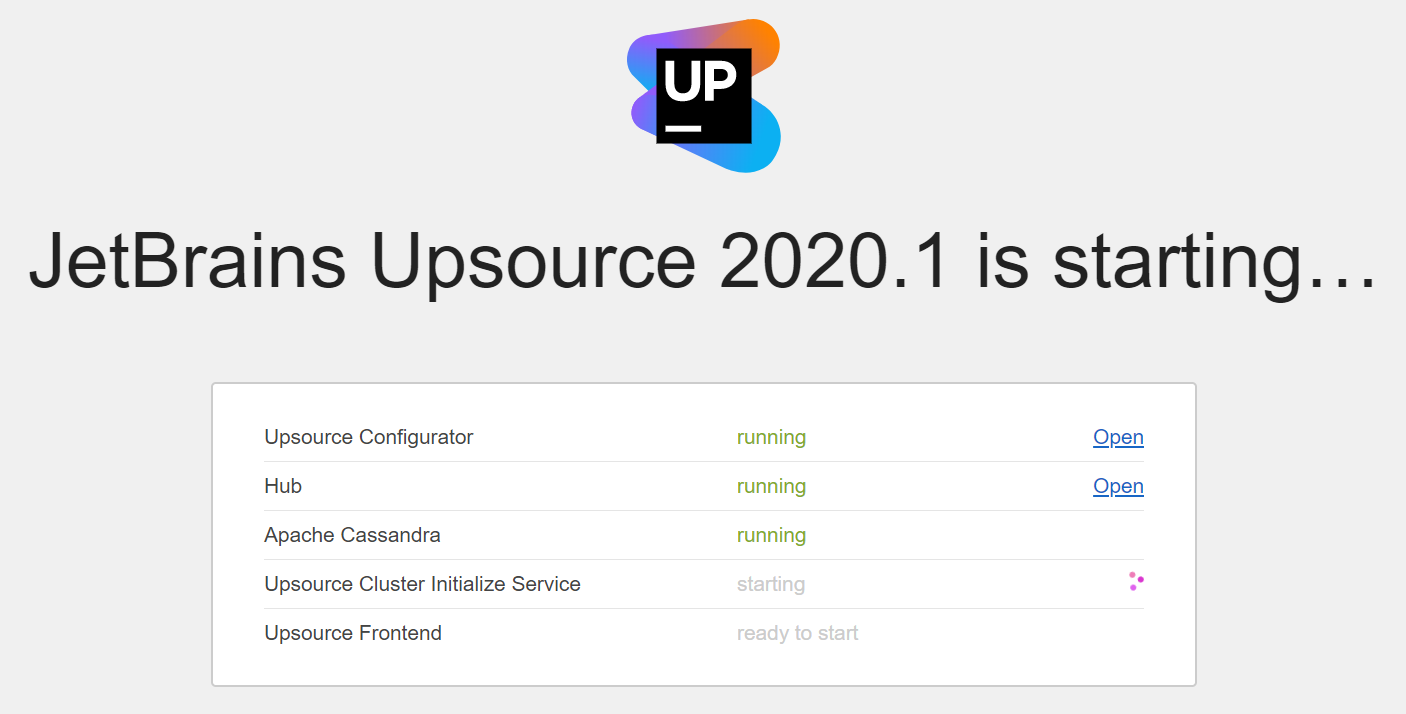
As soon as it's done, it will open its welcome page.