Add topics
In Writerside, you can create a new topic from scratch or use a template to help you get started. You can also import Markdown files as topics or reuse existing topics.
Create an empty topic
Right-click an existing topic in the TOC and select New Topic to add a sibling or New Child Topic to add a child topic.
Select Empty MD Topic or Empty XML Topic.
For more information, see Topic formats.
In the New Topic dialog, specify the topic title and the filename.
Writerside uses the filename to automatically generate a topic ID, which must be unique within your project. Also, make sure that the filename is meaningful and properly reflects the content.
Create a topic from template
Right-click an existing topic in the TOC and select New Topic to add a sibling or New Child Topic to add a child topic.
Click Topic from Template.
In the Create Topic from Template dialog, select a template. You can preview the template on the right side of the window the way Writerside will build and render it with your current settings.
Writerside has the following built-in templates: Starter, How to, Overview, Reference, Tutorial, and Section starting page.
For information about adding your own custom templates, see Save topic as template.
You can also choose a template from The Good Docs Project, which is a large open-source repository of documentation templates. This is a great choice if you are not sure how some specific type of content is usually structured and want to start with a generic template of this type instead of a blank page.
Specify the topic title and file name. If necessary, select the format: Markdown or semantic XML. For more information, see Topic formats.
Click Create.
The new topic will appear in the TOC view and open in the editor.
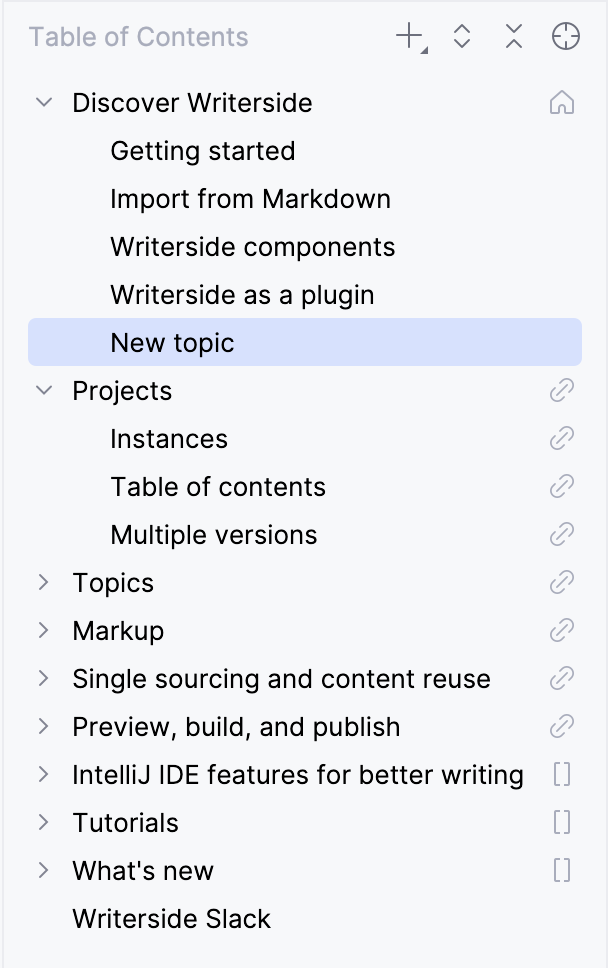
For instructions on how to move a topic around the TOC, see Change topic order and hierarchy.