Search for Articles
As your knowledge base grows, it can become more and more difficult to find the information you want to read. YouTrack gives you two options that help you locate specific articles by title or content.
The input field at the top of the table of contents lets you filter the list of articles by title.
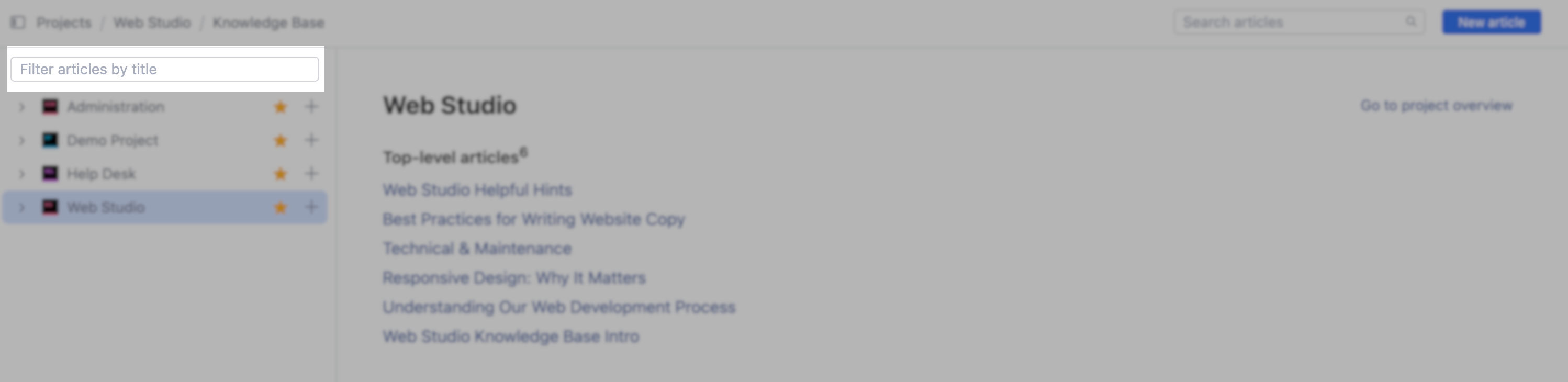
YouTrack filters the list as you type and highlights matching text in each title.
If you can't find an article by its title, you can search for articles that contain specific keywords or phrases. To use this method, enter the words or phrases in the Search articles input field in the header.
The list shows the titles of articles that contain matching words or phrases as you type. It also shows a list of recently viewed articles and recent searches.
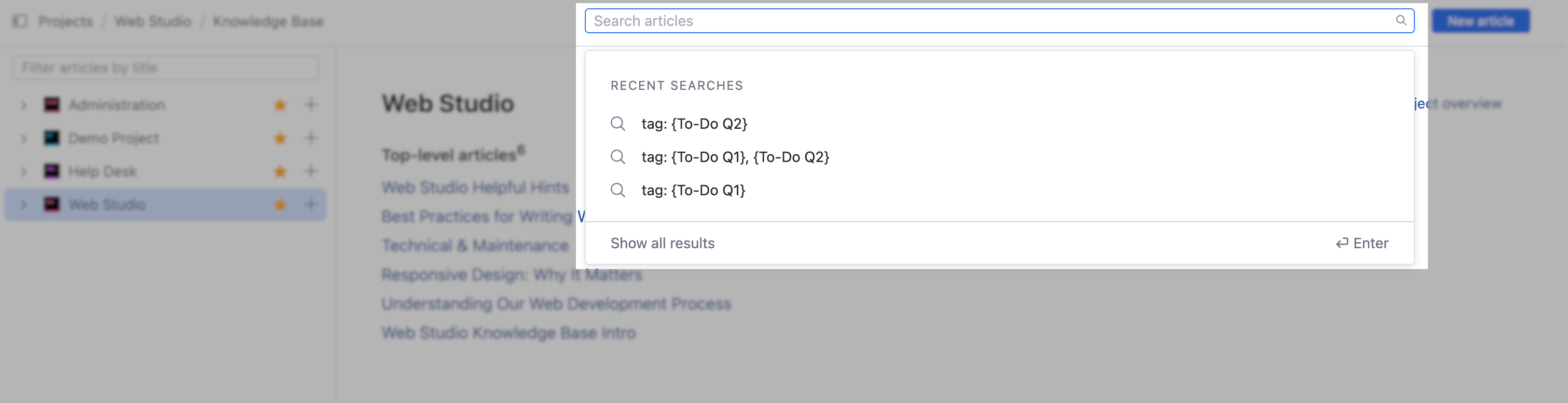
If you see the article you're looking for, select its title from the list.
To browse all articles that contain matching words or phrases, click the Show all results link. This opens a list of matching articles and highlights words that match your search query.
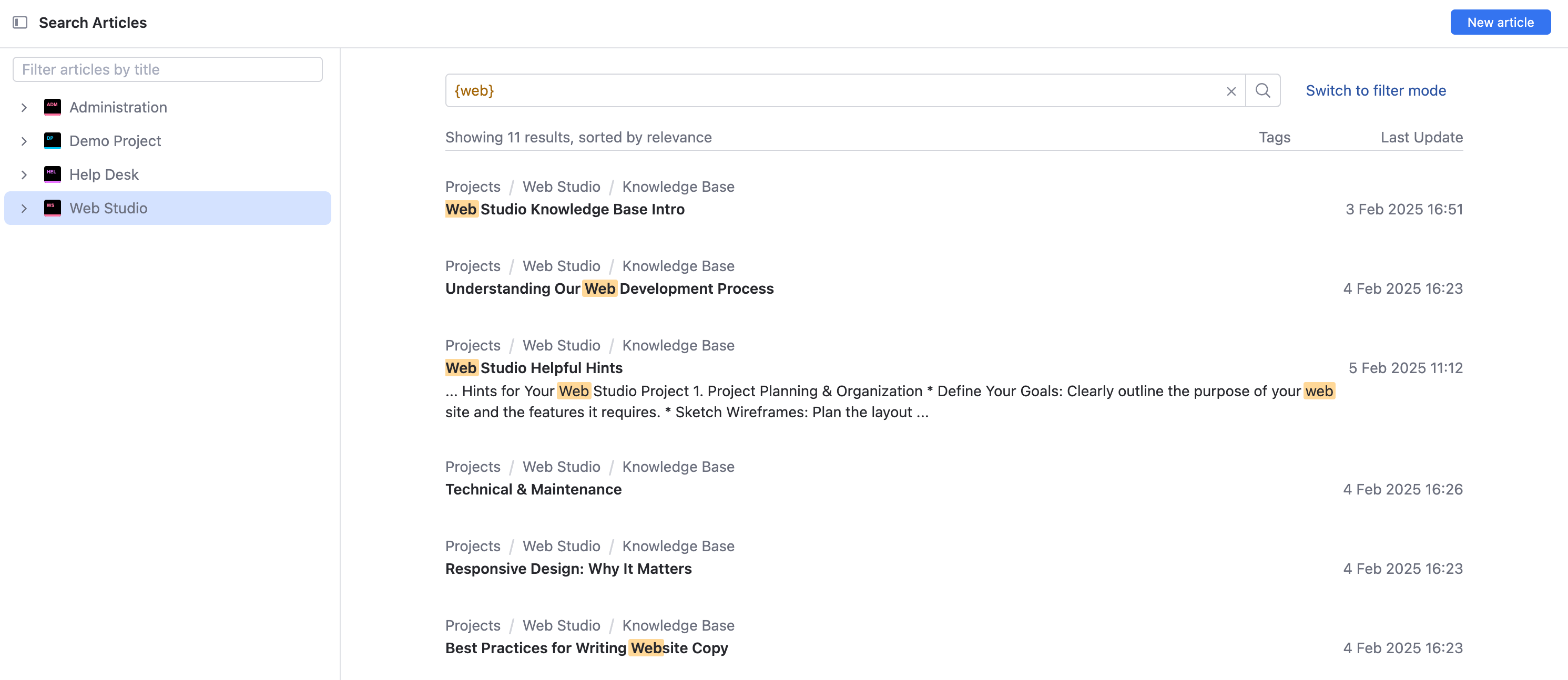
Any input that doesn't contain special characters is parsed as standard text search. Standard text search is case insensitive.
Follow these guidelines to search for text in articles:
Enter a single term to find articles that contain matching forms for this word.
If the language has been indexed, YouTrack also returns articles that contain morphological variants of the specified word or words.
Enter multiple words to find articles that contain all the specified words in any order.
Use wildcards to expand the text search to include characters that do not exactly match your search criteria.
For more information, see Wildcards in Text Search.
If standard text search doesn't return the article you were looking for, try one of the following strategies:
Set words, phrases, or strings of characters in single quotes.
This syntax returns articles that contain exact matches for the specified string. To learn more, see Exact Match Search.
Set single terms in quotation marks to find articles that contain exact matches for the specified word form.
To learn more about how YouTrack handles searches that contain single terms, see Searching for Single Terms.
Set multiple terms in quotation marks to find articles that contain words as a phrase.
A phrase is defined as a consecutive grouping of word forms that match the text in the search query and appear in the same order. If the phrase contains a stop word, the stop word is replaced by any word in the article.
To learn more about how YouTrack searches for phrases, see Searching for Phrases.
You can search for articles that contain exact matches for an arbitrary string of characters.
This string can be anything from a particular word form to a sequence of random characters. This type of search ignores morphological variants for specified words, stemming, phrases, stop words, and other natural language features that are supported in standard text search.
Unlike standard text search queries, exact match search is case-sensitive.
To find articles that contain exact matches for a specified string, wrap the search string in single quotes.
To find articles that contain a word in a particular form, set the single term in quotation marks. With this syntax, the search results only contain exact matches for the specified word form. Other forms of the specified word are excluded from the results.
note
Note that all word forms that are similar to the specified term are highlighted in the results, not just exact matches.
YouTrack processes searches for multiple terms that are set in quotation marks as a phrase. Articles that are returned by a phrase search contain matching forms for all the words that are specified in the query that appear in the specified order.
If you enter a stop word in a phrase, it's handled as if it were a wildcard and can be replaced by any word in the search results. For more information, see Stop Words.
The search results for queries that specify a phrase will contain morphological variations for each word in the phrase.
You can use wildcards as a placeholder for one or more characters.
*— matches zero or more characters in a string. You can also use this wildcard at the end of a value in an attribute-based search.?— matches any single character in a string.
You can use a wildcard at the beginning, middle, or end of any word.
If you use English as the default language in YouTrack, there are a number of common words that are filtered out before the search query is processed. These are called stop words. These words are removed to improve query performance. Stop words are handled as follows:
If you use a stop word as a single search term, it is ignored.
If you enter a stop word in a phrase, it's handled as if it were a wildcard and can be replaced by any word in the search results.
Stop words are not highlighted in the search results.
The following stop words are ignored by YouTrack:
a | an | and | are | as | at | be | but | by | for | if |
in | into | is | it | no | not | of | on | or | such | that |
the | their | then | there | these | they | this | to | was | will | with |
The Search Articles page lets you find articles using a predefined set of filters. These filters let you refine your search results to display articles with specific attributes.
Click the
Filters control to display the list of available features. Use the
Add filter option to add and apply hidden filters.
Once you have added a filter to the page, select one or more values from the list. The list of articles is filtered to match the current selection.
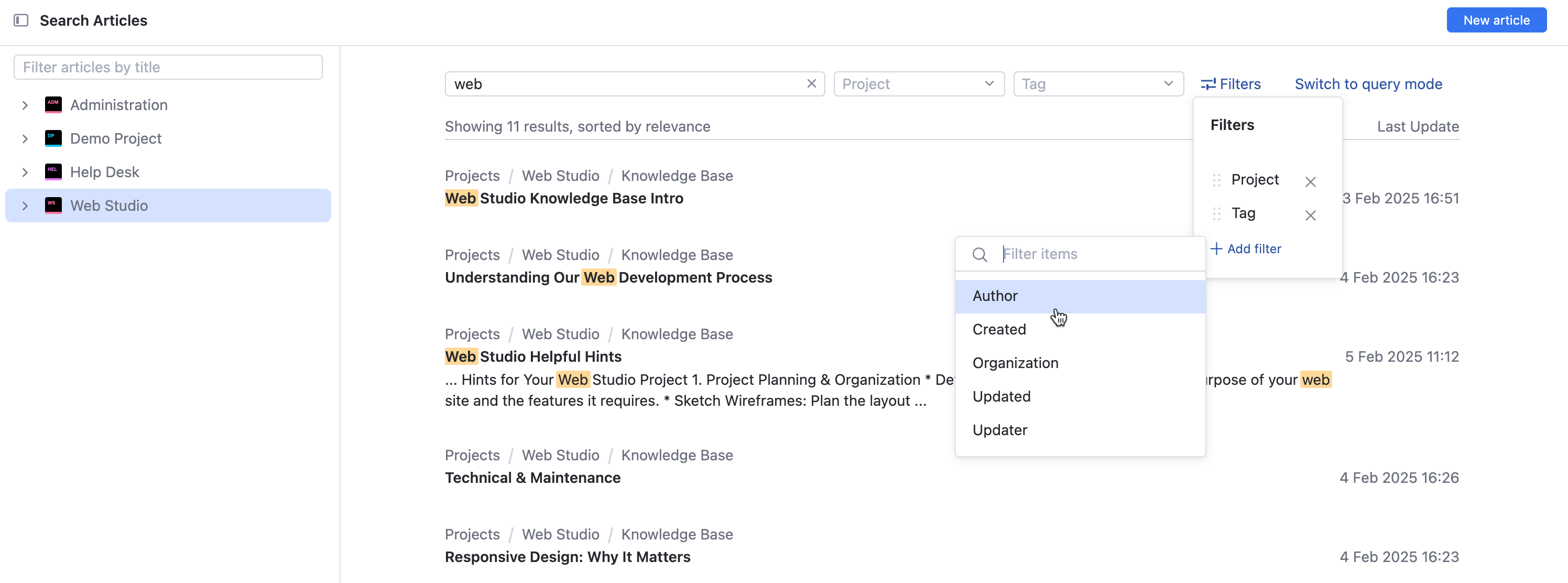
YouTrack search queries are optimized to locate articles using attribute and value pairs. We refer to a search query that uses this syntax as an attribute-based search.
Not all search queries have to be attribute-based. You can also perform a text search. In fact, you can specify search criteria that includes both types of search syntax. Learning when and how to use these search syntaxes helps you find exactly the articles you're looking for, every time.
Each article has a number of attributes, such as project, author, article ID, and tag. In turn, each attribute has a value. When you search, you specify the attribute that you want to check and the value that is currently assigned to the articles you want to find.
Use the following guidelines to compose an attribute-based search query:
Guideline | Example |
|---|---|
Separate the attribute from the value with a colon and a space. | To find all the articles in the IDEADEV project, enter: |
List multiple values for a single attribute, separated by commas. | To find articles in the IDEADEV project that are authored by the users andy.watkins and brianna.myers, enter: |
Find articles that match a range of values by entering the values that represent the upper and lower bounds, separated by two periods. | To find articles in the IDEADEV project that were created during the first half of 2022, enter: |
Replace the value that represents the upper or lower bound in a range with an asterisk to search for an open range. | To find articles in the IDEADEV project that were created before January 2022, enter: |
Enclose values that contain spaces with braces. | To find articles that are flagged with the due diligence tag, enter: |
Enter the minus sign before a value to exclude the value from the search results. | To exclude articles that are flagged with the due diligence tag, enter: |
The key to mastering attribute-based search is knowing which attributes contain the values that are relevant to the articles you want to find. For a complete list of attributes that are supported in search queries, see Article Attributes.
Every article has base attributes that are set automatically by YouTrack. These include the article ID, the user who created or applied the last update to the article, and so on.
Attribute-based search uses the syntax attribute: value.
You can specify multiple values for the target attribute, separated by commas.
Exclude specific values from the search results with the syntax
attribute: -value.
article ID: <article ID>gt;Returns an article that matches the specified article ID.
Values | Accepts only an article ID. |
Example | To find an article with the ID JT-A-4232, enter |
attachments: <text>Returns articles that include attachments with the specified filename.
Values | Accepts text. If the filename contains spaces, set multiple words in quotes or braces. |
Example | To find any articles that have an attachment with a filename that starts with sketch, enter |
reporter: <user> | <group>Returns articles that were created by the specified user or a member of the specified group. Use me to return articles that were created by the current user.
Values | Accepts a user or group. |
Aliases | created, created by |
Example | To find all articles that were written by the user brianna.myers, enter |
commenter: <user> | <group>Returns articles that have comments that were added by the specified user or by a member of the specified group.
Values | Accepts a user or group. |
Aliases | commented by |
Example | To find all articles that contain comments from any member of the Human Resources team, enter |
comments: <text>Returns articles that contain word forms that match the specified word or words in a comment.
Values | Accepts text. Values are parsed as described for Standard Text Search. |
Example | To find articles in the JT project that contain the word burndown in one or more comments, enter |
content: <text>Returns articles that contain word forms that match the specified word or words in the article content.
Values | Accepts text. Values are parsed as described for Standard Text Search. |
Example | To find articles in the GR project with the string RING UI Library in the article body, enter |
created: <date> | <period>Returns articles that were created on a specific date or within a specified time frame.
Values | Accepts a date, custom period, or relative date parameter. |
Example | To find all articles that you created last month, enter |
An alias for author.
has: <attribute>The has keyword functions as a Boolean search term. When used in a search query, it returns all articles that contain a value for the specified attribute. Use the minus operator (-) before the specified attribute to find articles that have empty values.
For example, to find all articles in the TST project that were authored by the current user, have attachments, but do not have any comments, enter in: TST author: me has: attachments , -comments.
You can use the has keyword in combination with the following attributes:
Attribute | Description |
|---|---|
Returns articles that have attachments. | |
Returns articles that have one or more comments. | |
Returns articles that contain content, meaning that they are not empty or simply used for adding structural elements to the table of contents. | |
Returns articles in projects that belong to an organization. | |
Returns articles that have the star tag for the current user. | |
Returns articles where the visibility is restricted to at least one user or group. |
organization: <organization name>Returns articles in projects that belong to the specified organization.
Values | Accepts an organization name. |
Example | To find all articles in projects that belong to the Talent Acquisition organization, enter |
project: <project name> | <project ID>Returns articles that belong to the specified project.
Values | Accepts a project name or project ID. |
Aliases | in |
Example | To find all articles that belong to the Robotics project, enter |
summary: <text>Returns articles that contain word forms that match the specified word or words in the article title.
Values | Accepts text. Values are parsed as described for Standard Text Search. |
Example | To find articles with either scrum or board in the title, enter To find articles in the TS project that contain the words Agile management in the title (appearing in this order), enter |
tag: <tag name>Returns articles that match a specified tag.
Values | Accepts the name of a tag. |
Aliases | tagged as |
Example | To find all articles that have the onboarding tag, enter |
updated: <date> | <period>Returns articles where the most recent change occurred on a specific date or within a specified time frame.
Values | Accepts a date, custom period, or relative date parameter. |
Example | To find articles in the MPS project where the most recent changes were applied this month, enter |
updater: <user> | <group>Returns articles that were last updated by the specified user or a member of the specified group. Use me to return articles where you applied the last update.
Values | Accepts a user or group. |
Aliases | updated by |
Example | To find all articles that you were the last person to update yesterday, enter |
visible to: <user> | <group>Returns articles that are visible to the specified user or a member of the specified group.
Values | Accepts a user or group. |
Example | To find all articles where the visibility is restricted to members of the YouTrack Team, enter |
You can specify the sort order for the list of articles that are returned by the search query. You can sort articles by any of the attributes on the following list.
sort by: <value> <sort order>Sorts articles that are returned by the query in the specified order.
Values | You can sort articles by values from the following attributes: star, updated, updater, created, project, creator, {article id}, title, comments, and {attachment size}. |
Sort Order | asc, desc |
Aliases | order by |
Example | To find all articles in the Customer Retention project and sort them by the date of the last update in descending order, displaying the most recently updated article first, enter |
The following symbols can be used to extend or refine a search query.
Symbol | Description | Examples |
|---|---|---|
- | Excludes a subset from a set of search query results. | To find articles that are not marked with the research tag, enter |
, | Separates a list of values for a single attribute. Can be used in combination with a range. | To find all articles that were created today or yesterday, enter |
.. | Defines a range of values. Insert this symbol between the values that define the upper and lower ranges. The search results include the upper and lower bounds. | To find all articles created between March 10 and March 13, 2018, enter |
* | Wildcard character. Its behavior is context-dependent.
| To find all articles created on or before March 10, 2018, enter To find articles with tags that start with To find articles that contain image attachments in PNG format, enter |
? | Matches any single character in a string. You can only use this wildcard to search in attributes that store text. For more information, see Standard Text Search. | To find articles that contain the words "prioritize" or "prioritise", enter |
{ } | Encloses attribute values that contain spaces. | To find all articles with the tag out of date, enter |
Several search attributes reference values that are stored as a date. You can search for dates as single values or use a range of values to define a period.
Specify dates in the format: YYYY-MM-DD or YYYY-MM or MM-DD. You also can specify a time in 24h format: HH:MM:SS or HH:MM. To specify both date and time, use the format: YYYY-MM-DD}}T{{HH:MM:SS. For example, the search query created: 2010-01-01T12:00 .. 2010-01-01T15:00 returns all articles that were created on 1 January 2010 between 12:00 and 15:00.
You can also use pre-defined relative parameters to search for date values. The values for these parameters are calculated relative to the current date according to the time zone of the current user. The actual value for each parameter is shown in the query assist panel.
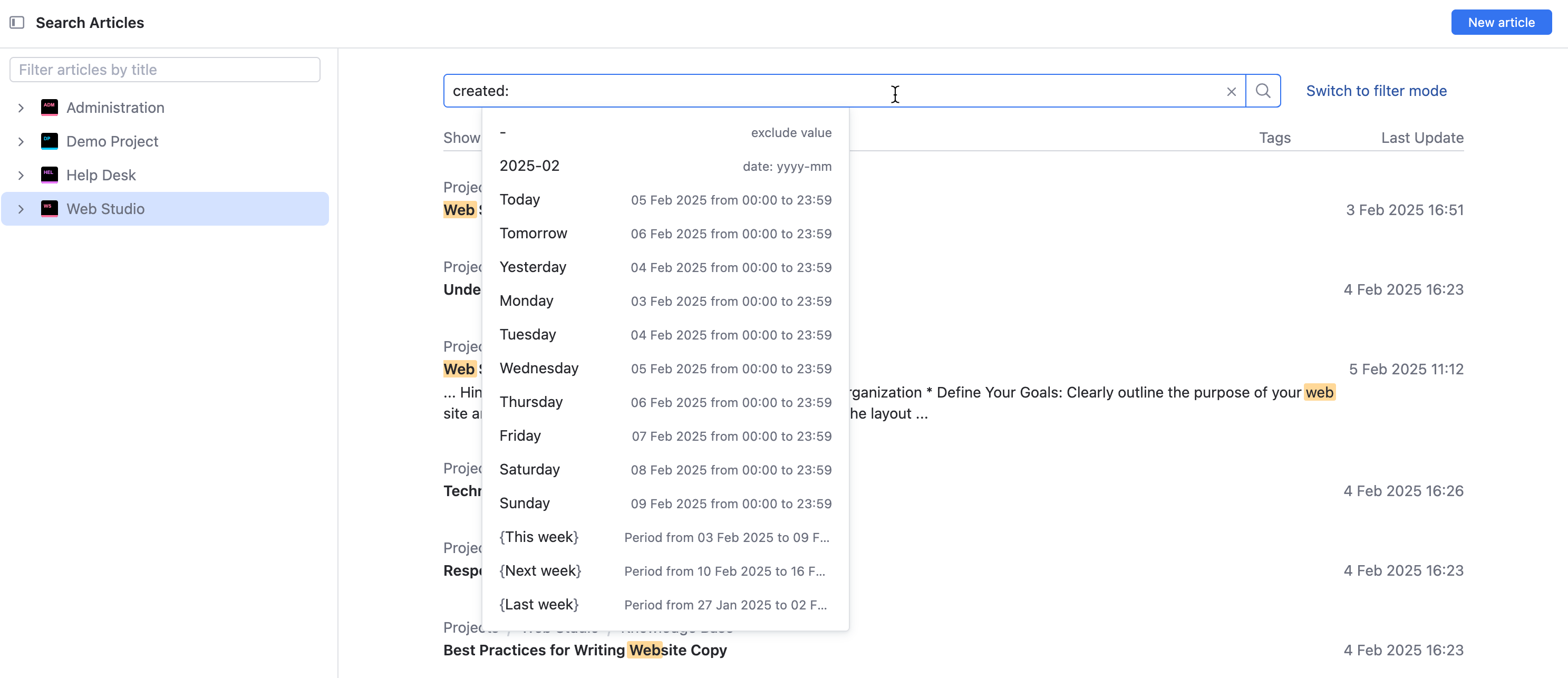
The following relative date parameters are supported:
Parameter | Description |
|---|---|
Now | The current instant. |
Today | The current calendar day. |
Tomorrow | The next calendar day. |
Yesterday | The previous calendar day. |
Sunday | The calendar Sunday for the current week. |
Monday | The calendar Monday for the current week. |
Tuesday | The calendar Tuesday for the current week. |
Wednesday | The calendar Wednesday for the current week. |
Thursday | The calendar Thursday for the current week. |
Friday | The calendar Friday for the current week. |
Saturday | The calendar Saturday for the current week. |
{Last working day} | The most recent working day as defined by the Workdays that are configured in the settings on the Time Tracking page in YouTrack. |
{This week} | The period from 00:00 Monday to 23:59 Sunday for the current week. |
{Last week} | The period from 00:00 Monday to 23:59 Sunday for the previous week. |
{Next week} | The period from 00:00 Monday to 23:59 Sunday for the next week. |
{Two weeks ago} | The period from 00:00 Monday to 23:59 Sunday for the calendar week two weeks prior to the current date. |
{Three weeks ago} | The period from 00:00 Monday to 23:59 Sunday for the calendar week three weeks prior to the current date. |
{This month} | The period from the first day to the last day of the current calendar month. |
{Last month} | The period from the first day to the last day of the previous calendar month. |
{Next month} | The period from the first day to the last day of the next calendar month. |
Older | The period from 1 January 1970 to the last day of the month two months prior to the current date. |
If the predefined date parameters don't help you find articles that matter most to you, define your own date range in your search query. Here are a few examples of the queries you can write with custom date parameters:
Find articles that have new comments added in the last seven days:
commented: {minus 7d} .. TodayFind articles that were updated in the last two hours:
updated: {minus 2h} .. *Find articles that are at least one and a half years old:
created: * .. {minus 1y 6M}
To define a custom time frame in your search queries, use the following syntax:
To specify dates or times in the past, use
minus.To specify dates or times in the future, use
plus.Specify the time frame as a series of whole numbers followed by a letter that represents the unit of time. Separate each unit of time with a space character. For example:
2y 3M 1w 2d 12h
Queries that specify hours will filter for events that took place during the specified hour. For example, if it is currently 15:35, a query that is written as created: {minus 48h} returns articles that were created two days ago, at any time between 3 and 4 PM. Meanwhile, a query that is written as created: {minus 2d} returns all articles that were created two days ago at any time between midnight and 23:59.
This level of precision only applies to hours. A query that references the unit of time as 14d returns exactly the same results as 2w.
Search queries that specify units of time shorter than one hour (minutes, seconds) are not supported.
Thanks for your feedback!