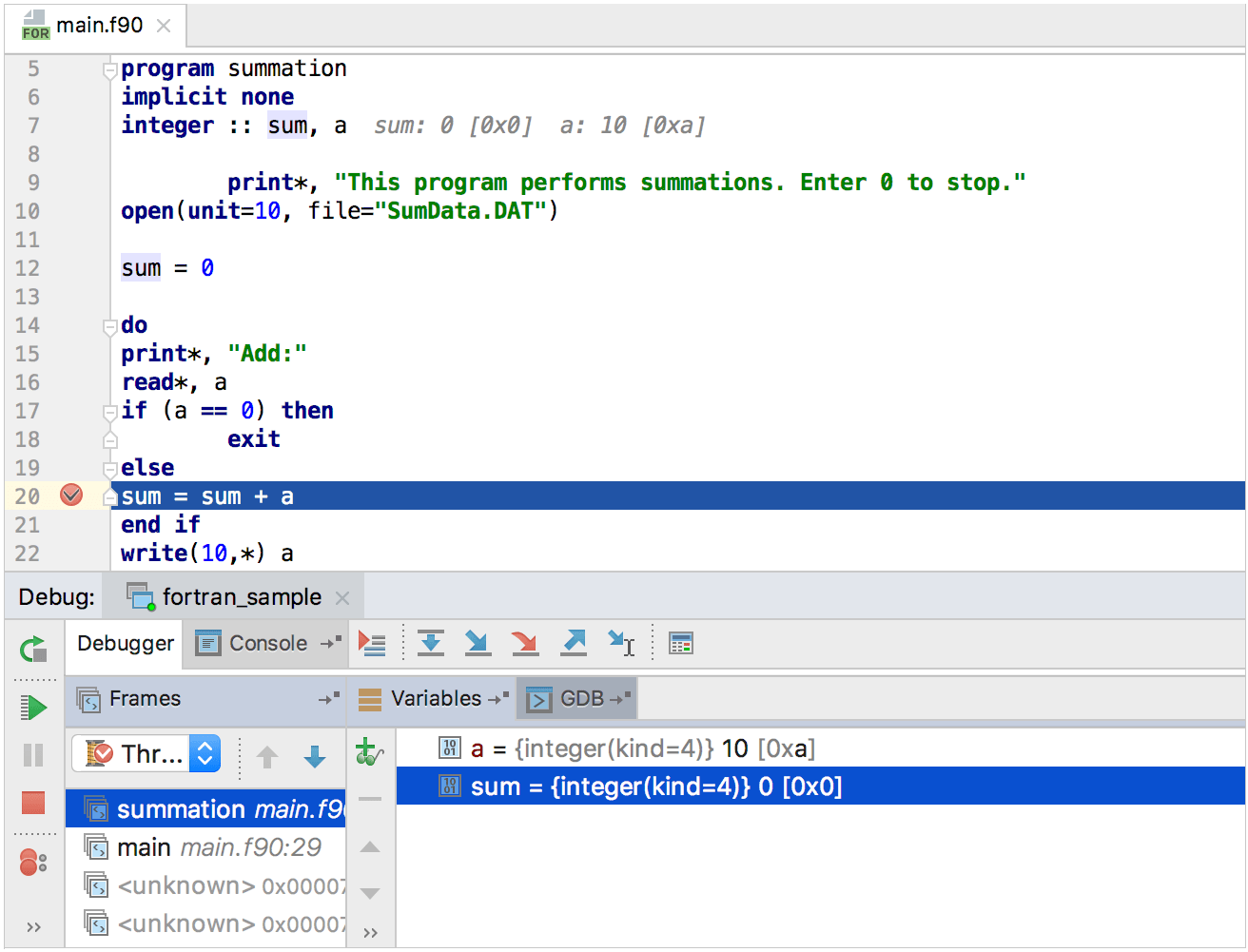Fortran
CLion supports Fortran via the Fortran plugin. The plugin provides language support and debugger for FORTRAN 77/90/95/2003/2008. Application support is provided by CMake.
Start a Fortran project in CLion
Install the Fortran compiler.
You can use GNU Fortran compiler included in the GCC installation or another Fortran compilers of your choice.
Install the Fortran plugin. Use one of the options:
In CLion, go to , switch to Marketplace and type Fortran in the search field, then click Install in the plugin description dialog.
Alternatively, install the plugin directly from JetBrains Marketplace.
Create a new Fortran executable project () or open an existing CMake-based Fortran project.
Working with Fortran code
In addition to parsing and highlighting your Fortran code, the plugin provides other code insight features, such as
Code editing: Add Line Comment Ctrl+/, Code folding, Brace matching, and Formatting (currently available only for free source form files)
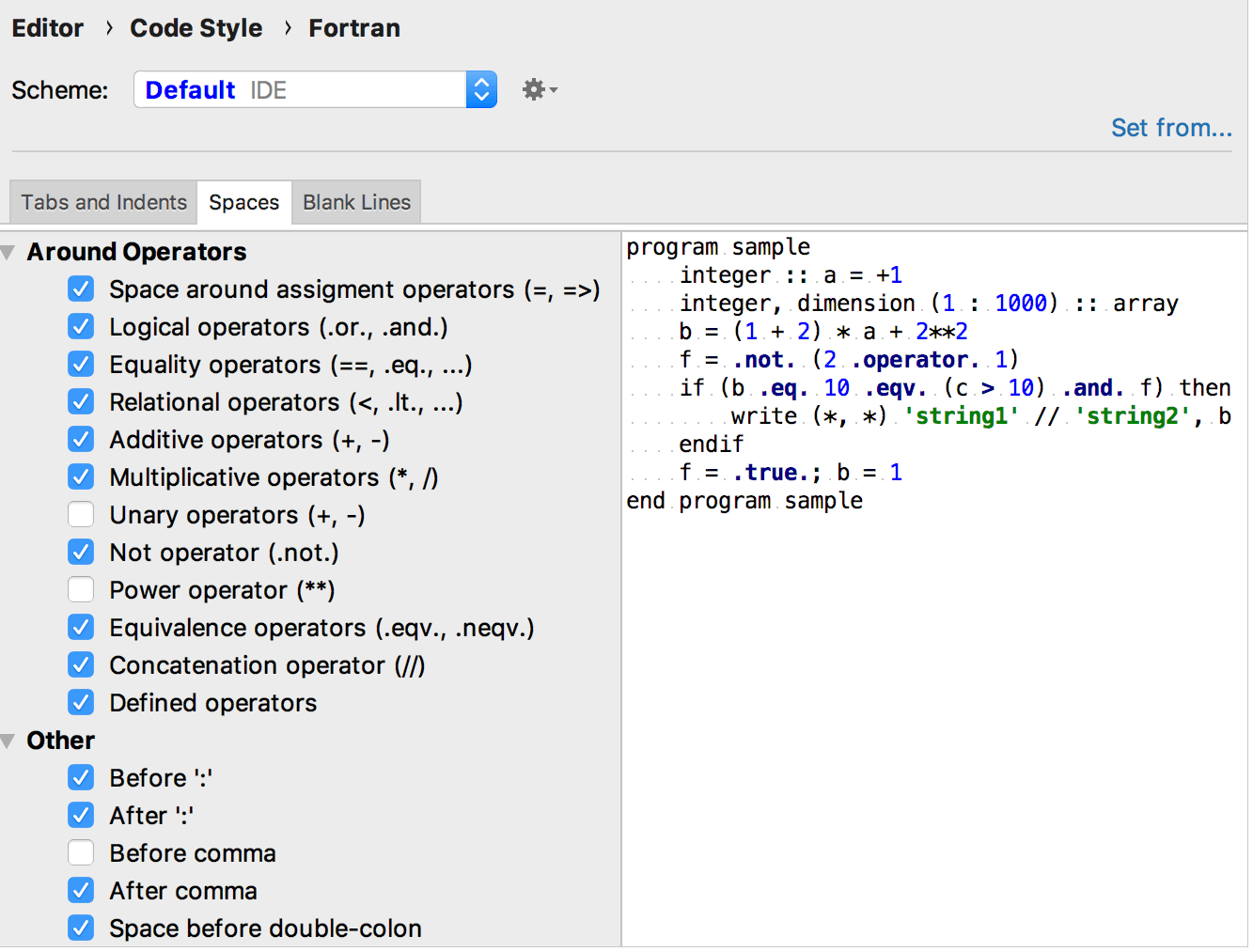
Navigation actions: Go to Definition, Structure view, and Find Usages
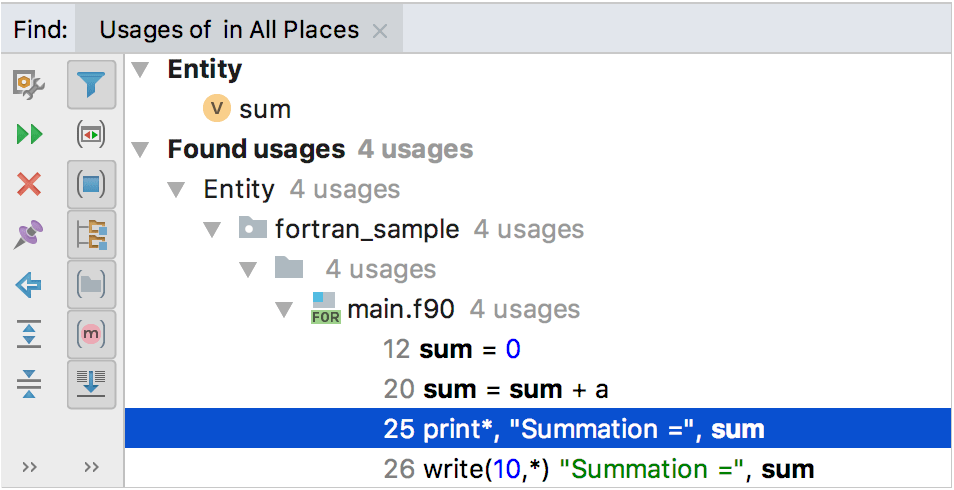
Code analysis: a set of useful code inspections to catch potential errors
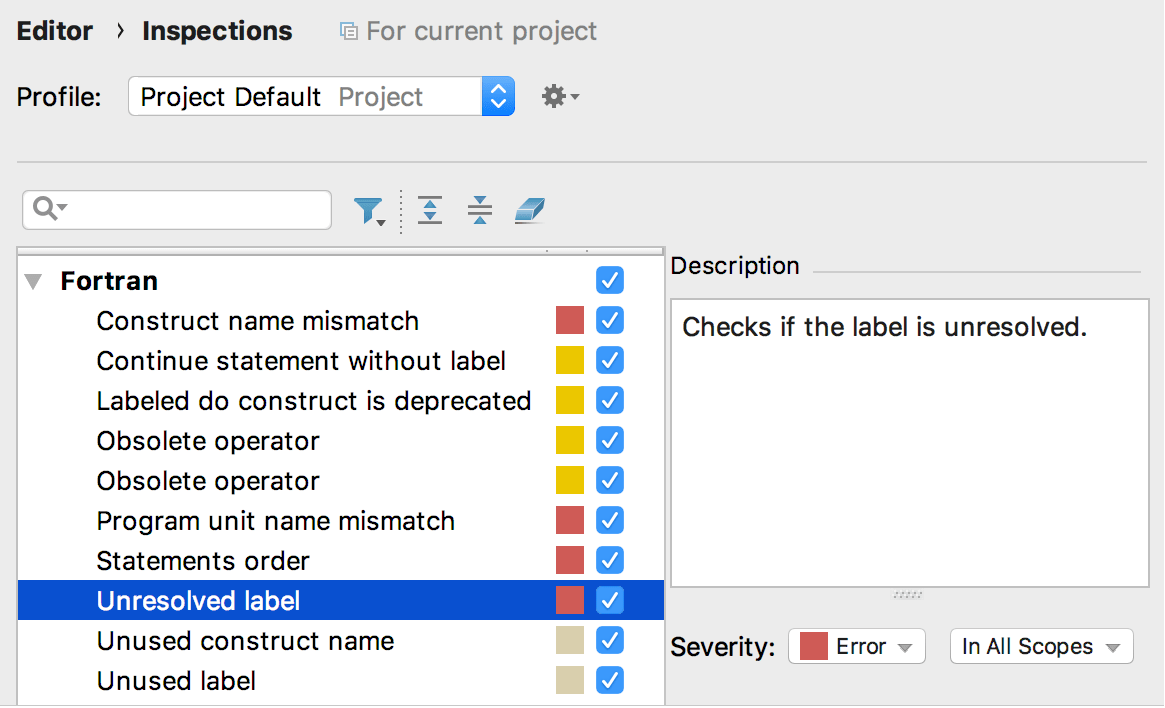
Running and debugging
To run and debug Fortran code, create a CMake Application configuration (go to in the main menu, press
and select CMake Application).
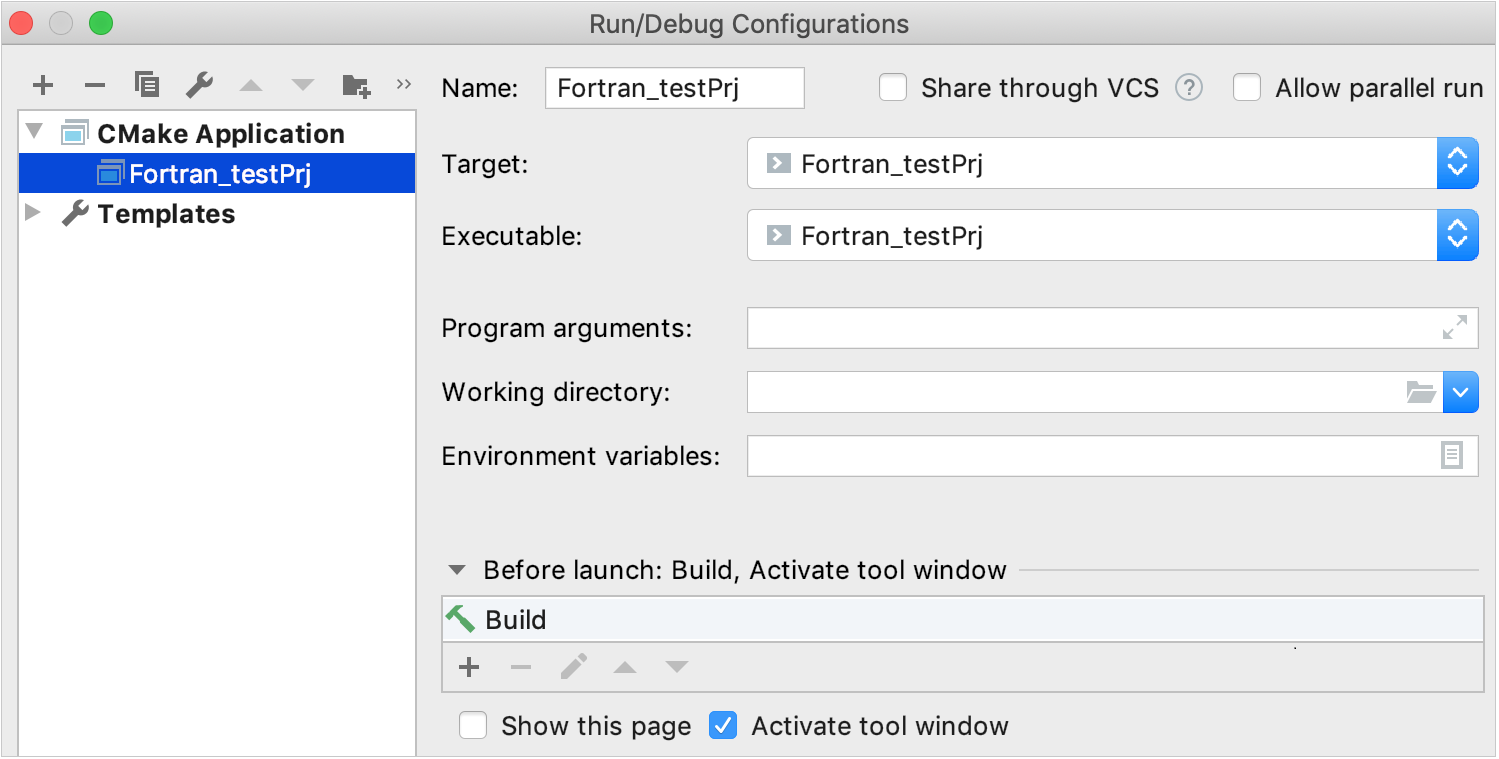
In the toolchain settings (), switch to GDB in the Debugger field.
Run
or Debug
the newly created configuration: