Smart Keys settings: Markdown
File | Settings | Editor | General | Smart Keys | Markdown for Windows and Linux
DataGrip | Settings | Editor | General | Smart Keys | Markdown for macOS
CtrlAlt0S
Use this settings page to configure typing assistance features in Markdown.
This functionality relies on the Markdown plugin, which you need to install and enable.
Press CtrlAlt0S to open settings and then select Plugins.
Open the Marketplace tab, find the Markdown plugin, and click Install (restart the IDE if prompted).
For more information about Markdown support in DataGrip, see Markdown.
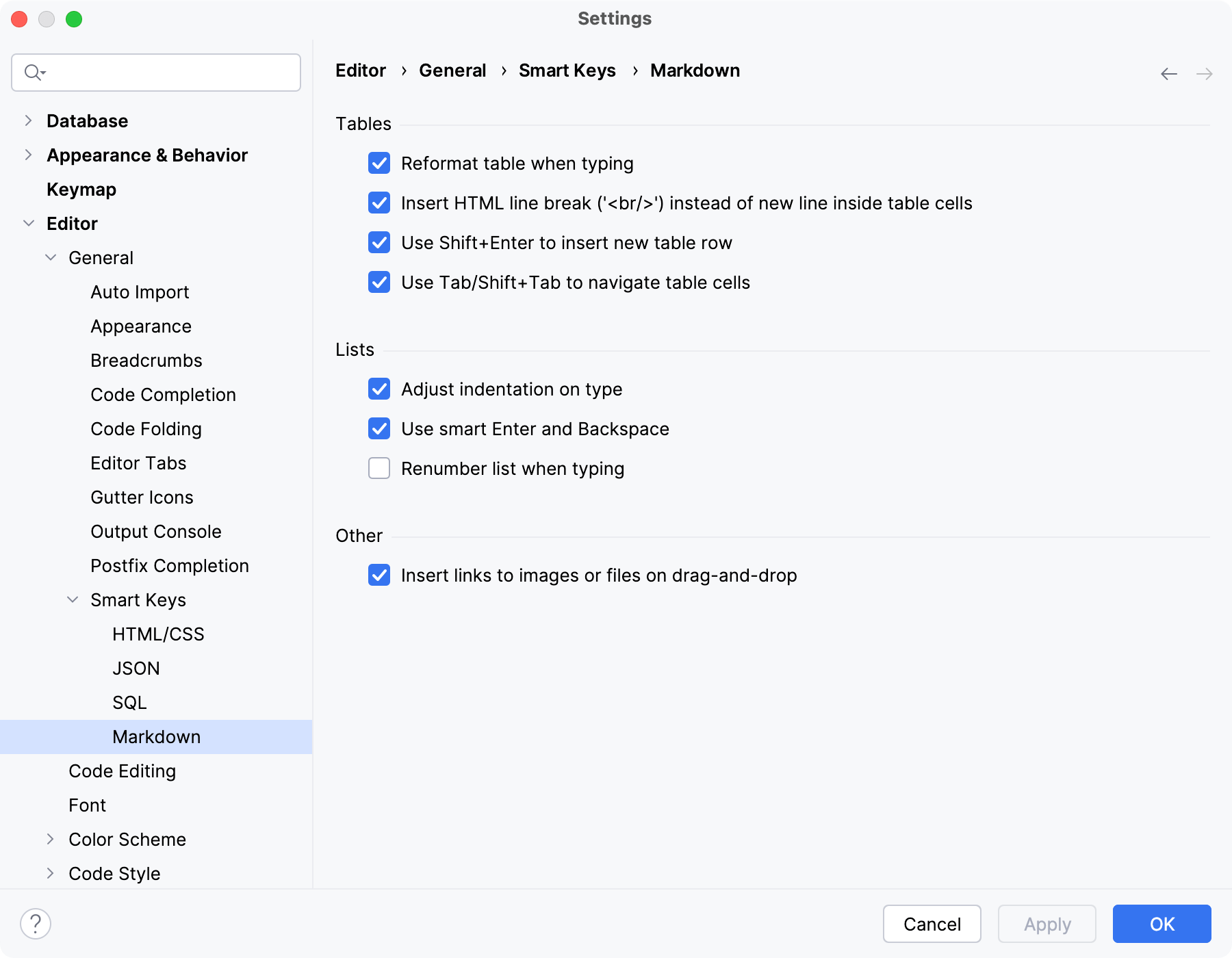
For more information, refer to the Markdown topic.
Thanks for your feedback!
Was this page helpful?