Docker containers
Built images are displayed in the Docker tool under Images. You can run them from there. For steps how to pull and build images, see Docker images.
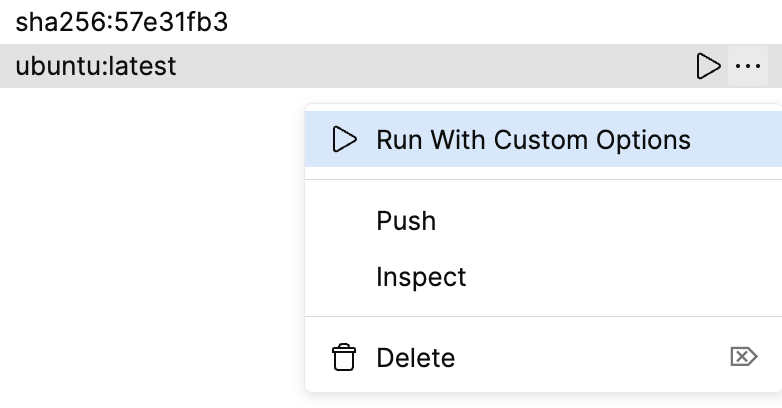
The containers are displayed in the Docker tool.
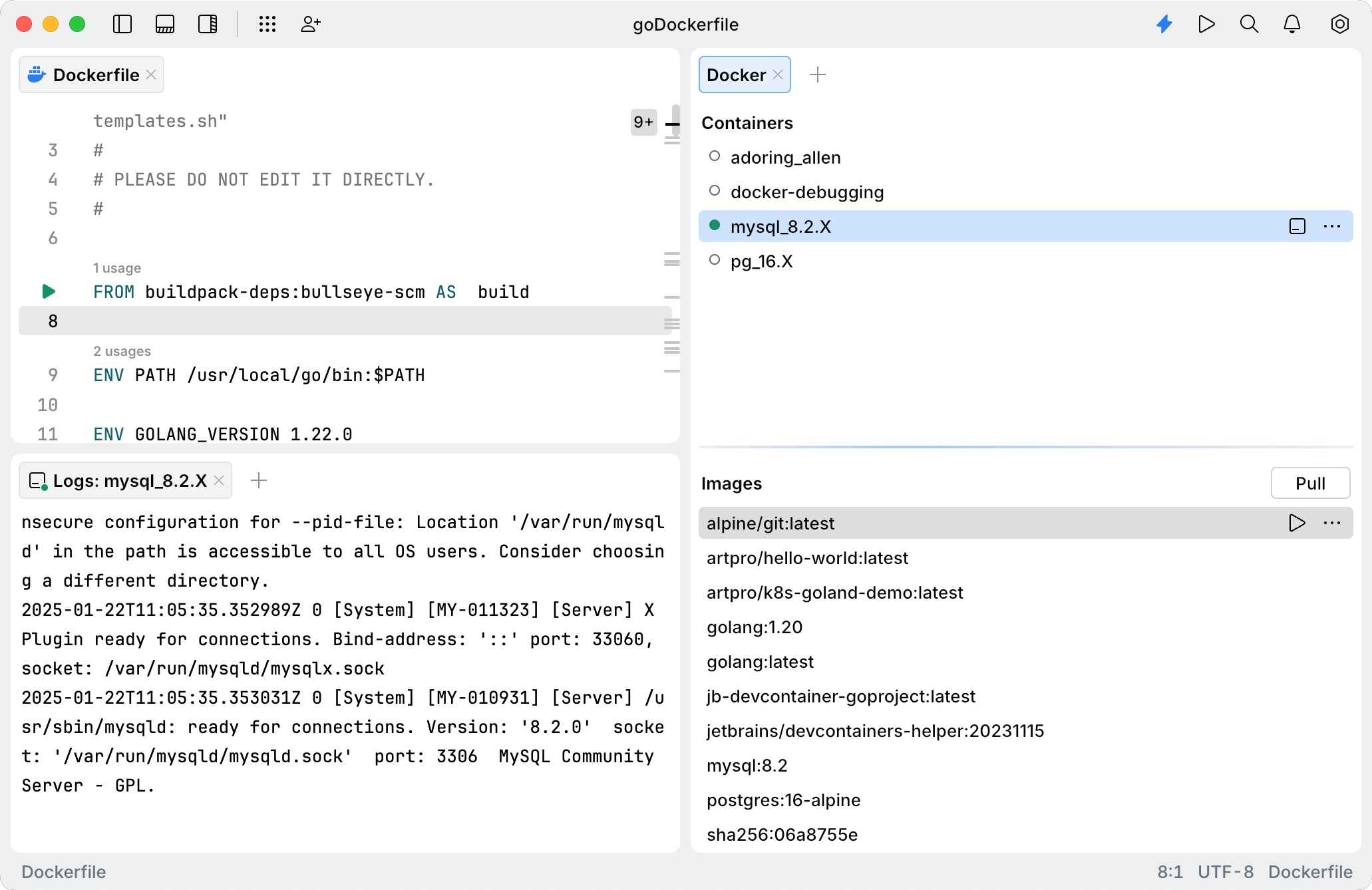
Near a running container, click Open Terminal.
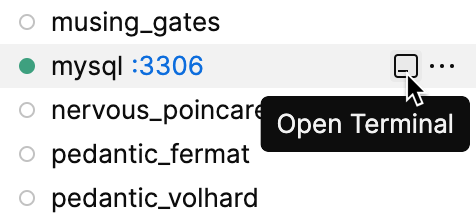
Use the opened terminal to execute commands. For example:
ls /tmpList the contents of the /tmp directory
mkdir /tmp/my-new-dirCreate the my-new-dir directory inside the /tmp directory
/bin/bashStart a
bashsession
From the container context menu, select Inspect.
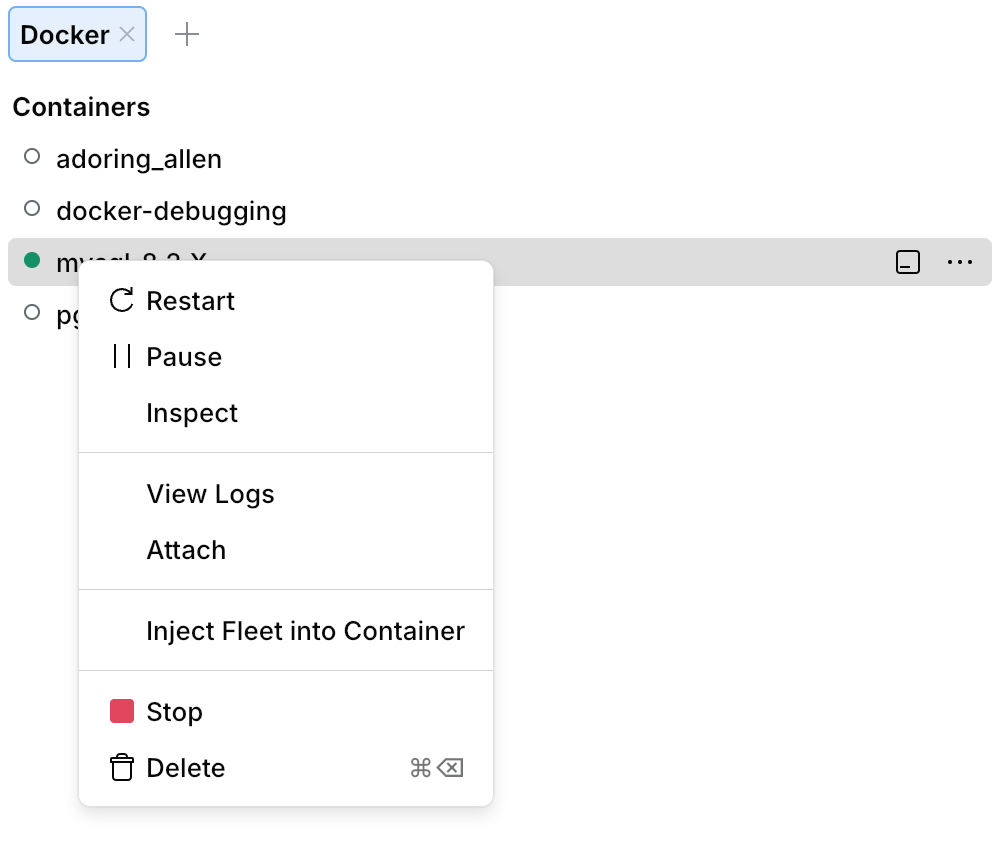
A new editor tab opens with the container details in the form of a JSON object.
For more information, refer to the docker inspect command reference.
From the container context menu, select Attach.
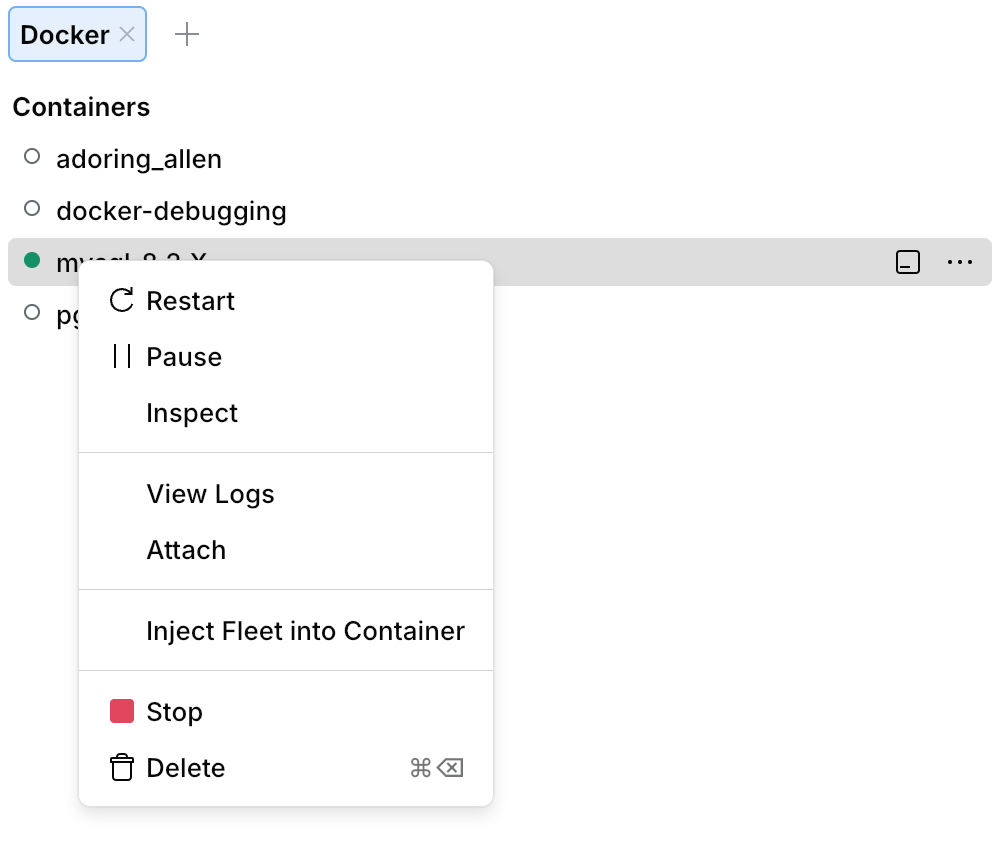
The console is attached to the output of the ENTRYPOINT process running inside a container, and is rendered on the Attach tab.
For more information, refer to the docker attach command reference.
Thanks for your feedback!