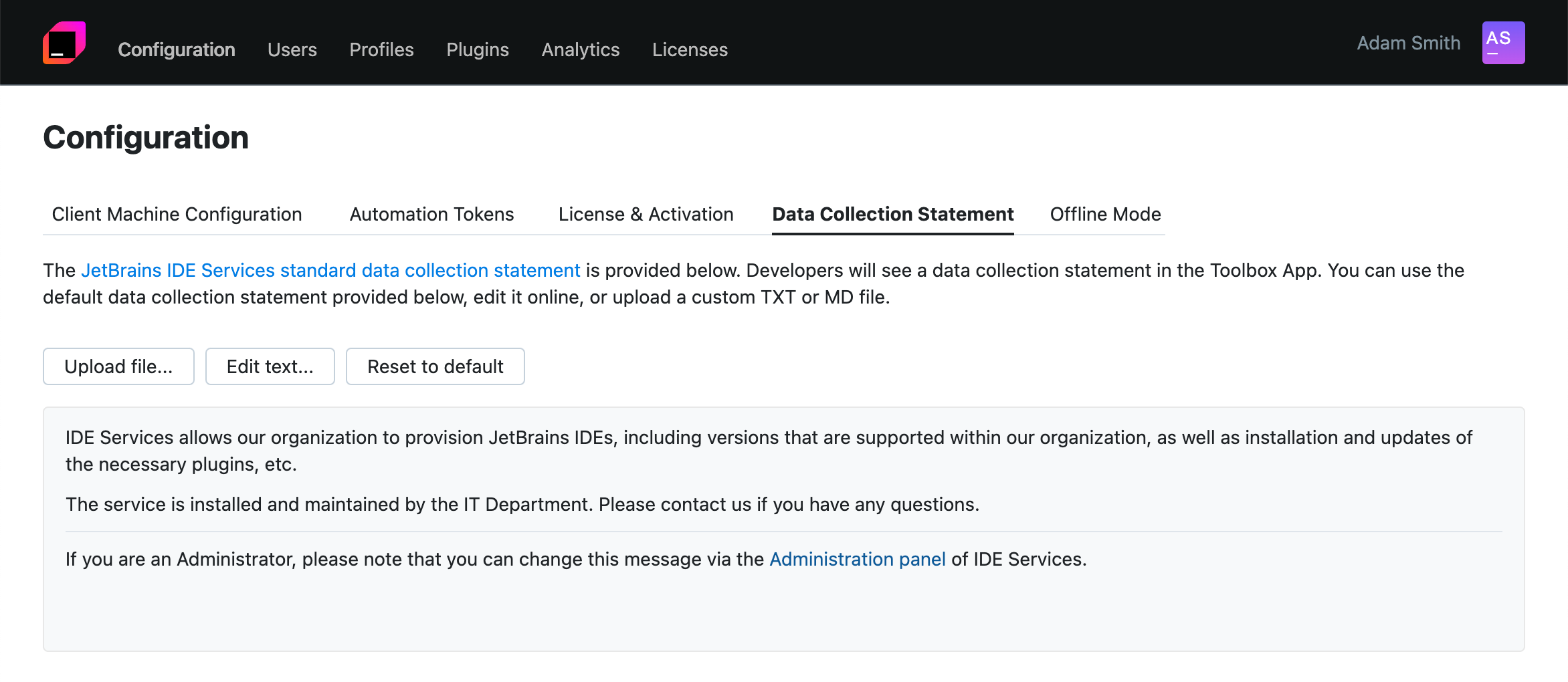Client machine configuration
Last modified: 17 October 2024To connect to the IDE Services Server, developers need to have the Toolbox App (version 2.5.1.34629 or later) installed and enable Enterprise mode by joining the organization there.
To enable Enterprise mode in the Toolbox App, developers need to have a client machine configuration file on their machines. There are two ways to distribute the client machine configuration file:
warning
Every time you change the client machine configuration, you need to distribute the updated configuration file to all developer machines.
Set up the client machine configuration
Once you've started the IDE Services Server, open the Web UI and log in using your credentials.
Specify the organization's name and logo
In the Web UI, go to the Configuration page.

Open the Client Machine Configuration tab, then specify your organization's name and upload a logo.
After setting up the client machine configuration, you can either roll out the configuration file to the developer machines or share an invitation link to add new users.
Data Collection Statement
When a developer joins the organization in the Toolbox App, they see a message stating that tools and settings will be managed by the organization's IDE Services Server and that it collects analytics, error and freeze reports automatically from developer machines. Clicking the details link redirects them to the Data Collection Statement page.
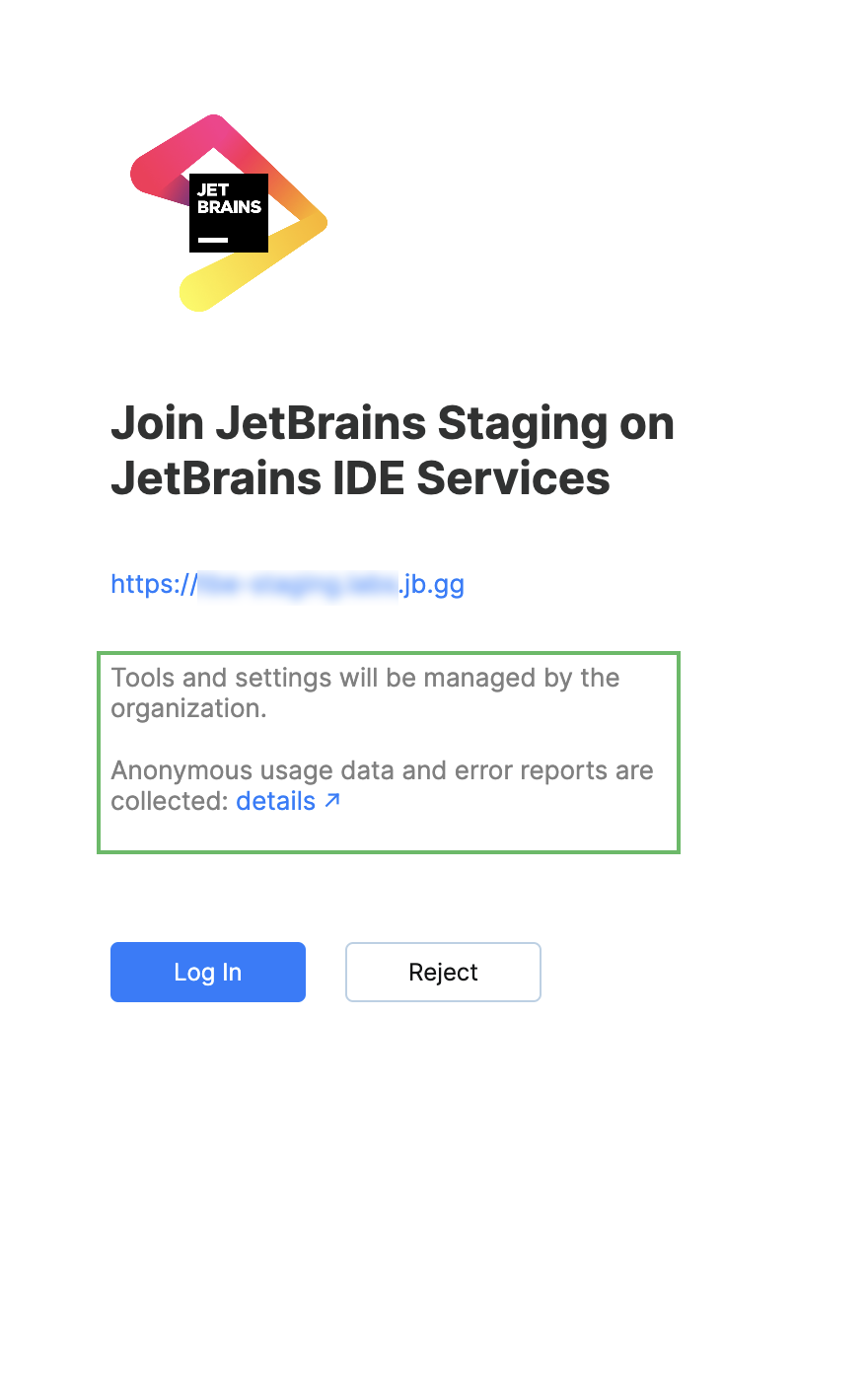
You can customize the data collection statement text to fit your organization's needs.
Customize the Data Collection Statement
In the Web UI, go to the Configuration page and navigate to the Data Collection Statement tab.
Click Edit text to use a visual text editor with Markdown support and type your text there. Alternatively, click Upload file to upload a file from your file system. Supported file formats: TXT, MD.