Highlight usages
The search command Highlight Usages in File Ctrl+Shift+F7 makes it possible to visualize usages of a symbol in the current file.
All found usages of a symbol in the current file are highlighted and color-coded, as defined in the Color Scheme settings page, to represent read or write access to the symbol. In addition to the highlights of occurrences in a text, the stripes of the same colors appear in the marker bar, accompanied with tooltips.
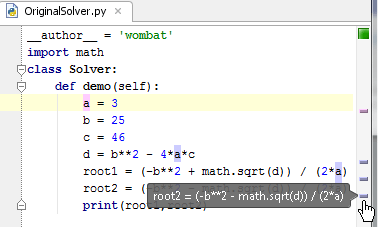
The behavior of usage highlighting is configurable: you can make PyCharm show usages of a symbol at caret automatically, or invoke it with a command.
Activating automatic highlighting of usages
In the Settings/Preferences dialog Ctrl+Alt+S, go to Editor | Code Editing.
On the Code Editing page, select the Highlight usages of element at caret checkbox in the Highlight on Caret Movement area.
Highlighting usages of a symbol in the current file
Place the caret at the selected symbol in the editor. If automatic usages highlighting is enabled, see all its occurrences in the current file highlighted. Otherwise, proceed to the next step.
From the main menu, choose Edit | Find | Highlight Usages in File, or press Ctrl+Shift+F7.
tip
If you turn Power Save mode on, the usages are not highlighted.
To highlight overridden methods:
In a class that implements one or more interfaces, place the caret at the
implementskeyword in the class declaration.From the main menu, choose Edit | Find | Highlight Usages in File, or press Ctrl+Shift+F7. A list of implemented interfaces shows up:
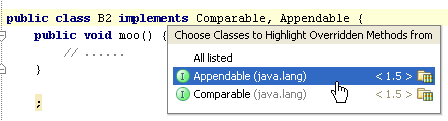
Select the interface, whose methods you want to highlight, and press Enter.
Navigating among usages
To navigate among usages, do one of the following:
Click a stripe in the marker bar to navigate to the respective usage location.
Use the F3 and Shift+F3 keyboard shortcuts to navigate to the next and previous usages respectively.
Removing highlighting
To remove highlighting of usages, press Escape.