Creating Pyramid Project
Available only in PyCharm Professional: download to try or compare editions
Pyramid project scaffolds are intended for productive development of Pyramid applications. PyCharm takes care of creating the specific directory structure and settings.
Go to File | New Project..., or click the New Project button in the Welcome screen. New Project dialog opens.
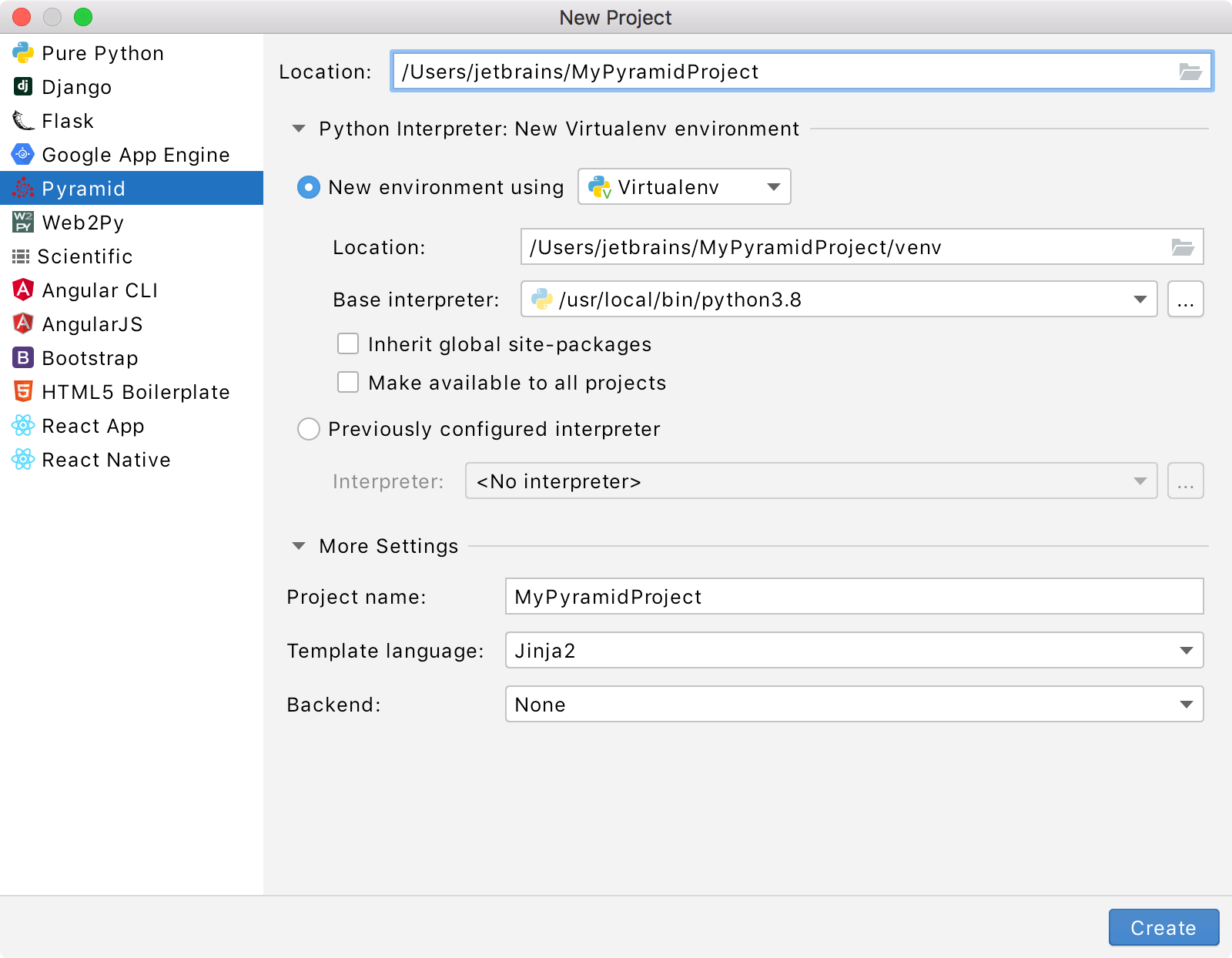
In the New Project dialog, do the following:
Specify project type Pyramid.
Specify project location.
Next, choose whether you want to create a new environment or use an existing interpreter, by clicking the corresponding radio-button.
New environmentPreviously configured interpretercondaVirtualenvPipenvPoetry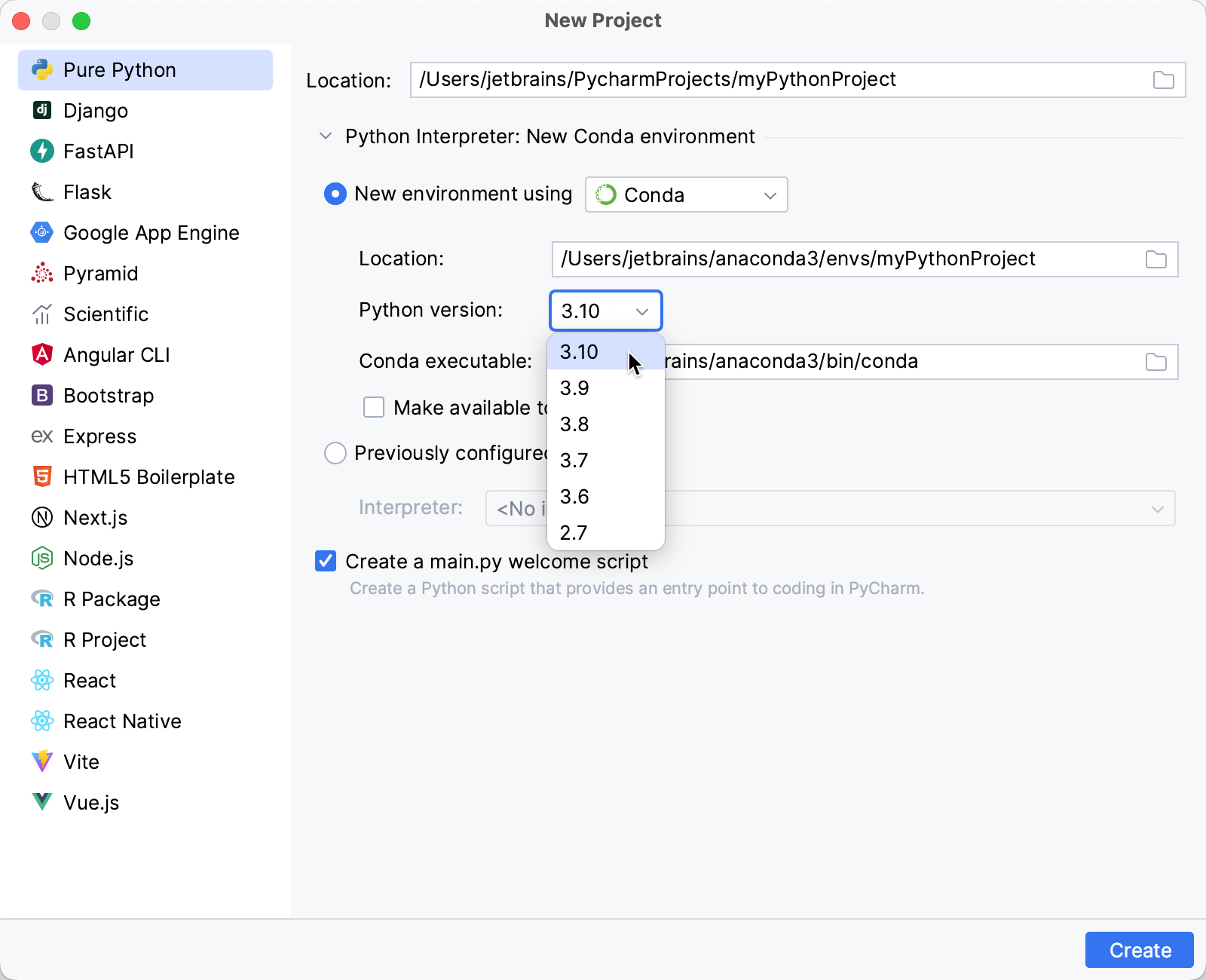
Specify the location of the new conda environment in the Location field, or click
and browse for the desired location in your file system. The directory for the new conda environment should be empty.
Select the Python version from the list.
Normally, PyCharm will detect conda installation.
Otherwise, specify the location of the conda executable, or click
to browse for it.
Select the Make available to all projects checkbox if you want to reuse this environment when creating Python interpreters in PyCharm.
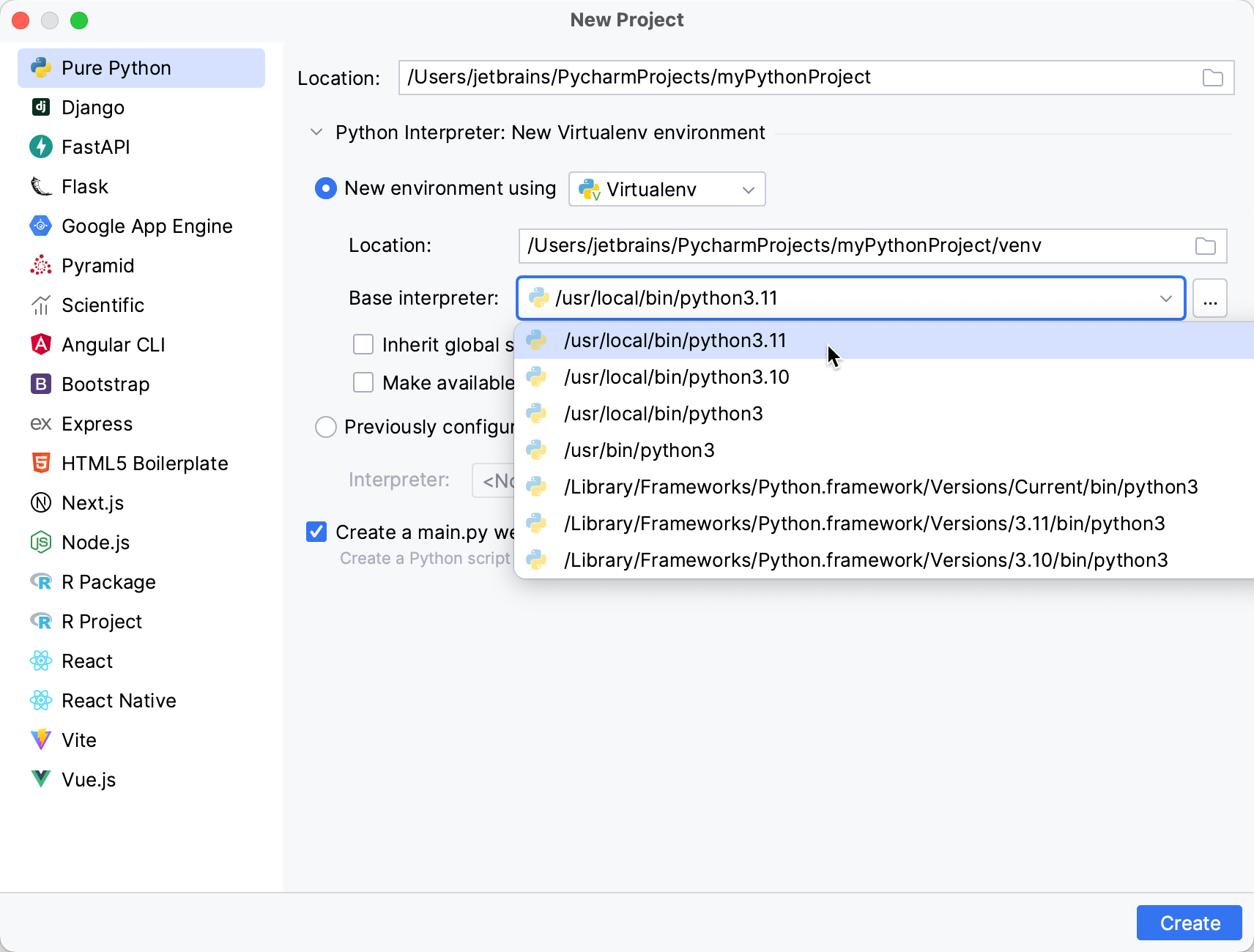
Specify the location of the new virtual environment in the Location field, or click
and browse for the desired location in your file system. The directory for the new virtual environment should be empty.
Choose the base interpreter from the list, or click
and find the desired Python executable in your file system.
Select the Inherit global site-packages checkbox if you want all packages installed in the global Python on your machine to be added to the virtual environment you're going to create. This checkbox corresponds to the
--system-site-packagesoption of the virtualenv tool.Select the Make available to all projects checkbox if you want to reuse this environment when creating Python interpreters in PyCharm.
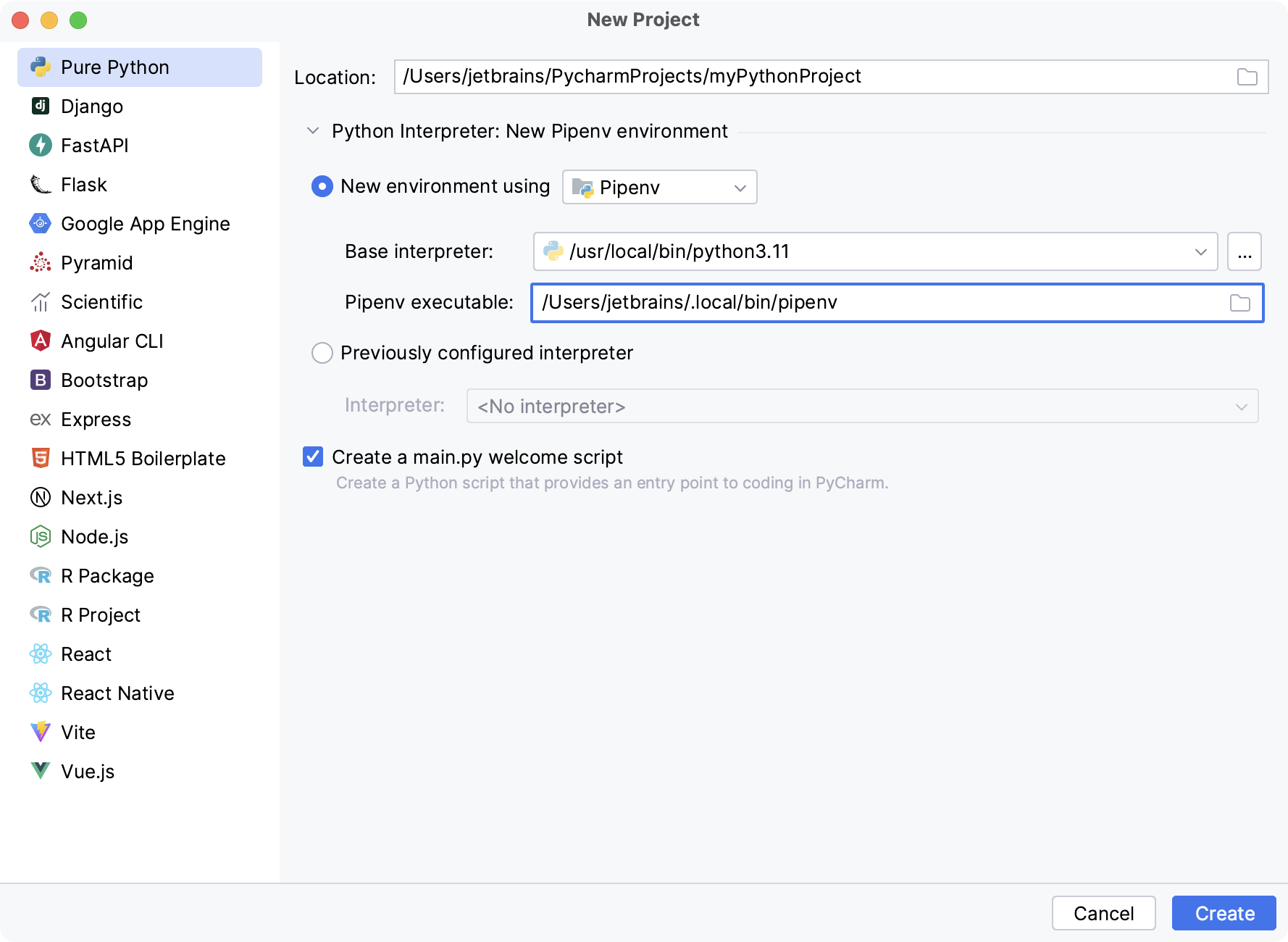
Choose the base interpreter from the list, or click
and find the desired Python executable in your file system.
If you have added the base binary directory to your
PATHenvironmental variable, you don't need to set any additional options: the path to the pipenv executable will be autodetected.If the pipenv executable is not found, follow the pipenv installation procedure to discover the executable path, and then paste it in the Pipenv executable field.
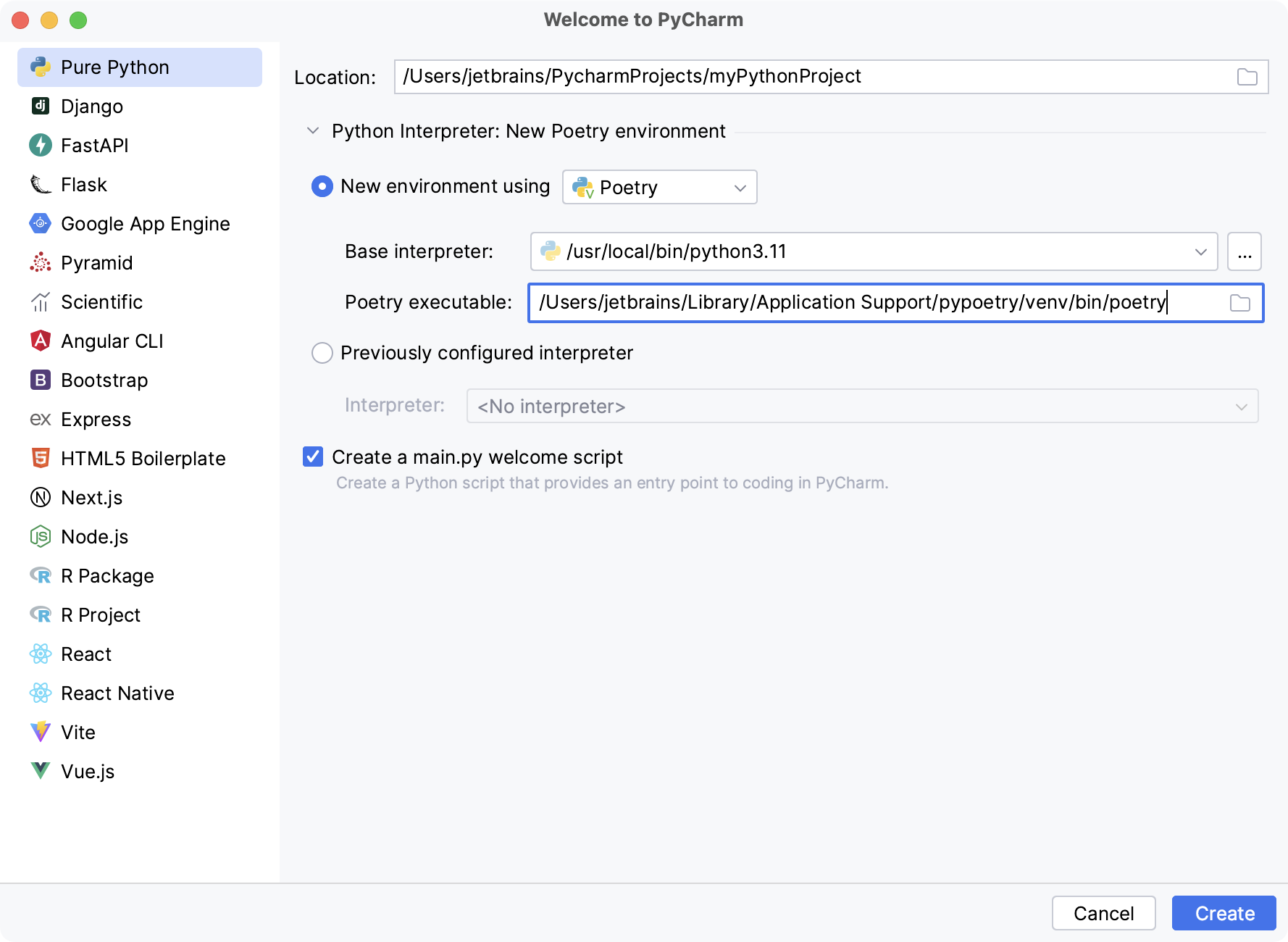
Choose the base interpreter from the list, or click
and find the desired Python executable in your file system.
If PyCharm doesn't detect the poetry executable, specify the following path in the Poetry executable field, replacing
jetbrainswith your username:macOSWindowsLinux/Users/jetbrains/Library/Application Support/pypoetry/venv/bin/poetryC:\Users\jetbrains\AppData\Roaming\pypoetry\venv\Scripts\poetry.exe/home/jetbrains/.local/bin/poetryChoose the desired interpreter from the list, or (if the desired interpreter is not found), click Add Interpreter and configure an existing interpreter as described on the following pages:
Click
(More Settings), and specify the following:
The Pyramid application name.
note
The name of a Pyramid application should not be the same as the Pyramid project name.
Specify the name of the Pyramid project in the Project name field.
From the Template language list, select the language to be used.
From the Backend list, select a backend for Pyramid cookiecutters. The possible options are:
None: URL dispatch for routing
SQLAlchemy: SQLite for persistent storage, SQLAlchemy for an ORM, URL dispatch for routing, and Alembic for database migrations
ZODB: ZODB for persistent storage and traversal for routing
tip
If Pyramid is missing in the selected interpreter, PyCharm displays an information message that Pyramid will be downloaded.
Click Create.
If an alert pops up,
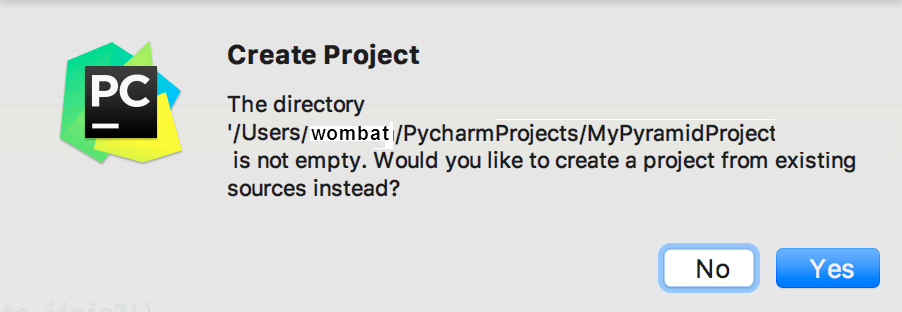
click No. We are creating a new project.
PyCharm creates a project, installs Pyramid and its dependencies, and produces specific directory structure, which you can explore in the Project tool window. Open any file in the project directory. If there are unsatisfied package requirements, PyCharm suggests to resolve or ignore them:

You should install the dependencies to be able to run the development server.
When you create a Pyramid project, you must run
setup.py developto install the project for development. PyCharm might inform you to do so as shown in the screenshot below:
Alternatively, you can select Tools | Run setup.py Task... and enter
develop. Another popup appears Run Setup Task develop. Click OK.If you created an alchemy-based project, you need to initialise the database, open the terminal (make sure virtual environment is active) and run the command:
initialize_PROJECTNAME_db development.ini(Replace
PROJECTNAMEwith your exact project name.)
Thanks for your feedback!