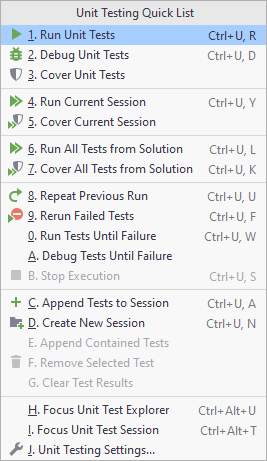Unit testing
tip
JetBrains Rider's unit test runner does not allow running two or more tests with the same ID. This rarely happens in practice, but if you do have tests with the same ID, they will appear as a single node in the Unit Tests window, and only one of them will run.
Note that test frameworks identify tests in different ways. For example, MSTest uses test-methods FQNs but NUnit uses properties of test attributes as test IDs.
tip
For more information about working with C++ tests, refer to Unit Testing Assistance in C++.