Work with published reports
Refer to the topics below to learn how to work with published static and interactive reports.
The main difference between the two types is that, unlike static reports, interactive reports are pages that allow viewers to manipulate the provided data representations by using interactive controls. You can choose what data to view and how to do it.
Each interactive report viewer will have their own session interacting with the report. This ensures that your manipulations with the report will not affect how the other users are viewing the same report.
Procedure overview
Work with static reports: describes how to work with static reports.
Work with interactive reports: describes how to work with interactive reports.
Comment a report: describes how to comment report cells and collaborate with other viewers.
Work with report code: describes how to work with the code of the notebook used for a report.
Save a report: describes how to save a report.
The procedures below explain how to open a published report. The choice of your options depends on your access to the report or the associated workspace.
note
The chapter doesn't cover reports that are published with public access. Such reports are viewed can be viewed by anyone with links to them.
This procedure explains how to open reports you published yourself or reports that are part of workspaces that are shared with you.
From the Reports menu
On the Home page, select the workspace with the report you want to open.
Select Reports form the left-hand menu of the selected workspace.
In the Reports menu, click the report that you want to open.
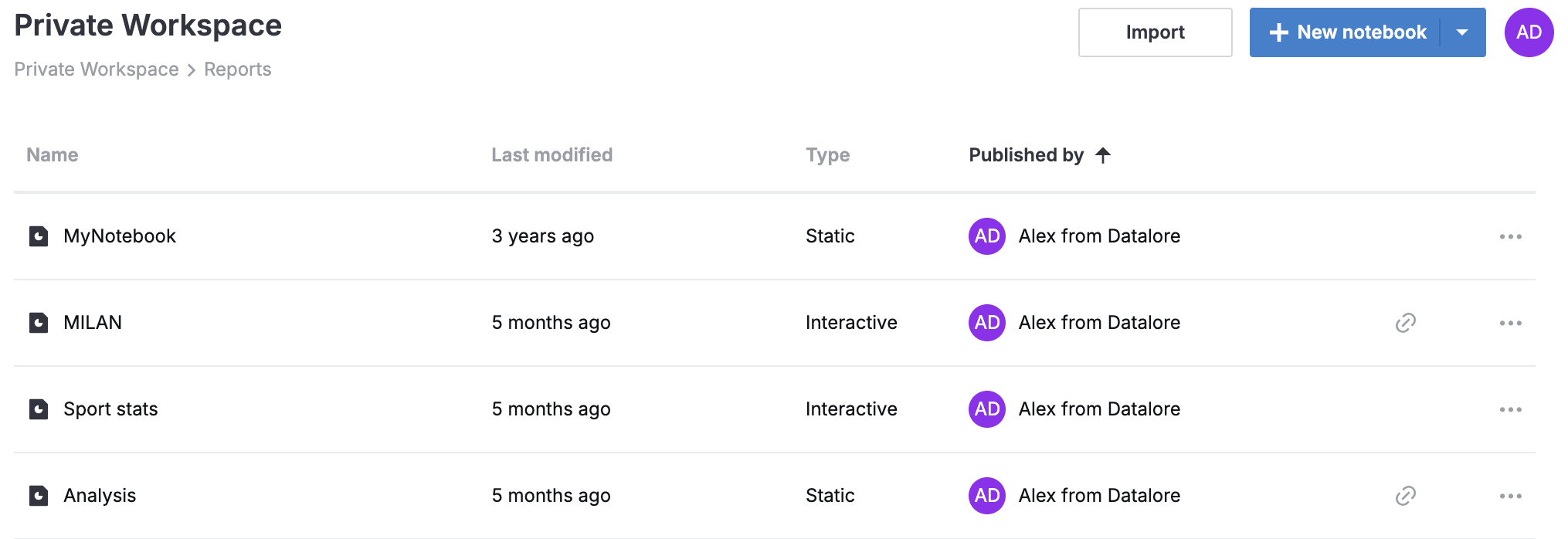
From the Notebooks menu
This is an alternative option that you can use when viewing the notebooks of a selected workspace.
On the Home page, select the workspace.
In the Notebooks menu, click the Open report icon in the Report column. This icon is only available for notebooks that are published as reports.
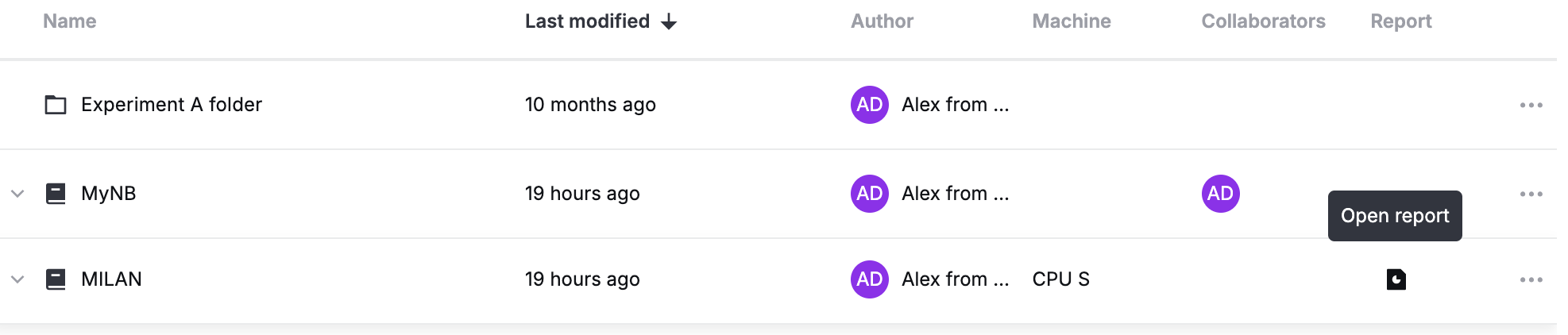
The procedure below explains how to open a report that was shared with you by granting restricted access rights. You can click the link provided in the invitation email to open the report immediately. When in Datalore, do the following:
On the Home page, go to Shared with you. This menu provides access to notebooks and reports shared with you from workspaces you don't have access to.
On the list of shared items, click the report you want to view.
