Work with static reports
This topic the specifics of working with static reports when you view them after they are published. This type of reports allows users to view notebooks published as a completed HTML page and edit its copy collaboratively. As opposed to interactive reports, static reports allow viewers to only leave comments and do not provide any interactivity.
Refer to these topics to learn how to build, publish, and share a static report.
Build a report: describes the process of preparing the notebook as a report before publishing it.
Publish a report: describes the process of publishing the notebook as a report.
Invite report viewers: describes the process of inviting users to view a report with restricted access.
How you can open a report varies based on your access to the report. View the details in this topic.
After you open the report, expand the table of contents (if generated in the original notebook) on the left side of the screen.
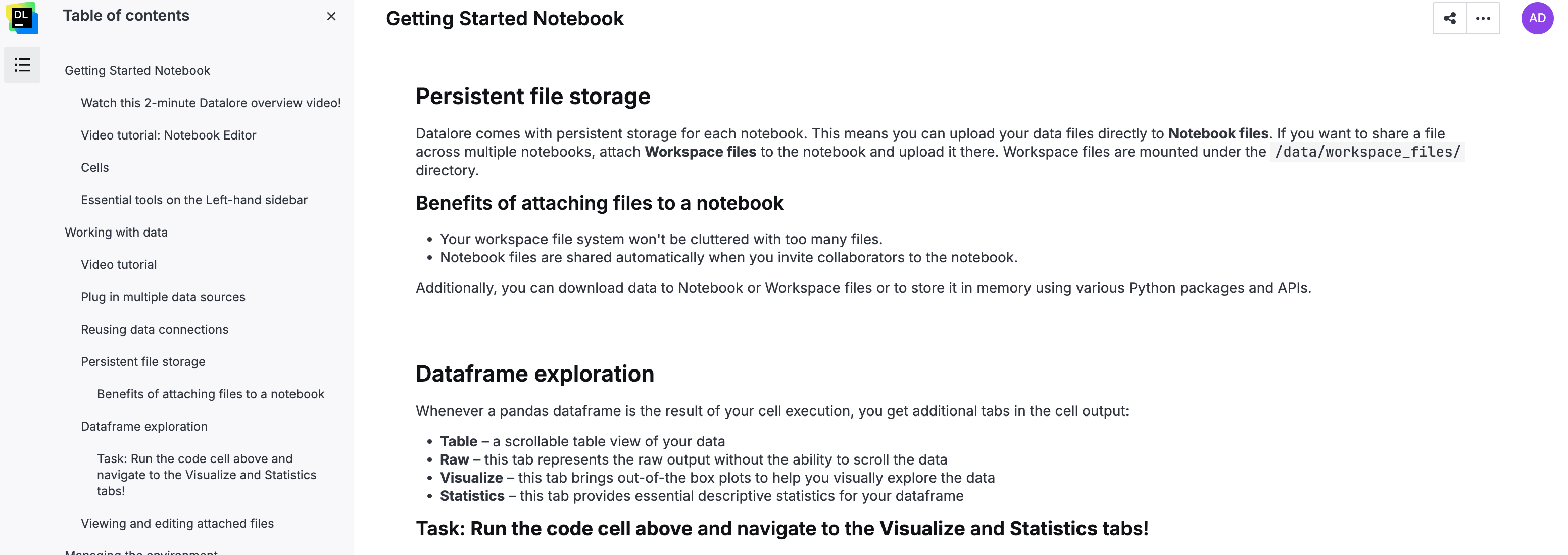
Hover over the input or the output of the cell that you want to share. A toolbar will appear in the upper left corner of the cell.
Click the Share cell icon in the upper right corner of the cell to open the sharing dialog.
note
If the original notebook hasn't been shared via link, you will be asked to turn link sharing on.
Do one of the following:
Copy the link for sharing the cell. Users with the link can view the respective part of the published notebook in a separate tab.
Copy the code for embedding the cell. The respective part of the published notebook can be used in another web page.
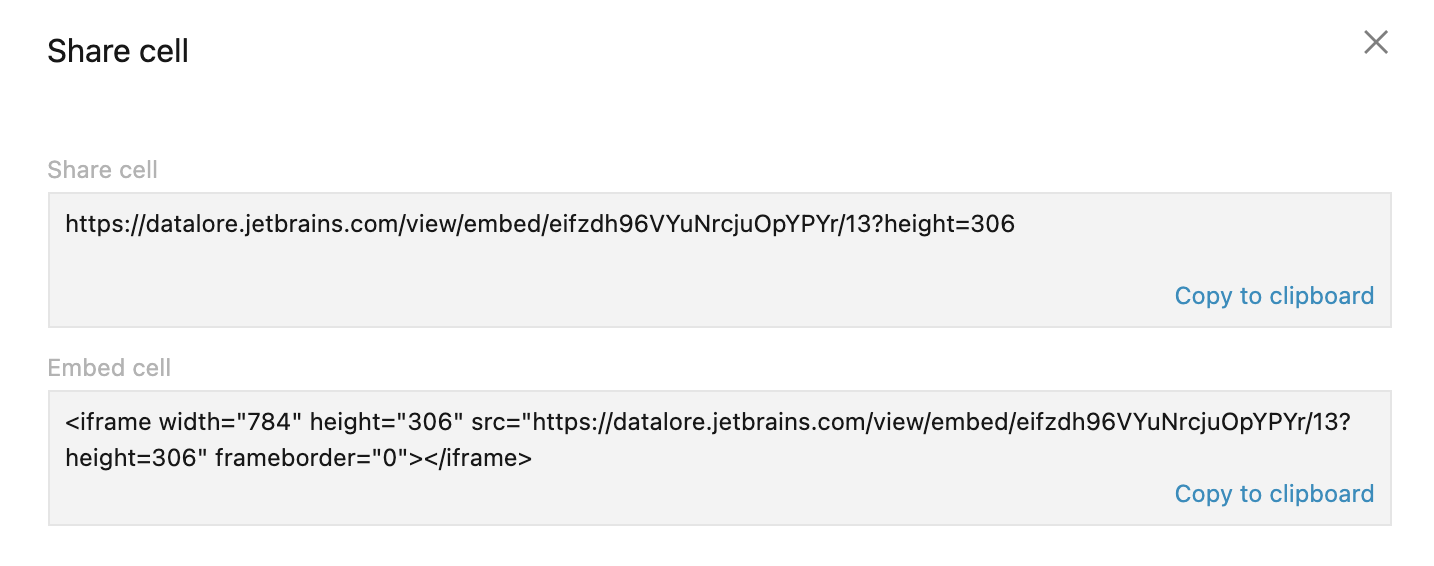
Close the Share cell dialog to continue your work on the page.
You can copy selected fragments of a static report to clipboard. This can be performed on the following types of output:
Code cell text
Markdown plain text and Markdown with expressions
Code cell plots
note
The copy feature may be restricted due to the specifics of a charting library.
HTML
Tables
To copy the output of a specific cell, hover over that cell and click the clipboard icon that appears to the left of the cell.
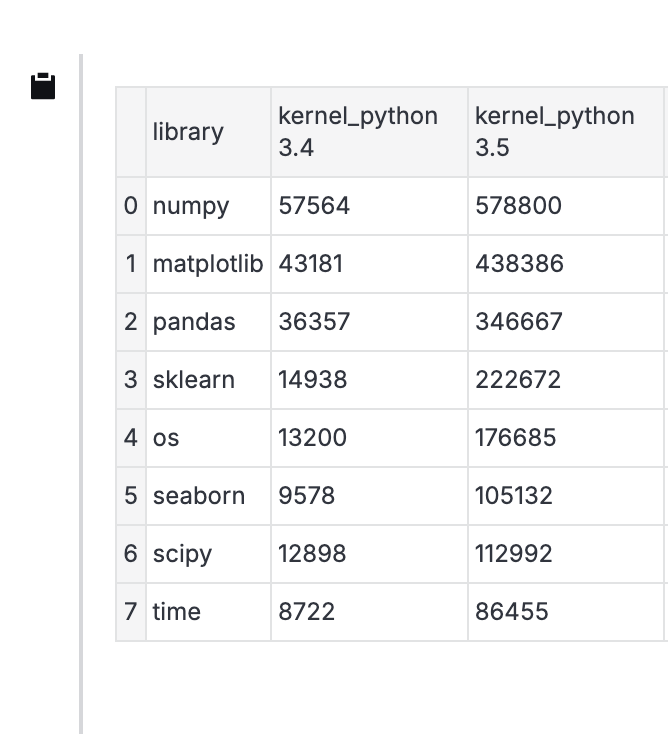
As a report owner, you can change the publishing settings of a report. Click the sharing icon in the upper right corner of the report. This will open the Update report dialog. Follow this procedure to make the required changes.
Refer to these topics to learn about other actions with static reports.
Comment a report: describes how to comment static report cells and collaborate with other viewers.
Work with report code: describes how to work with the code of the notebook used for the published static report.
Save a report: describes how to save a static report.
Manage reports in workspaces: describes how to manage static reports in workspaces.