Create a Django project
Available only in PyCharm Professional: download to try or compare editions
Django project is intended for productive web development with Django. PyCharm takes care of creating specific directory structure and files required for a Django application, and providing the correct settings.
Go to File | New Project, or click the New Project button in the Welcome screen. The New Project dialog opens.
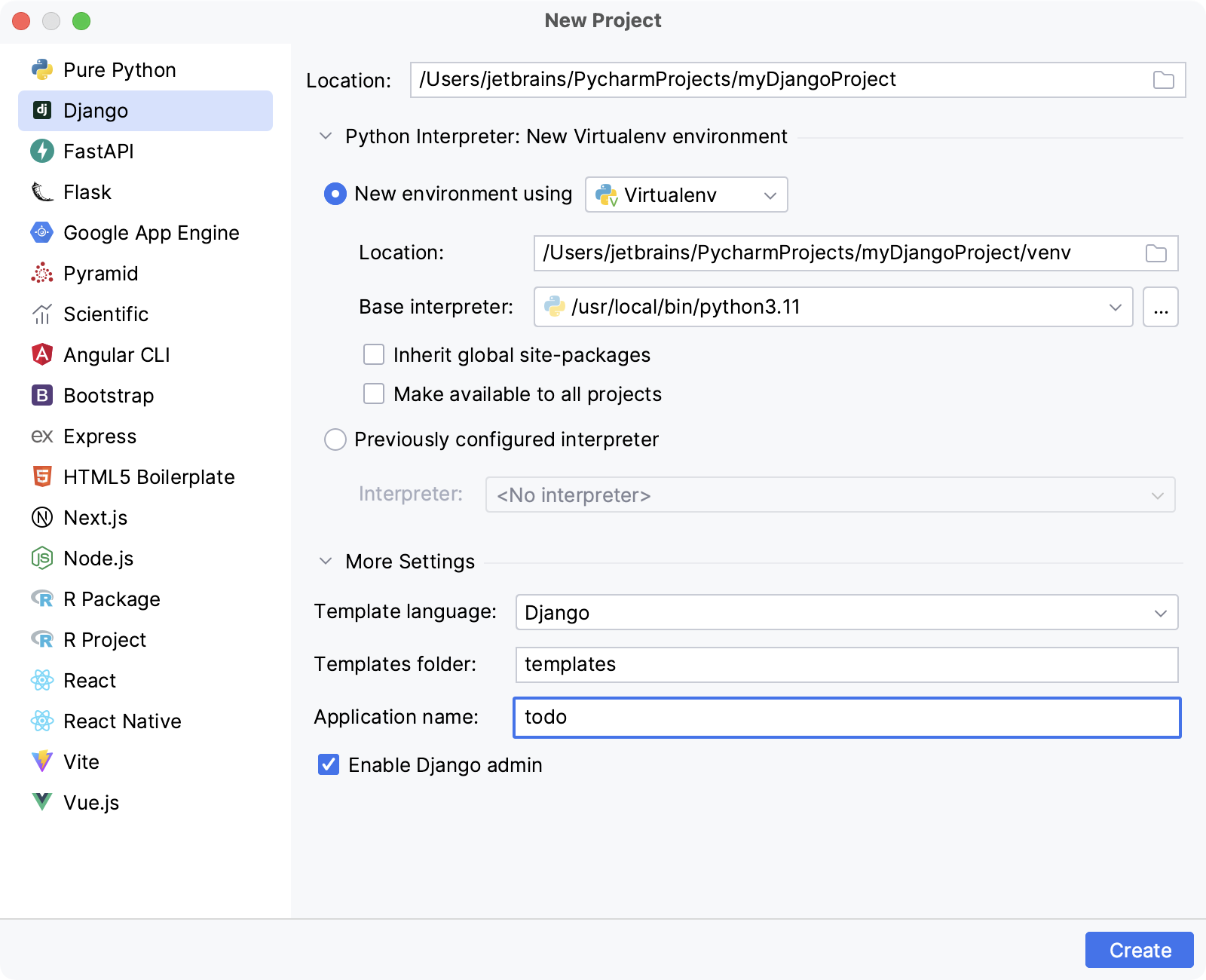
In the New project dialog, do the following:
Specify project type Django.
Specify project location.
Next, choose whether you want to create a new environment or use an existing interpreter, by clicking the corresponding radio-button.
New environmentPreviously configured interpretercondaVirtualenvPipenvPoetry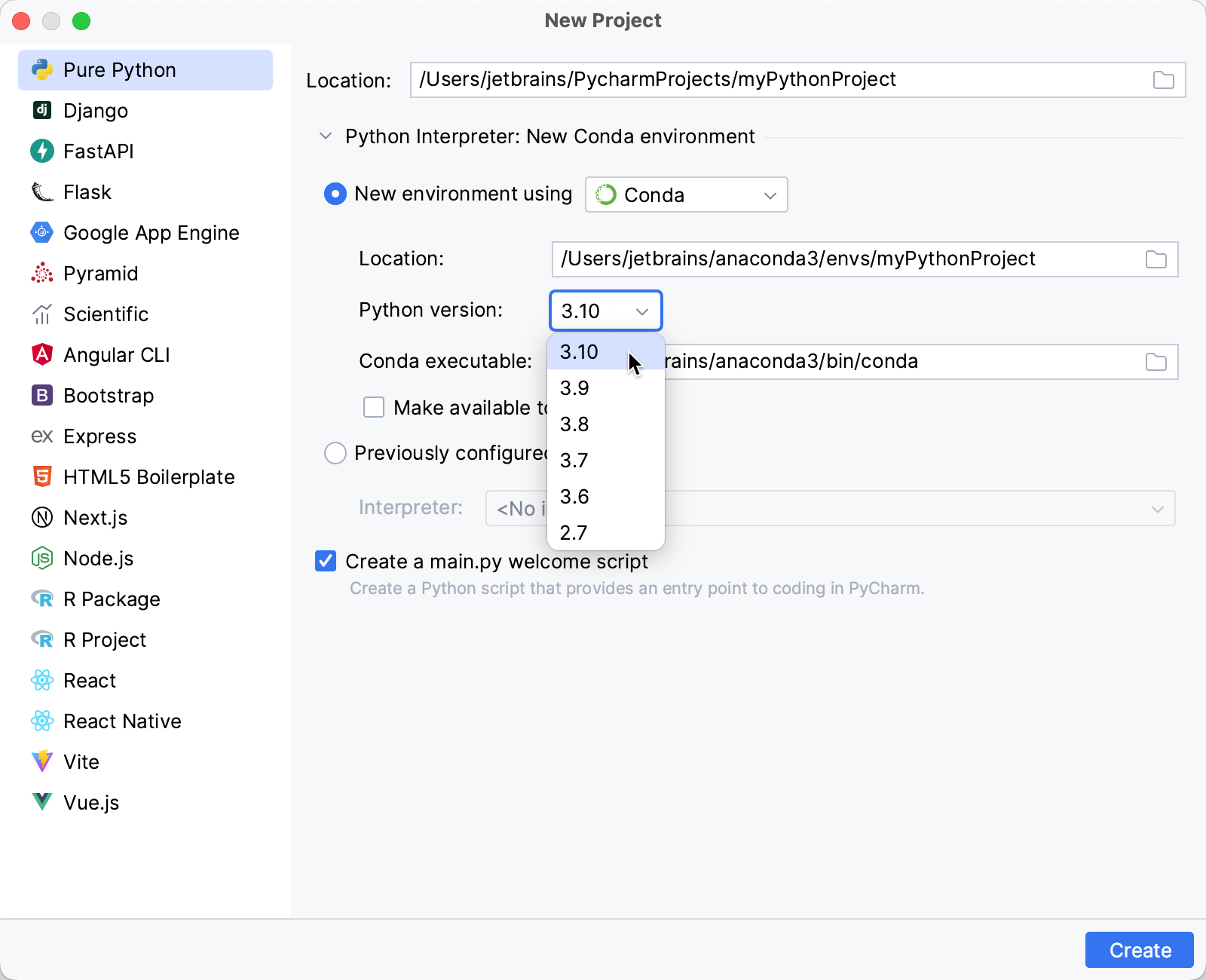
Specify the location of the new conda environment in the Location field, or click
and browse for the desired location in your file system. The directory for the new conda environment should be empty.
Select the Python version from the list.
Normally, PyCharm will detect conda installation.
Otherwise, specify the location of the conda executable, or click
to browse for it.
Select the Make available to all projects checkbox if you want to reuse this environment when creating Python interpreters in PyCharm.
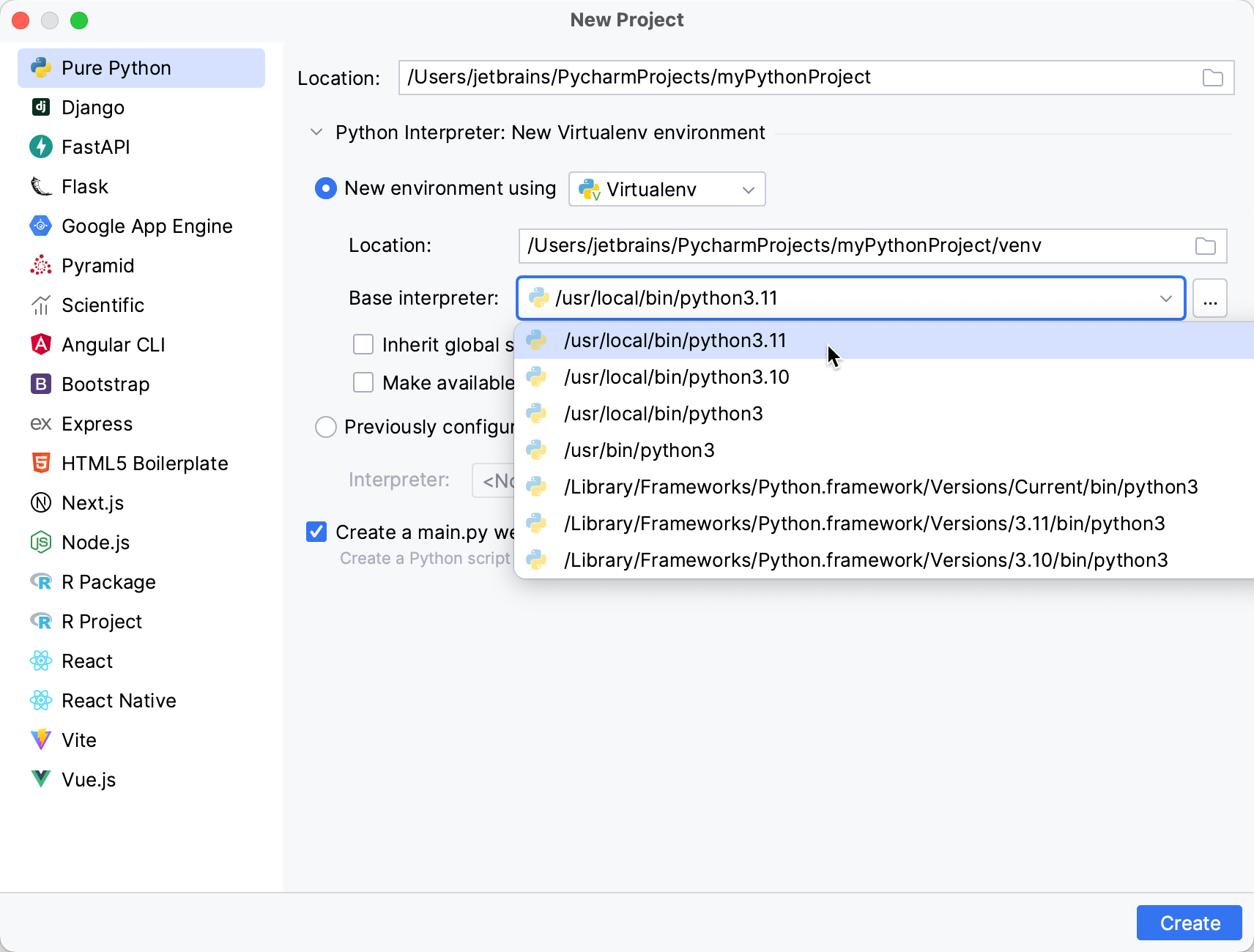
Specify the location of the new virtual environment in the Location field, or click
and browse for the desired location in your file system. The directory for the new virtual environment should be empty.
Choose the base interpreter from the list, or click
and find the desired Python executable in your file system.
Select the Inherit global site-packages checkbox if you want all packages installed in the global Python on your machine to be added to the virtual environment you're going to create. This checkbox corresponds to the
--system-site-packagesoption of the virtualenv tool.Select the Make available to all projects checkbox if you want to reuse this environment when creating Python interpreters in PyCharm.
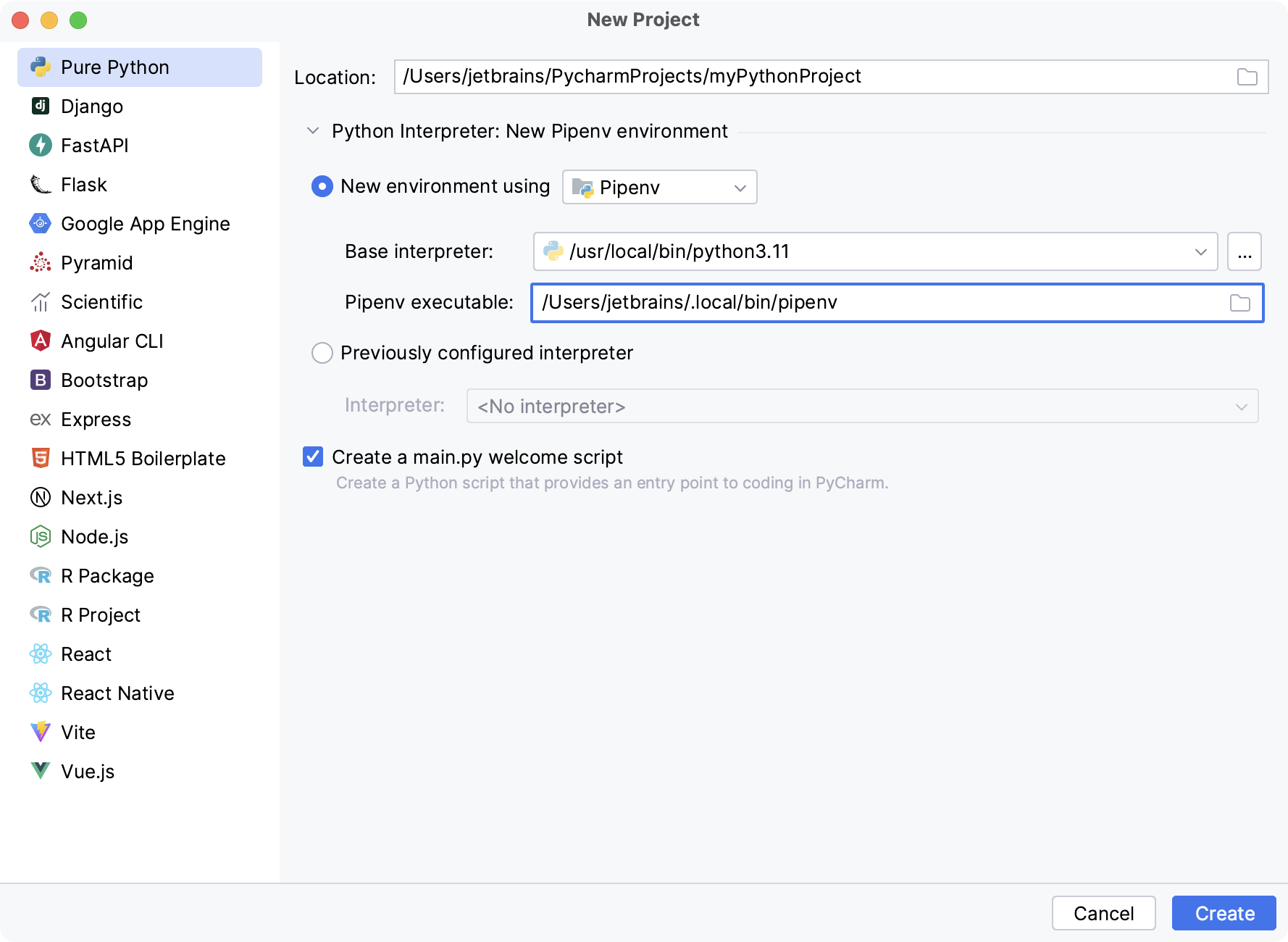
Choose the base interpreter from the list, or click
and find the desired Python executable in your file system.
If you have added the base binary directory to your
PATHenvironmental variable, you don't need to set any additional options: the path to the pipenv executable will be autodetected.If the pipenv executable is not found, follow the pipenv installation procedure to discover the executable path, and then paste it in the Pipenv executable field.
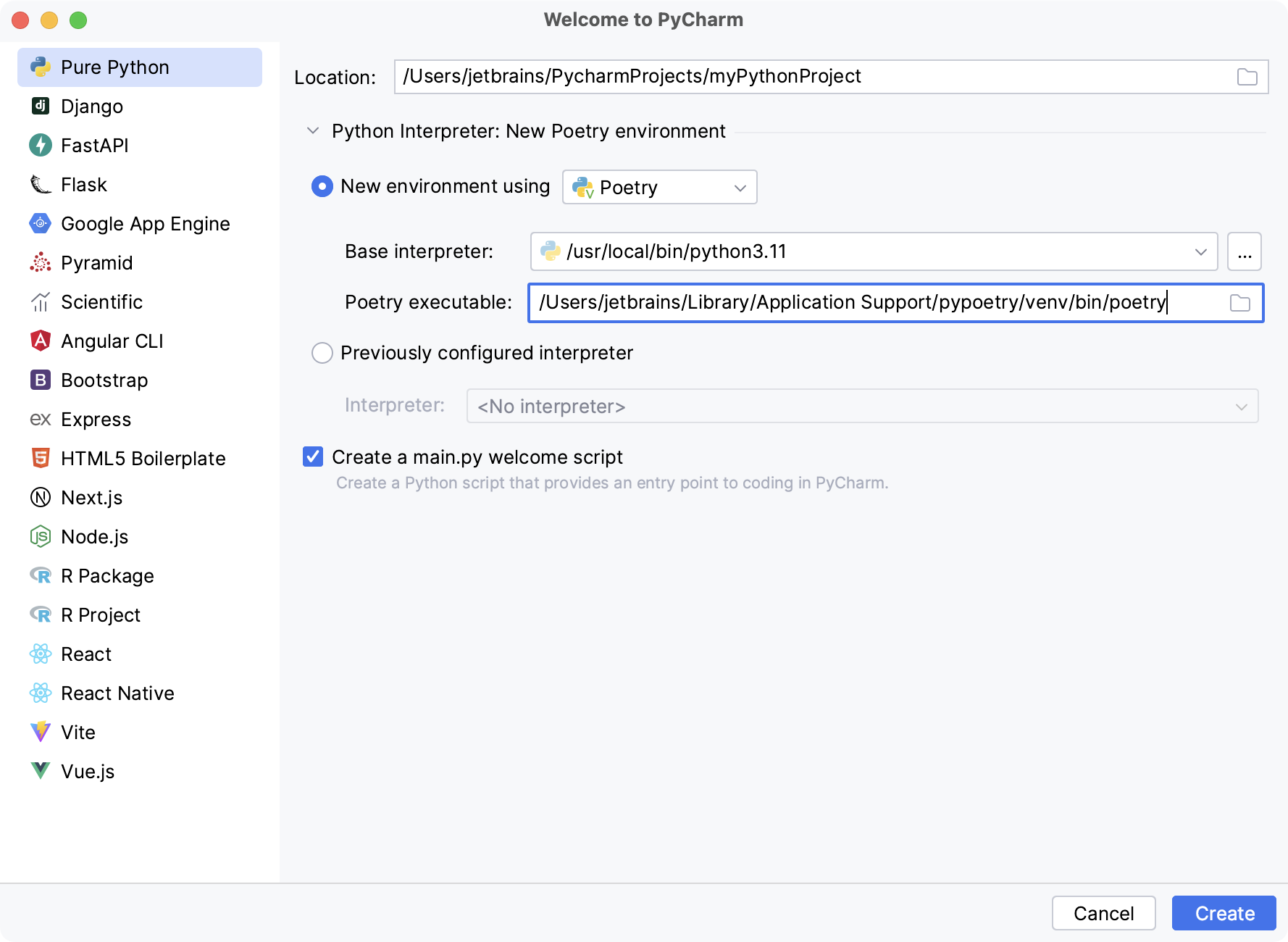
Choose the base interpreter from the list, or click
and find the desired Python executable in your file system.
If PyCharm doesn't detect the poetry executable, specify the following path in the Poetry executable field, replacing
jetbrainswith your username:macOSWindowsLinux/Users/jetbrains/Library/Application Support/pypoetry/venv/bin/poetryC:\Users\jetbrains\AppData\Roaming\pypoetry\venv\Scripts\poetry.exe/home/jetbrains/.local/bin/poetryChoose the desired interpreter from the list, or (if the desired interpreter is not found), click Add Interpreter and configure an existing interpreter as described on the following pages:
Click
(More Settings), and specify the following:
From the Template language list, select the language to be used.
In the Templates folder field, specify the directory where the templates will be stored, and where they will be loaded from. You can specify the name of the directory that doesn't yet exist; in this case, the directory will be created.
In the Application name field, type the name of the Django application to be created.
note
The name of a Django application should not be the same as the Django project name.
If you need admin interface to be created, select the Enable Django admin checkbox.
tip
If Django is missing in the selected interpreter, PyCharm displays an information message that Django will be downloaded.
Click Create.
Thanks for your feedback!