My Permissions
Check what permissions (access rights) you have in individual teams, and globally — across the organization.
On the top left, click your avatar then choose :
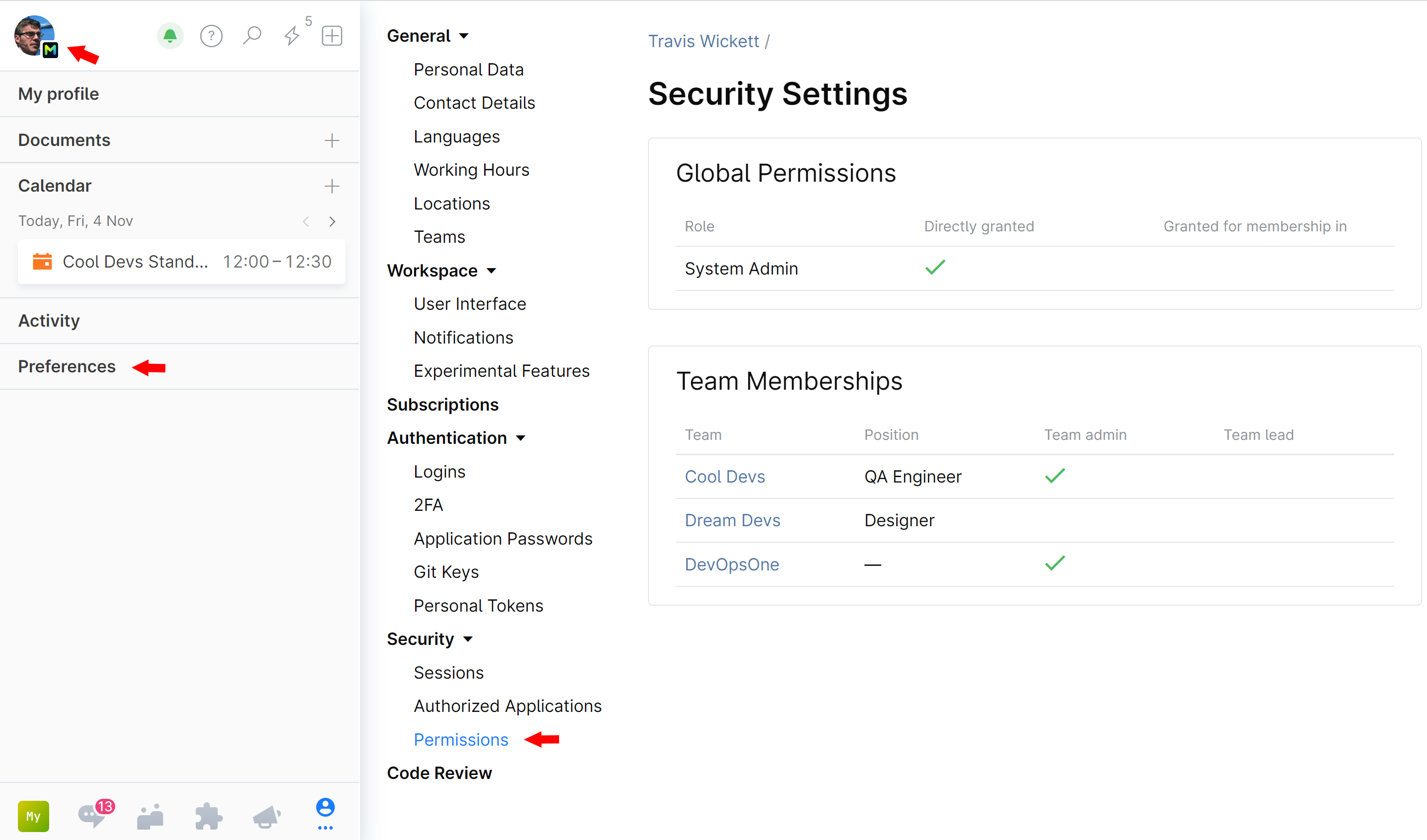
In Space, permissions are combined in Roles (permission sets) and granted to users by assigning a Role to a user (or a team).
Global roles: Shows which global Roles you are added to.
Directly granted means that you've been granted a Role as an individual user.
Granted for membership in Some Team means that you inherited the rights as a member of a team that had been issued the Role shown.
Team membership: Lists the teams you are on as a Member or Team Admin, and whether you have a Team Lead role in these teams.
For more information, please read about Roles and Permissions.
Last modified: 31 January 2023