Export Issue Data
YouTrack lets you export data for a list of issues. The following options are available:
Option | Description |
|---|---|
Export in XSLX | Exports issue data in Microsoft Excel format (.xlsx). Exports in Excel format preserve data types for values in custom fields and other issue attributes. |
Export in CSV | Exports issue data to a CSV file (.csv). Data exported in CSV format doesn't preserve the data types for the values that are stored in custom fields. |
These options are available from the Export issue data button in the issue toolbar on the Issues list.
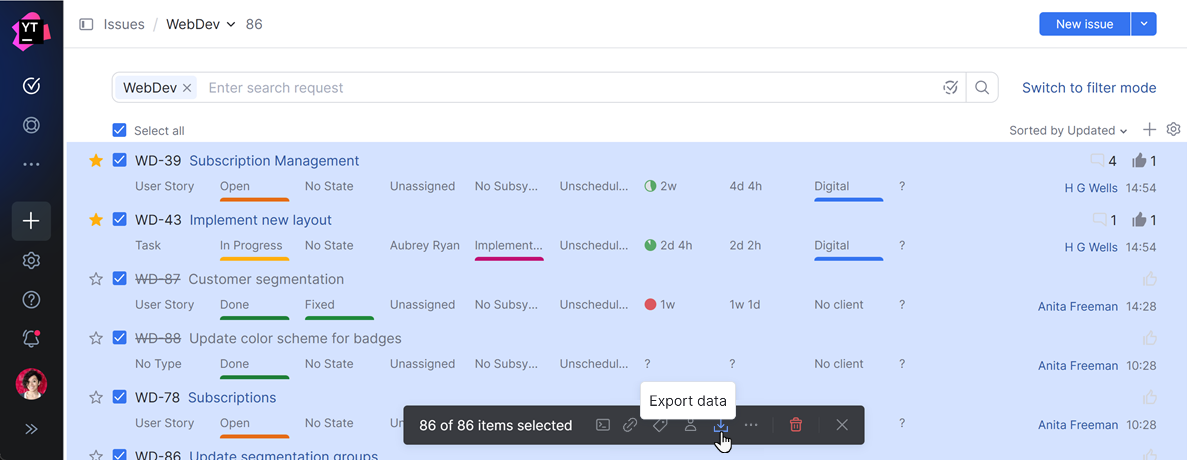
Use these options to upload issues to another application or use third-party software to compile custom reports.
To export issue data:
From the main navigation menu, select
Issues.
Select a Search context or enter a search query to filter for issues you want to export.
Select the checkboxes for all issues you want to export.
Click the
Export issue data icon in the issue toolbar.
Select Export in XLSX to export the issues in Microsoft Excel format.
Select Export in CSV to export the issues with comma-separated values.
A file containing data for the selected issues is downloaded to your local directory.
The maximum number of issues that you can export is determined by the Max Issues to Export setting on the Global Settings page. The default value is 500. If the number of issues that you want to export exceeds the global limit, ask an administrator to increase this value. For more information, see System.
When you select an export option, the list of issues is filtered to match the current search query and context. The export file contains the following details for each issue:
Item | Description |
|---|---|
Issue ID | The ID that is assigned to the issue in the project. |
Project | The project that the issue belongs to. |
Tags | A list of tags that are attached to the issue. |
Summary | The issue summary. |
Reporter | The full name of the user who reported the issue. |
Created | The date and time the issue was created. |
Updated | The date and time when the issue was last updated. |
Resolved | The date and time when the issue was resolved. |
Custom Fields | The value that is set for each custom field in the issue. |
Description | The issue description. |
Votes | The current number of votes for the issue. |
The download of issue data in JSON format is available using the REST API.