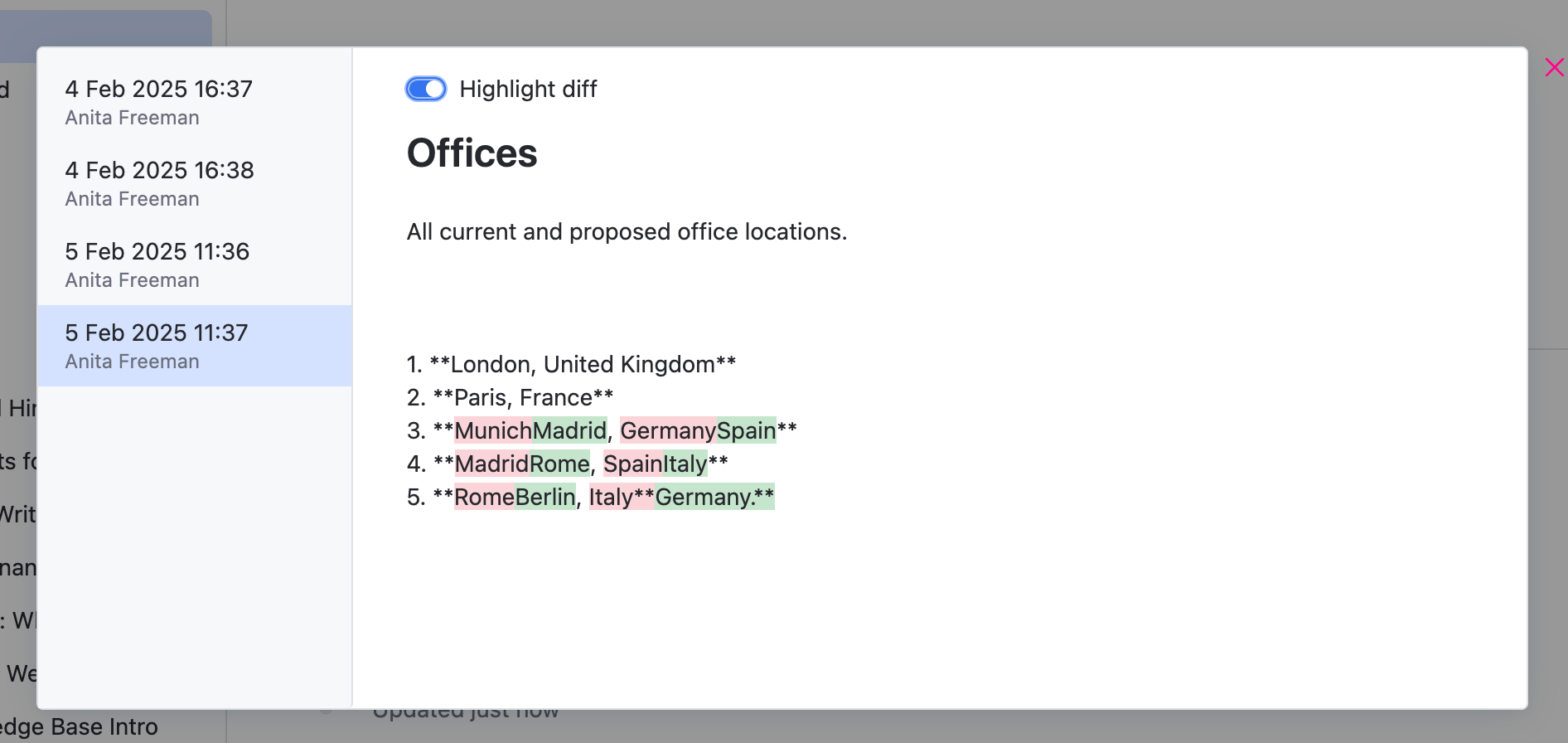Show Version History
After an issue is created, any changes that are applied to it are tracked. These edits are recorded and displayed in the version history for the issue. This history is available to anyone who has permission to read the issue.
Browsing the issue history can help you in the following situations:
If you're referring to an issue that you've read before, you can quickly locate the changes and see when they were applied. For example, if you remember an action required for the issue, but it is no longer there, you can check the version history to see when it was removed and by whom.
If the issue was updated by mistake, you can roll back to a prior version.
View and Restore Previous Issue Versions
All users with the Read Issue permission can view previous versions of the issue. The action of rolling the issue back to a previous version requires the permission Update Issue.
To view and restore a previous version of an issue:
Open the issue.
From the
Show more menu in the toolbar, select
Show version history.
Alternatively, you can select a specific revision directly from the activity thread below the issue description.
The version history overlay opens.
Select the version of the issue that you want to restore.
Click the
Restore this version icon next to the timestamp in the version list.

Click the Confirm button to restore the selected version.
The issue is restored to the selected version.
View and Restore Previous Comment Versions
All users with the Read Issue permission can view previous versions of issue comments available to them. The action of rolling the issue back to a previous version requires the permission Update Issue Comment and Update Not Own Comment.
To view and restore a previous comment version of an issue:
Open the issue.
From the
More actions menu in the comment, select
View comment history.

The version history overlay opens.
Select the version of the comment that you want to restore.
Click the
Restore this version icon next to the timestamp in the version list.
Click the Confirm button to restore the selected version.
The issue comment is restored to the selected version.
Compare Version History
When viewing individual versions of an issue or comment, use the Highlight diff toggle located at the top of the version history overlay to highlight differences to the version you are viewing from the previous version.
Information added to the viewed version is highlighted in green.
Information removed from the viewed version is highlighted in red.