Manage SSH keys
Datalore allows you to store and manage SSH keys as workspace resources. An SSH key stored in this way can be used across the entire workspace, which is very helpful when sharing the workspace. When creating database connections or adding Git repositories, users are provided with the SSH keys stored within the respective workspace.
On the Home page, select the workspace to which you want to add the repository.
From the left-hand side menu, select Other and switch to the SSH keys tab. This will open the list of SSH keys in the selected workspace.
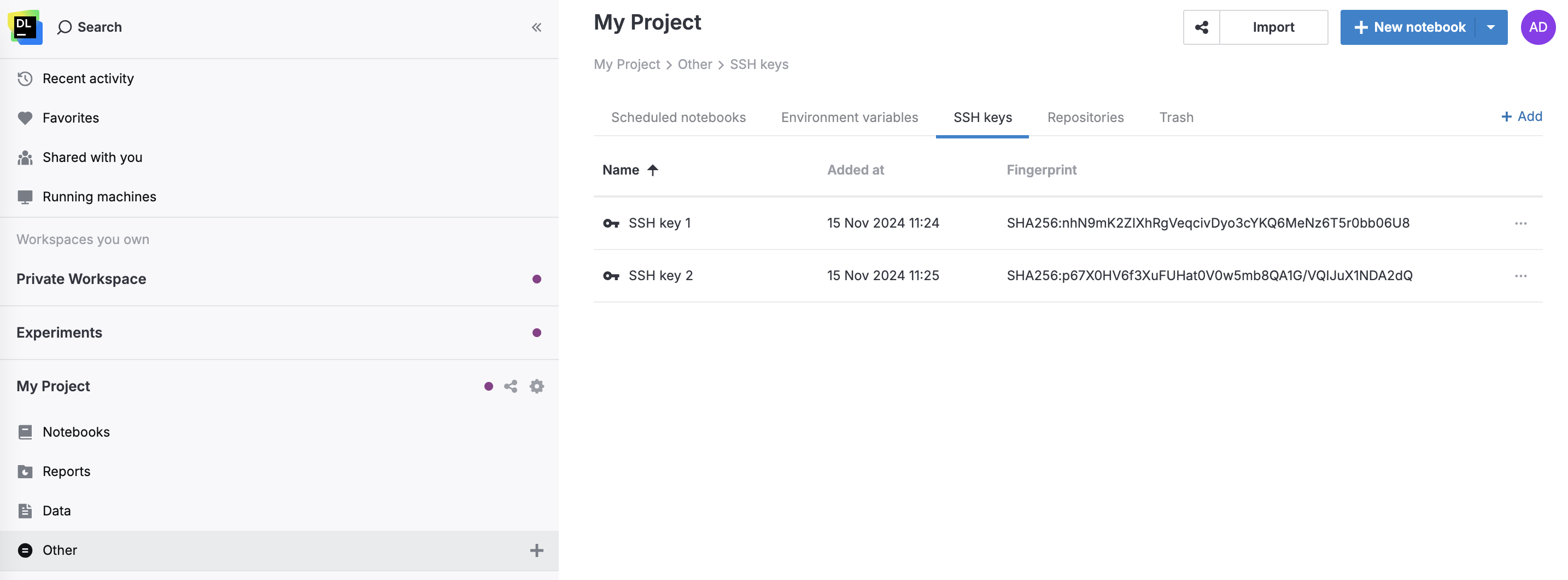
On the SSH keys tab, click the Add button in the upper right corner.
Proceed in the Add SSH key dialog.
In the Display name field, specify a name under which the SSH key will be listed in the workspace.
Do one of the following:
To an existing SSH key, paste the private part of the key in the Private key field.
To add a new key, click the generate one line.
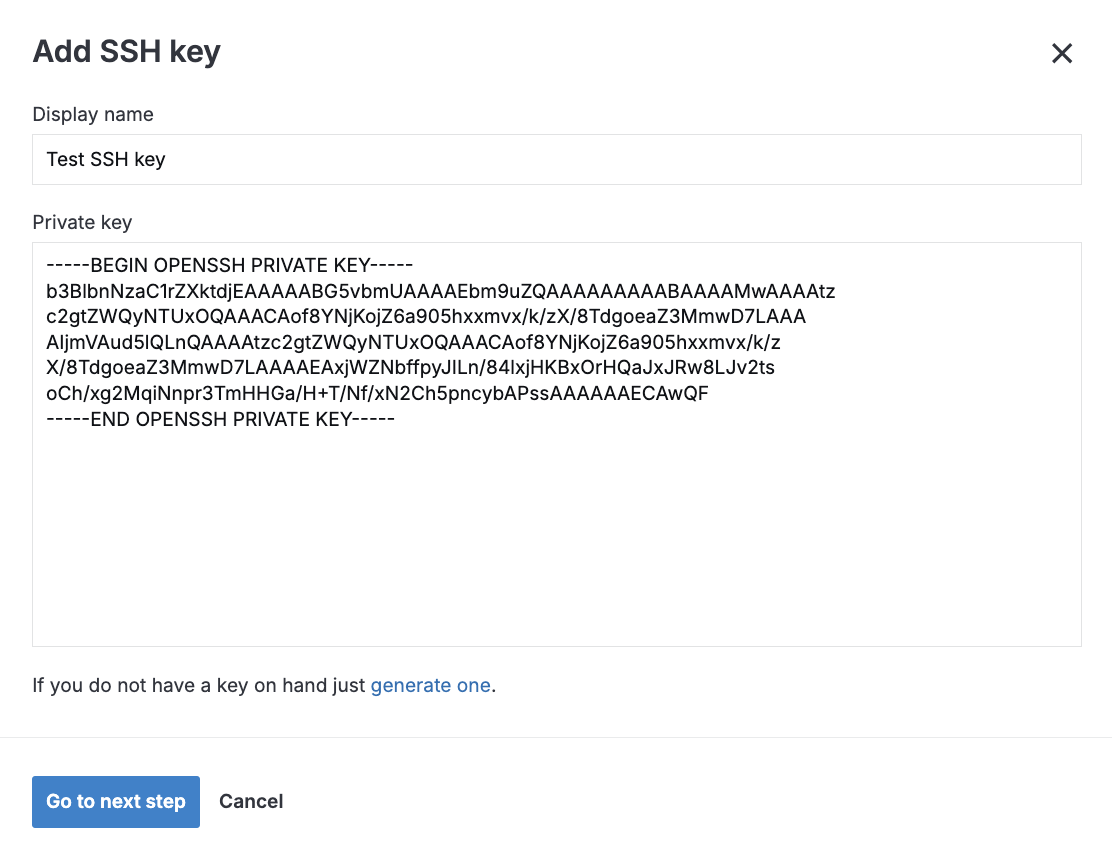
Click the Go to next step button.
On the second page of the Add SSH key dialog, copy the content of the Public key field for further usage (with a Git-hosting service or machine serving as an SSH tunnel).
You can edit, rename, or delete SSH keys stored in your workspaces.
On the Home page, select SSH keys from the left-hand menu.
In the SSH keys view, right-click the SSH key and do one of the following:
To edit the key, select Edit. Make changes to the SSH key in the Edit SSH key dialog and click the Create and close button.
To rename the key, select Rename, enter the new name, and press Enter.
To delete the key, select Delete.
Thanks for your feedback!
