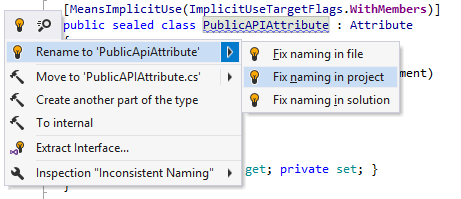Inspect the whole solution for naming style compliance
If you want your code base to employ a consistent naming style, you can use ReSharper to configure your preferences and then search for all the places in your code where the naming rules are broken.
tip
For detailed description of ReSharper naming style features, see the Naming style topic.
To begin with, open up the ReSharper Options dialog, and navigate to a Naming Style page under the corresponding language.
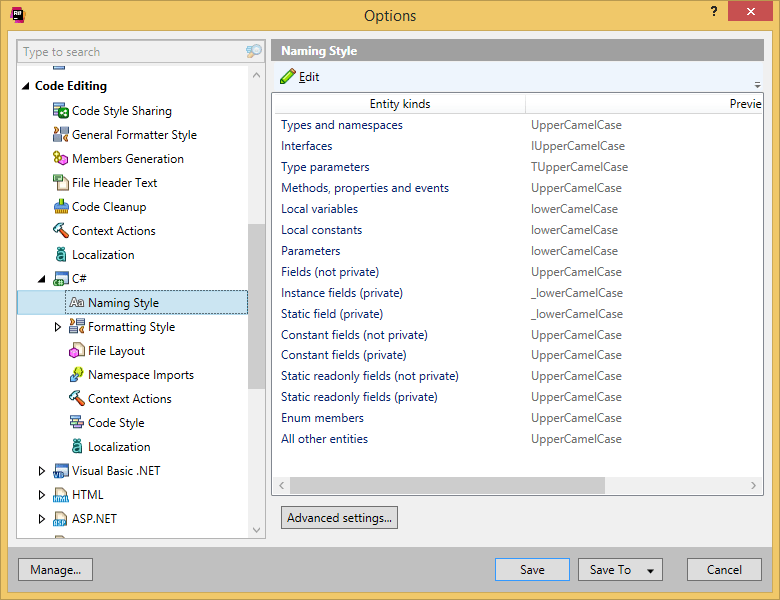
This is the place where you can redefine the naming rules for particular elements. Click Edit to change the defaults for a particular code element:
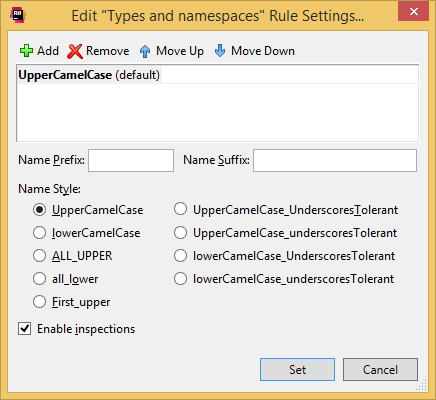
Once you’re done, close the Options dialog and choose ReSharper | Inspect | Code Issues in Solution/Project to find all code issues. You will be presented with a categorized tree of all the issues in your code. Here, locate the Constraint Violations section, and you will see a list of naming mismatches in the analyzed scope:
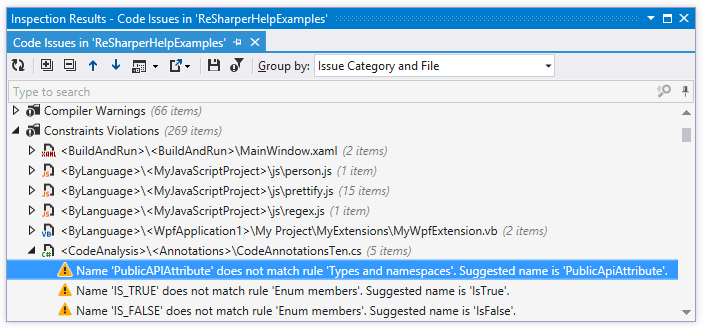
Double-clicking each of these will take you to the line of code where the problem occurs. Naturally, ReSharper is there to help you adjust the name of the corresponding identifier, or even of all naming style violations in a specific scope: