Issue Activity Feed Widgets
note
Before adding this widget to a dashboard, ensure that this widget type is installed, enabled, and up to date. For more information about managing widgets, see Manage Apps.
An Issue Activity Feed widget lets you monitor the changes that YouTrack users make to issues. Configure your activity to show changes in issues that match a specific criteria and by specified users.
The widget displays recent changes in issues that match the specified criteria for the last 90 days.
Click Dashboards in the main navigation menu.
Select a dashboard for the widget.
Click the Add widget button on the dashboard.
From the drop-down list, select Issue Activity Feed.
The configuration dialog for the new widget opens.

Enter an optional widget title.
Enter the search criteria to filter the issues displayed in the widget. By default, the widget uses the search criteria
by: mewhich means that the activity feed is shown for issues you've created.To show changes applied by a specific user, select a user account from the Change author list.
Select categories of activities that you want to monitor. See the list of available categories for details.
Set a custom refresh rate for the widget, in seconds. The default refresh rate for a report widget is 4 minutes.
Click the Save button.
The widget is added to the dashboard.
If you didn't specify a title, the title of the widget is set in the format:
Issue Activity Feed [search query for the issues]
- Activity Categories
The following options in the widget settings let you choose which types of updates are shown in the activity feed.
Category
Description
Attachments
Any operation with attachments in the issues that match the widget's query.
Comments
A new comment added to an issue that matches the widget's query.
Custom fields
Any change in custom fields in the issues that match the widget's query.
Deleted/Restored issues
Any restored issue that matches the widget's query.
Description
Any change in the description field of an issue that matches the widget's query.
Links
Any change in links of an issue that matches the widget's query.
New issues
A new issue that matches the widget's query is created.
Project
An issue that matches the widget's query is moved to another project, or the name or key of the current project is changed.
Resolved/reopened issues
An issue that matches the widget's query is, respectively, resolved or reopened.
Sprints
An issue that matches the widget's query is added or moved to, or deleted from a sprint.
Summary
Any change in the summary field of an issue that matches the widget's query.
Tags
Any change in tags of an issue that matches the widget's query.
VCS changes
Any update (VCS commit linked or removed) in VCS changes that belong to an issue that matches the widget's query.
Work items
A new work item is added to an issue that matches the widget's query.
When you add an Issue Activity Feed widget to your dashboard, the widget displays a list of all issues matching your setting criteria.
Issue ID and summary
User profile picture
Username and the date/time of the update
The change to the issue
Click the issue ID or summary link in the activity feed to open the issue. If the activity feed entry includes a details link, click Details to expand the recorded change. Click the profile picture or name of the user to open that user's YouTrack profile.
Click the More menu in the corner of the widget to expand a list of available actions.
Action | Description |
|---|---|
Share link | Opens a dialog with a link that can be copied and shared with teammates.
|
Clone widget | Creates a duplicate of the widget on your dashboard. |
Move to another dashboard... | Opens a dialog with a drop-down menu of available dashboards. Select a new dashboard for the widget and click Move. The widget is removed from the current dashboard and moves to the selected dashboard. |
Edit... | Modify the settings of the widget. |
Remove | Opens a dialog. Click Delete to permanently remove the widget. |
About | Opens a new YouTrack page in the web browser to the details section of the widget in Apps. |
The widget content is refreshed according to the custom refresh rate, when set. Otherwise, the widget is refreshed every 4 minutes.
To manually recalculate a report in a widget, click the refresh icon in the title bar.
You're a project owner and want to be aware of changes a team member makes in the project. Use the Issue Activity Feed widget to display a list of all the changes made by a user on your dashboard.
In the search criteria field, enter project: as the attribute followed by the project name. Select the YouTrack user's name whose issue changes are being tracked.
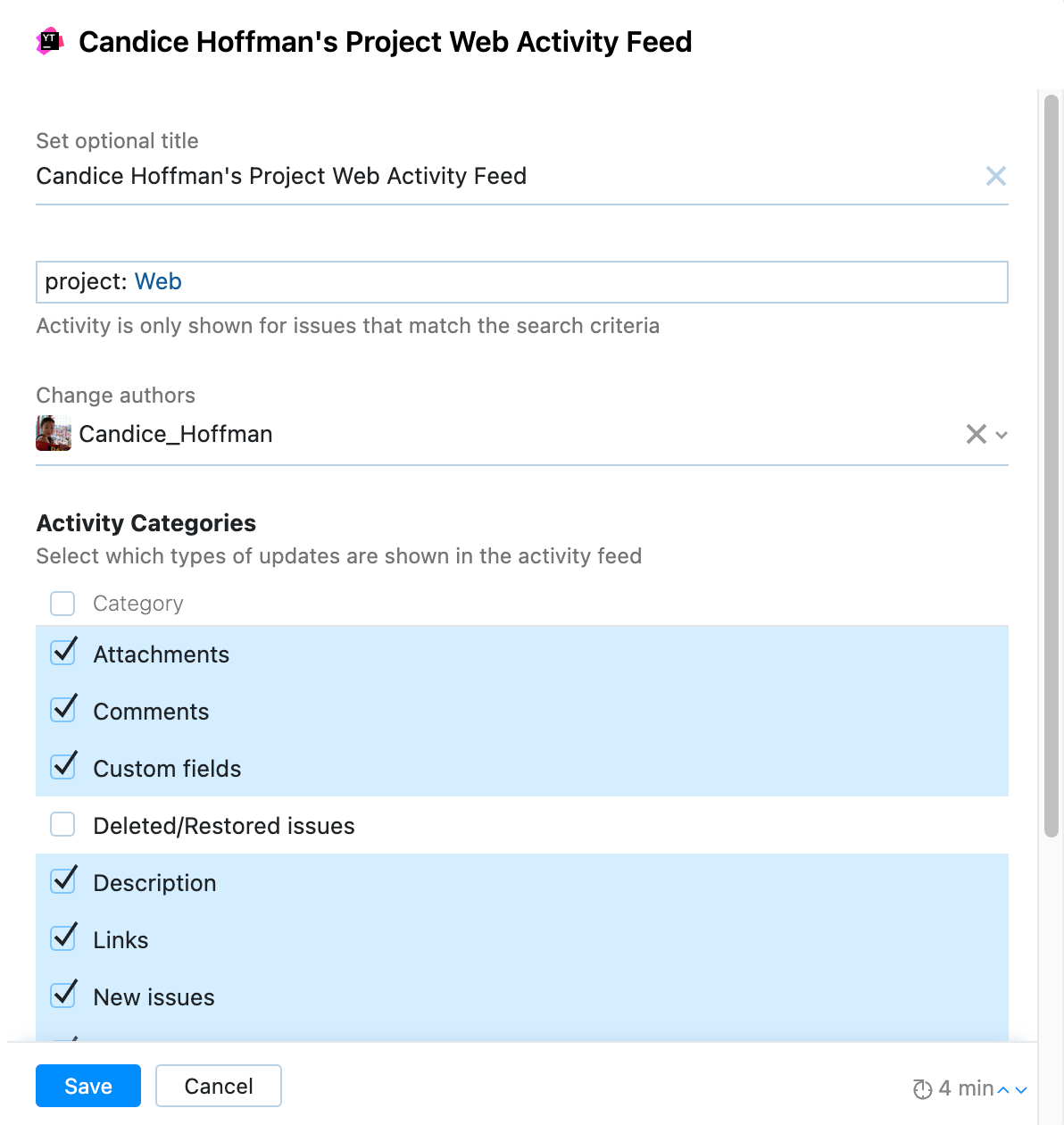
The widget is displayed on your dashboard with the issue changes made by the specified user.

Thanks for your feedback!