Use the Computation tool
Use the Computation tool to manage kernels, machines, and notebook runs from one place. This is an alternative option to performing the same operations using Kernel and Run under the main menu.
Open the tab by clicking the Computation icon on the left-hand sidebar or selecting the Computation option from the command palette.
When opened, the tab looks as shown in the image below.
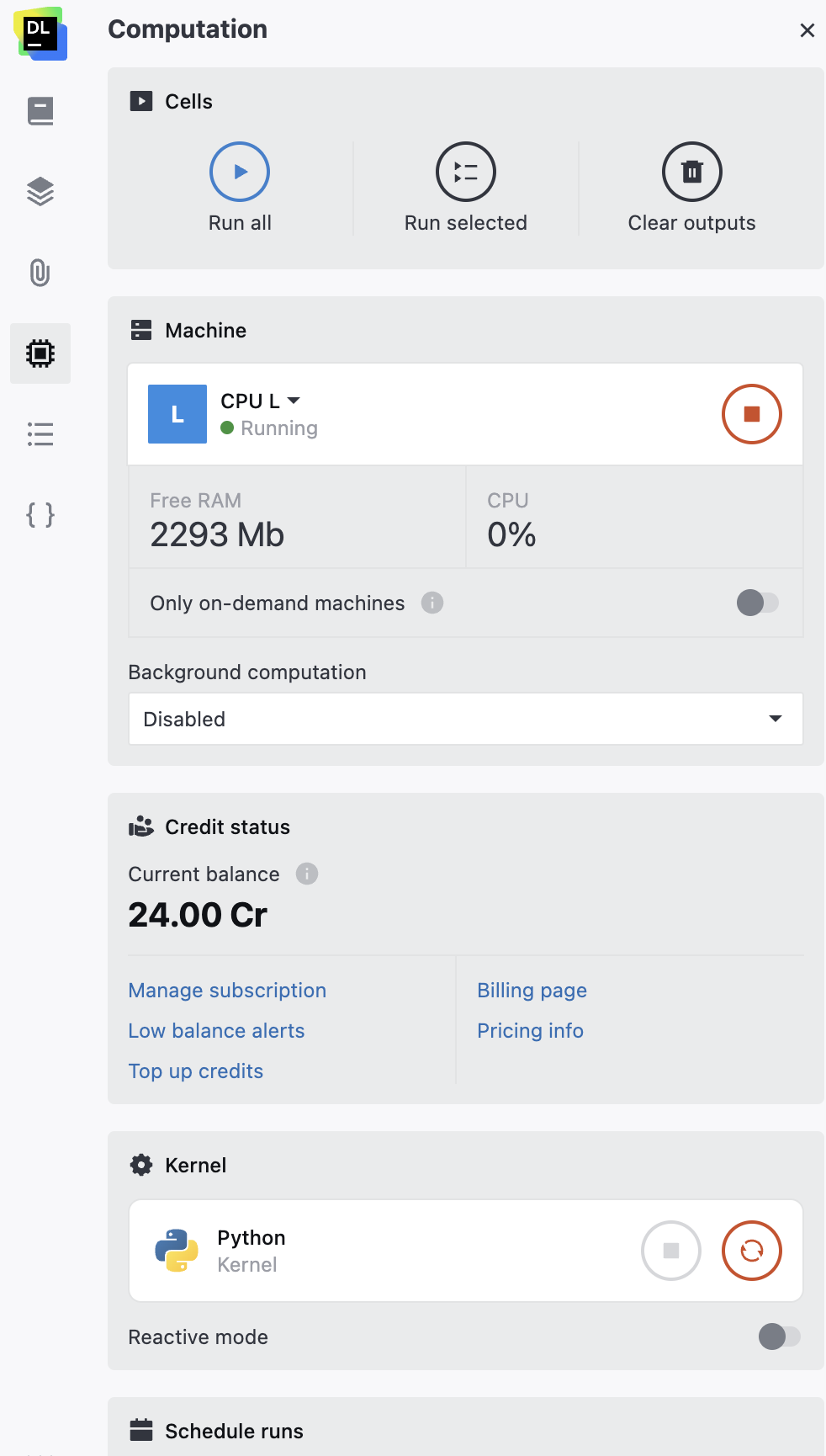
(Optional) Drag the items on the tab to re-arrange them.
The Computation tab provides the following options:
Under Cells:
Option
Description
Run all
Runs the entire notebook.
Run selected
Runs selected cells. To select several cells in the editor, press Esc, hold down Shift, and press Up or Down.
Clear outputs
Clears outputs in all notebook cells.
Under Machine:
Option
Description
Only on-demand machines
Enable or disables selection of only on-demand machines for notebook computations. Recommended when you expect to have long computations and want to make sure they are not interrupted.
note
Feature restrictionIn the cloud version of Datalore, this feature is NOT available to Cloud Free plan users. Find the upgrade procedure in this topic.
note
If you make changes to this setting after publishing the report for this notebook, update the report to make it inherit the new setting.
Machine selection
Changes the machine. Click the arrow next to the machine name and select an option from the menu. Confirm the machine change.
Machine start/stop
Starts or stops the machine.
Background computation
Activates background computation and allows to choose a cut-off timer option.
note
Feature restrictionIn the cloud version of Datalore, this feature is NOT available to Cloud Free plan users. Find the upgrade procedure in this topic.
Under Credit status:
Option
Description
Manage subscription
Open the JetBrains Account settings for license management.
Low balance alerts
Opens the dialog for setting up low Datalore credits balance notifications.
Top up credits
Opens the store page where you can purchase Datalore credits.
Billing page
Opens the Billing tab of Account settings.
Pricing info
Open the doc page with the full list of available paid machines.
note
For more details about Datalore credits, see this topic.
note
Feature restrictionThis feature is NOT available to Cloud Free plan users. Find the upgrade procedure in this topic.
Under Kernel:
Option
Description
Interrupt/Restart
Interrupts or restarts the kernel. The options are enabled only when there is a running computation.
Reactive mode
Turns on the Reactive mode.
Under Background computation:
Option
Description
Disabled
Keeps background computation off.
Turn off after 30 min of inactivity
Enables background computation and sets the machine to shut down after the kernel is in idle state for 30 minutes.
Turn off after 2 hours of inactivity
Enables background computation and sets the machine to shut down after the kernel is in idle state for 2 hours.
Turn off after 24 hours of inactivity
Enables background computation and sets the machine to shut down after the kernel is in idle state for 24 hours.
Never turn off
Enable the mode without time restrictions. The machine keeps running even after the computation is finished or an error occurs.
Under Scheduled runs:
Option
Description
Scheduling is on/off
Turns on or off scheduled running for the notebook if there is a schedule created.
Scheduled settings
Click to edit the schedule for the notebook.
Create schedule
Opens the schedule dialog where you can schedule runs for the notebook. Find more details in Schedule notebook runs.
computation management, manage computations, computation control, computation tool
Thanks for your feedback!
