View and Edit Individual Files
You can navigate to any file in the repository to study its entire content, view its history of changes, and make some edits.
Navigate to the project and open the repository which contains the file.
From here you can either:
View the file's snapshot of a selected revision. Under the Commits tab, choose the revision from the list, then choose the file on the right pane. A diff of the file will be displayed. Click the file name right above the diff.
View the most recent version of the file. Go to the Files tab and locate the file by browsing the repository tree.
Search the repository for the file. Press Ctrl0K and start typing the file name in the displayed dialog.
Once the file is open, you can:
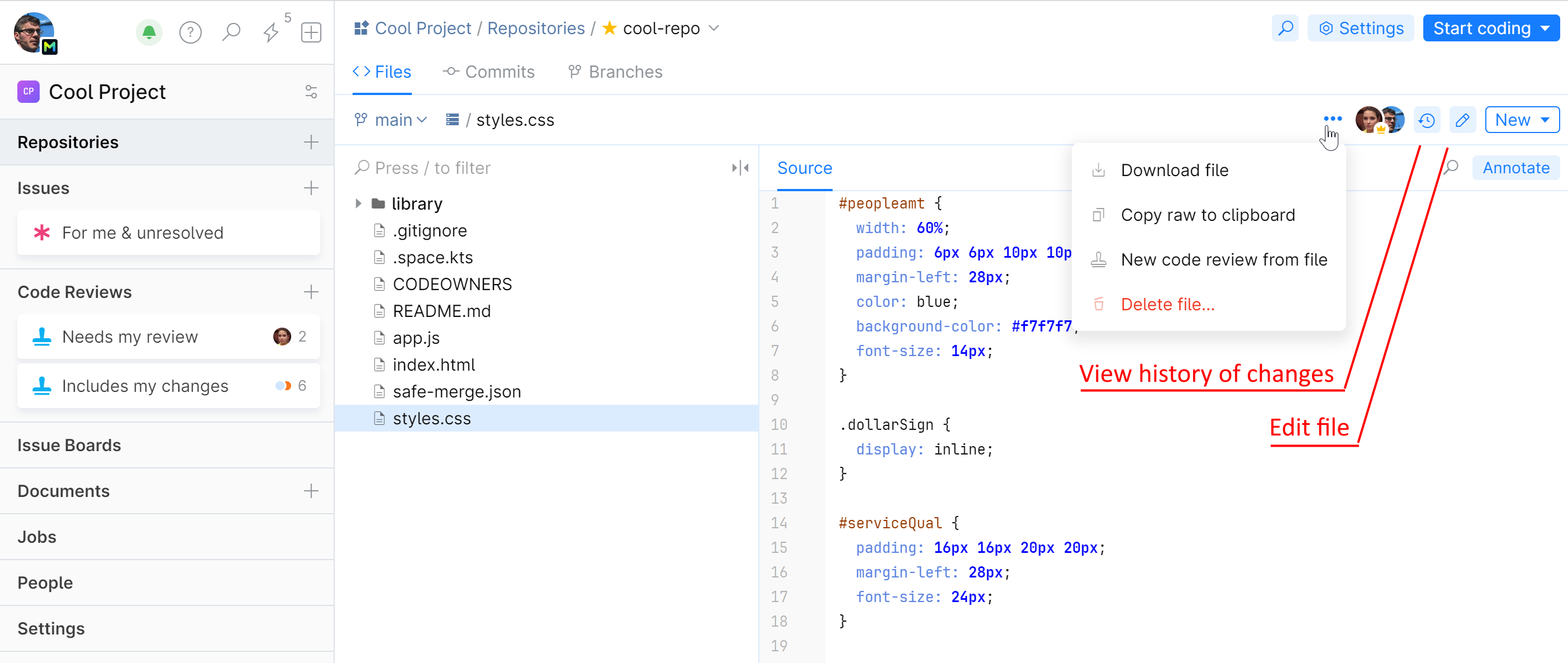
Examine the code and share links to particular code fragments with your teammates.
See what lines of code have been changed over the time, by what commits and contributors. Switch to the Annotate view.
View the history of commits that have affected the file. Go to the History view.
Edit the file content and commit your change to the repository. Go to the Edit mode.
Download the file.
Delete the file.
Thanks for your feedback!