Resolution Time
This report tracks the average length of time between when issues are reported and when issues are resolved. It also shows the minimum and maximum resolution time each day.
If you have a service-level agreement to resolve to support requests within a specified time frame, you can use this report to track how long it takes you to close each request.
When the report is calculated, a Days line graph displays the moving maximum and moving average length of time that issues spend in the specified states. The line graph displays calculations for the following values. For a detailed description of these calculations, see Calculations.
Value | Description |
|---|---|
Moving maximum | The maximum length of time that any issue remains in an unresolved state within the moving time window that is set for the report. This value will always be less than the duration that is set for the moving window size. Spikes in the moving maximum occur when the duration of the oldest issue exceeds the period that is set for the moving time window. As soon as the maximum duration is greater than the moving time window, it is excluded from the calculation. The line drops to the value of the longest duration that is within the moving time window. Use this as an indication that an issue has spent too much time in an unresolved state. |
Moving average | The average length of time that all issues remain in an unresolved state within the moving time window. Spikes in the moving average occur when the duration of the oldest issue exceeds the period that is set for the moving time window and is excluded from the calculation. |
Maximum | The longest duration that any issue remains in an unresolved state at each point in time. Enable this option to view the age of the oldest unresolved issue that is outside the moving time window. |
Average | The average duration that all issues remain in an unresolved state at each point in time. |
Minimum | The shortest duration that any issue remains in an unresolved state at each point in time. |
The following options are available in the line graph:
Select a label in the legend to show or hide the corresponding values in the report.
Move the pointer over a point in time to display the calculations for each of the values on the graph.
The report also includes an Issues bar chart. This chart displays a daily total of issues that are resolved, unresolved, or both. The following options are available in the bar chart:
Select a label in the legend to show or hide the corresponding values in the report.
tip
Requires permissions: Create Report
Click Reports in the main navigation menu.
Click the New report button.
Click the link for the Resolution time report.
In the settings page for the report, set the parameters for the new report.
To learn more about the settings for this report, refer to the settings.
When you are finished with the report settings, click the Create report button.
The report is sent to the processing queue of your YouTrack server.
When processing is finished, the new report is displayed.
Setting | Description |
|---|---|
Report name | The name of the report. |
Projects | The projects for which the report is calculated. The projects that are visible in the list are displayed based on your Read Project Basic access permissions. |
Issue filter | The Issue filter and Projects settings let you narrow the scope of your report to receive more precise results. The search query field supports the same syntax and auto-completion that are available in the search box. |
Period | The time frame for which issues are displayed in the report. |
Automatically Recalculate | Configures periodic recalculation for your report.
|
Moving Window Size | Sets the period used as the basis for calculating the moving maximum and moving average. For best results, set the time window one setting higher than the amount of time you expect it should take to resolve an issue. For example, if you expect issues to be resolved in one week or less, use the Two weeks setting. This helps you see when it takes too long to resolve an issue and keep the average below the expected level. |
Can view and use | Sets the visibility for the report. By default, the report is visible to its owner only. To share the report with other users, select a group or project team from the list. |
Can edit | Determines who has permission to view and edit the report settings. To let other users update the report settings, select a group or project team from the list. |
A report with the following settings calculates the average resolution time for issues in the YouTrack Feedback project.
Setting | Value |
|---|---|
Projects | YouTrack Feedback |
Query | Empty |
Period | This month |
Moving Window Size | Month |
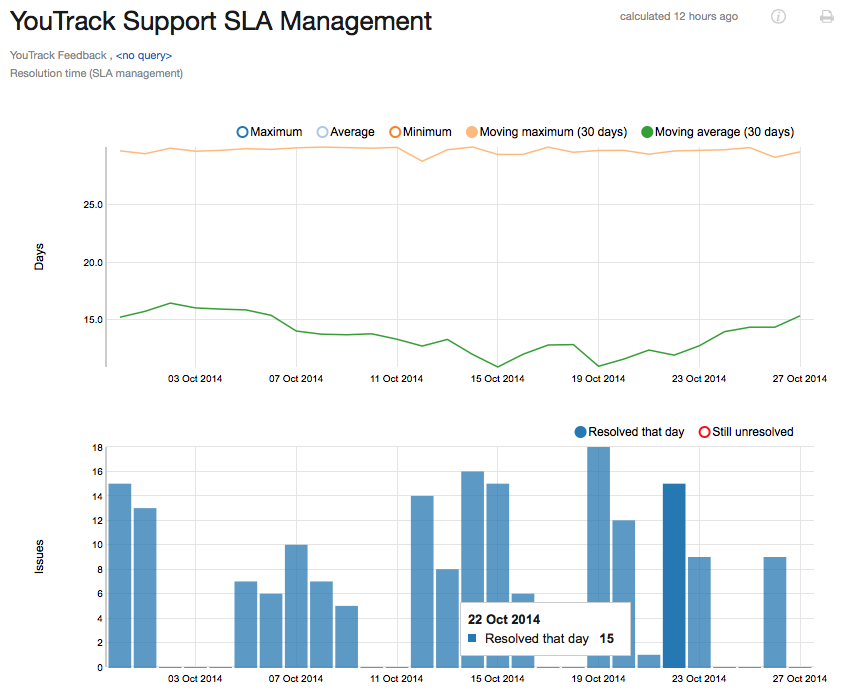
The values that are displayed on the Days line graph are calculated as follows:
For each issue that matches the project and query, the report returns the interval that an issue has spent in an unresolved state. Each interval is identified with a start and end timestamp.
The report selects only intervals that intersect the Period setting for the report.
The intervals are separated into days according to the time zone setting of the YouTrack server. Each duration represents the amount of time each issue has spent in an unresolved state at the end of each day.
The set of durations is collected for each day included in the period.
Each value displayed on the report is calculated based on the set of durations for each day.
Value | Description |
|---|---|
Moving maximum | Returns the largest duration in the set that is lower than the moving window size. The moving window size is the period selected in the Moving Window Size setting. |
Moving average | Returns the average duration of all values that are lower than the moving window size. This value is calculated as the sum of the set of values that are lower than the moving window size divided by the number of durations in the set that are also lower than the moving window size. |
Maximum | Returns the largest duration in the set. |
Average | Returns the average duration of all values in the set. This value is calculated as the sum of the set of values divided by the number of durations in the set. |
Minimum | Returns the shortest duration in the set. |
The values that are displayed on the Issues bar chart are calculated as follows:
Value | Description |
|---|---|
Resolved that day | The total number of issues that moved from an unresolved state to a resolved state each day. |
Still unresolved | The total number of issues that remained in an unresolved state for each day. |
All reports that you have permission to view are available in a drop-down list in the header of Reports.
Click Reports in the main navigation menu.
Open the drop-down list of reports in the header and select a report.
Reports can also be displayed on YouTrack dashboards with the use of a widget.
For more information, see Reports Widgets.
Thanks for your feedback!