Invite report viewers
This procedure explains how to invite users to work on a report published with restricted access. Only users that you invite by sending email notifications have access to such reports.
Send email invitations for specific users to view a report published with restricted access.
Open the dialog for invitation management:
After publishing the report, click Manage access and notifications in the success window.
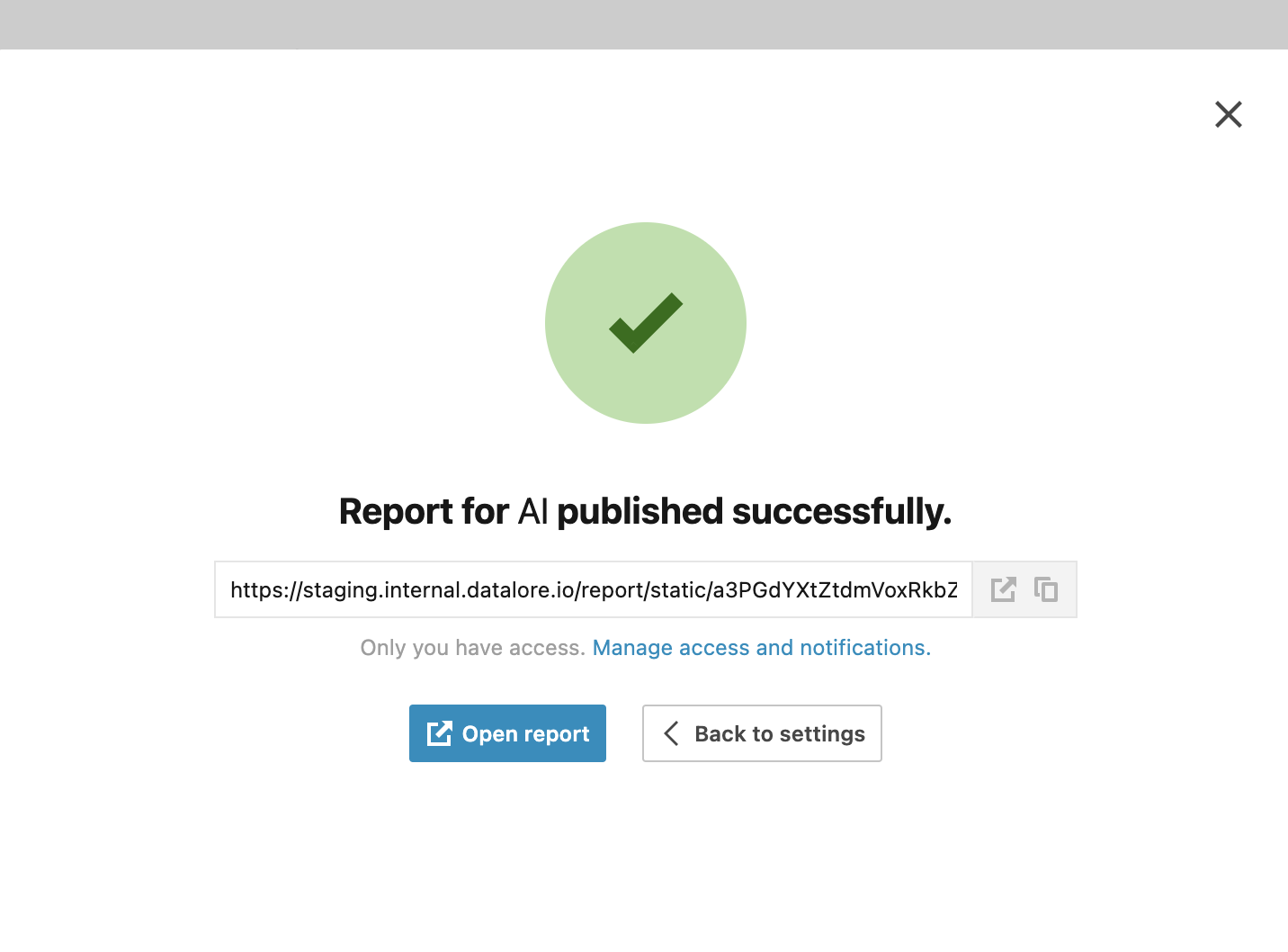
Open the report builder and click Update report in the lower left corner. In the publishing dialog, under Access settings click Manage access and notifications.
In the invitation management dialog, provide the emails of the users you want to invite, pressing Space or Enter to add new entries. You can use the autocomplete option:
The list of autocomplete suggestions includes user emails and user names matching the typed-in text.
In the On-Premises version of Datalore all registered users and user groups are searchable. To view all members of a specified group, hover the group name and click See other [number] members in the tooltip.
In the cloud version of Datalore, users invited for the first time will be available through autocomplete after they accept their invitation.
Click the Send invitation button to send the email to the specified users.
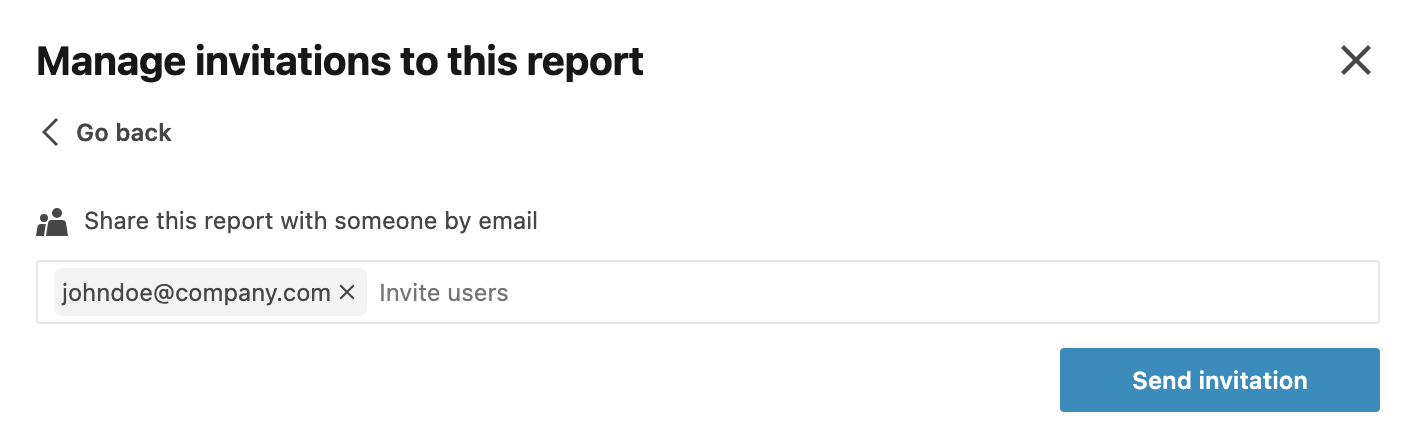
The invited users will be added to the list in the same dialog. To remove a user, click the ellipsis icon and select Remove.
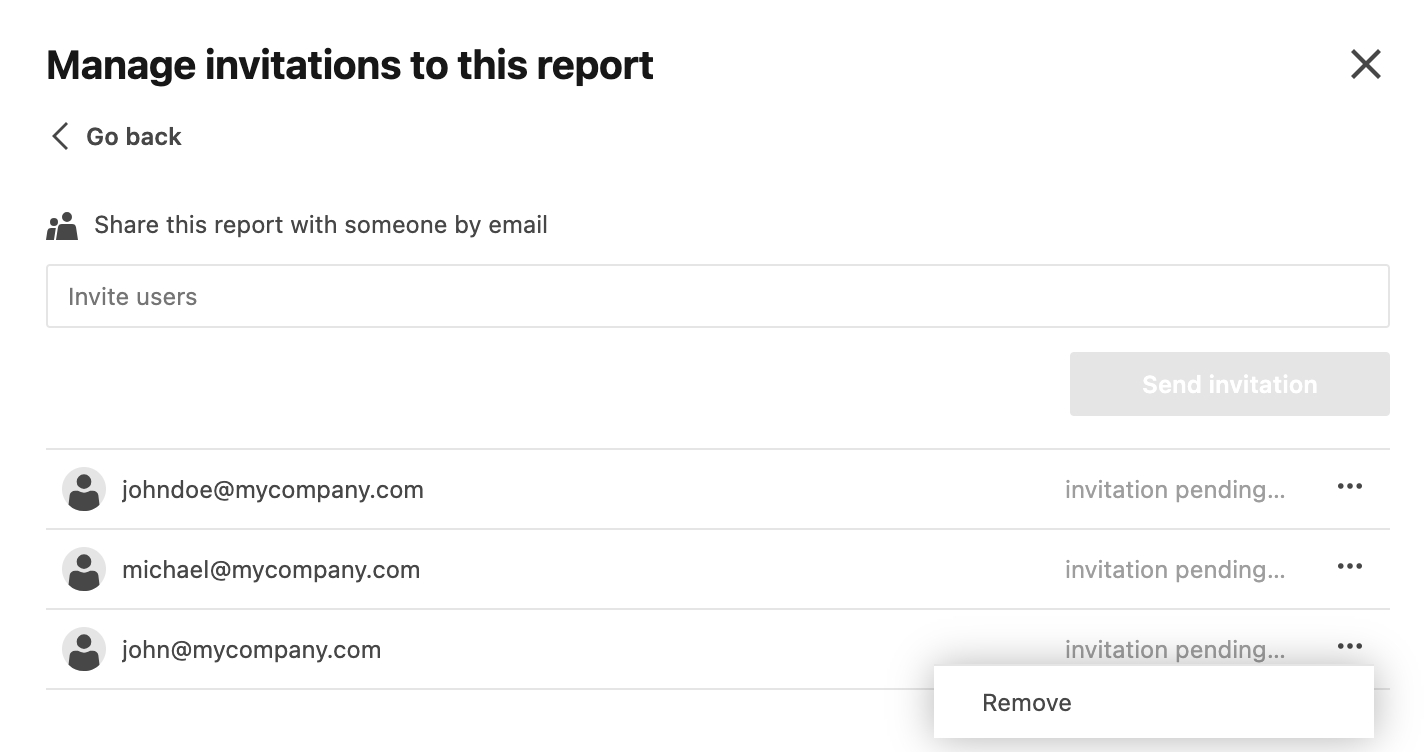
Thanks for your feedback!
