Billing and licensing
Last modified: 09 December 2024JetBrains IDE Services offers two main billing models:
Pay as you go | Prepaid | |
|---|---|---|
Billing | Quarterly, Annually. Your account is billed based on the actual usage of the IDE Services products per month. IDE Services automatically sends usage reports with your organization's consumption of products to JetBrains. | Annually. Your account is billed in accordance with the configured usage limits, even if they are not fully consumed in your organization. |
Availability of IDE Services products | You can enable or disable any IDE Services product manually using the Web UI. | You can choose to purchase the whole JetBrains IDE Services suite or particular products together with the core functionality. You will only have access to the IDE Services products included in your license. To make any changes to your license, you will need to reach out to the IDE Services sales team. |
You can configure usage limits for each product via the IDE Services Web UI to better control your expenditure. Additionally, you can enable the unlimited usage option for any IDE Services product. | Each IDE Services product included in your license has a predetermined usage limit. The usage limits are configured when purchasing the license. If you want to update the usage limits for IDE Services products in the future, you will need to reach out to the IDE Services sales team. | |
Offline mode support | The IDE Services Server can operate fully offline. When offline, you will need to download and submit usage reports to your JetBrains Account quarterly. | The IDE Services Server can operate fully offline. |
Billing metrics and usage limits
IDE Services products have specific metrics to track down their use. For the prepaid billing model, these metrics indicate the consumption of products against predefined usage limits. For the pay-as-you-go billing model, they are used directly to calculate the cost of product consumption.
IDE Services uses the highest daily level of product consumption reached over a one-month period. As an example, let's take the demo organization which had a peak of 108 IDE Provisioner users on January 9th. This peak of 108 represents the highest daily usage in January and is the resulting amount of product consumption.
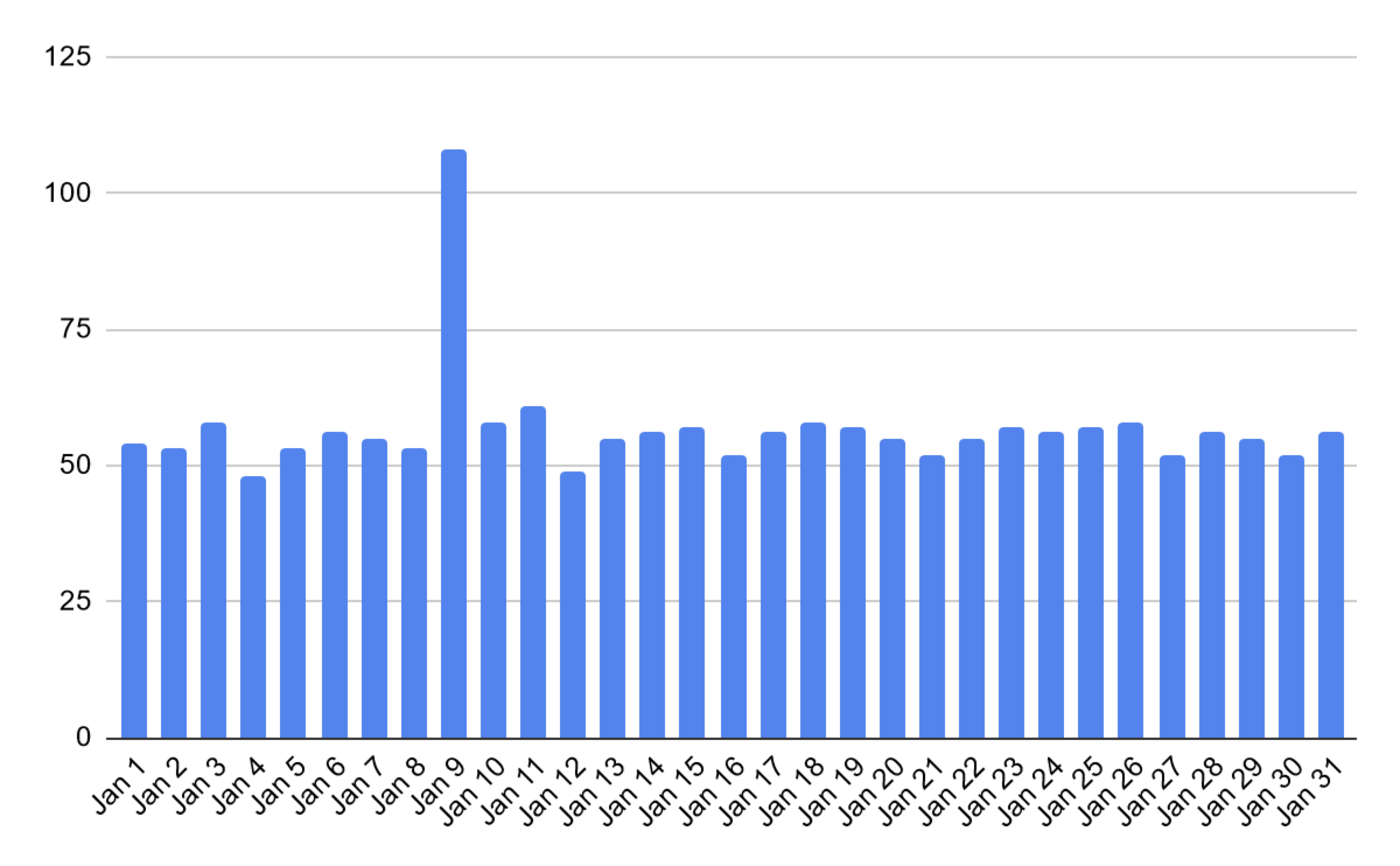
Usage metrics of IDE Services products
IDE Provisioner: IDE Services measures the number of users with IDE Provisioner enabled in at least one profile. The resulting consumption is the highest number of IDE Provisioner users in a single day within a month.
License Vault: If you're using the postpaid IDE licensing model, IDE Services measures the number of licenses used in each billing period. If you opt for the prepaid IDE licensing, the billable metric is the number of licenses distributed in Floating mode. For more details, refer to IDE licensing models.
Code With Me Enterprise: IDE Services calculates the maximum number of concurrent Code With Me sessions in a single day within a month.
AI Enterprise: IDE Services measures the number of users with AI Enterprise enabled in at least one profile. The resulting consumption is the highest number of AI Enterprise users in a single day within a month.
Usage limits are used for both pay-as-you-go and prepaid billing models. You can set these limits for each billable IDE Services product to control spending in your organization.
There's a key difference between the two billing models. With prepaid, you can't manually update the usage limits yourself and need to reach out to the IDE Services sales team. Under this plan, the account is billed based on the configured usage limits, rather than the actual consumption. In contrast, the pay-as-you-go billing model allows you to configure usage limits for each product using the Web UI. Additionally, you can enable unlimited usage for any IDE Services product.
Usage limit exceeding
tip
If the usage limits of a product are exceeded, IDE Services notifies administrators in the Web UI. Developers are notified either via the Toolbox App or the IDE's user interface.
License Vault | The license limit configured in License Vault cannot be exceeded. Every time a user requests a license for an IDE, License Vault checks the license availability. If the license limit for this IDE has been reached, the user cannot obtain a license, and a corresponding error message is displayed in the IDE. |
|---|---|
IDE Provisioner | There are several cases when the IDE Provisioner usage limit may be exceeded:
If there are more IDE Provisioner users than the allowed usage limit, IDE Services restricts the use of certain product features for those users ("limit-exceeding users.") For them, the Toolbox App will display the currently installed JetBrains tools but prevent updating or installing new versions. If a particular IDE is restricted, it will become unavailable. Provisioning operations are only possible to already installed IDEs. The state of a "limit-exceeding user" is determined through an automatic selection process. Importantly, adding a new user never causes an existing user to lose their IDE Provisioner license. |
Code With Me Enterprise | IDE Services checks the usage limit on Code With Me session creation. If the limit is exceeded, authorized users can't create new sessions. |
AI Enterprise | There are several cases when the AI Enterprise usage limit may be exceeded:
Similarly to IDE Provisioner, IDE Services determines "limit-exceeding users" for AI Enterprise. These users will not be able to use AI features in their JetBrains tools. |
Usage reports
When operating online, IDE Services automatically collects, aggregates, and sends reports containing the details of product consumption within your organization to JetBrains. In case you use the pay-as-you-go billing model, this data is crucial for billing purposes.
If your instance of IDE Services operates offline, and you use the pay-as-you-go billing model, you are expected to download the usage report manually using the IDE Services Web UI. Then, you need to upload and send the report to JetBrains using your JetBrains Account.
Submit a usage report manually
In the IDE Services Web UI, open the Configuration page and navigate to the License & Activation tab.
Click Download usage report. A TXT file containing details of product consumption within your organization will be downloaded on your machine.
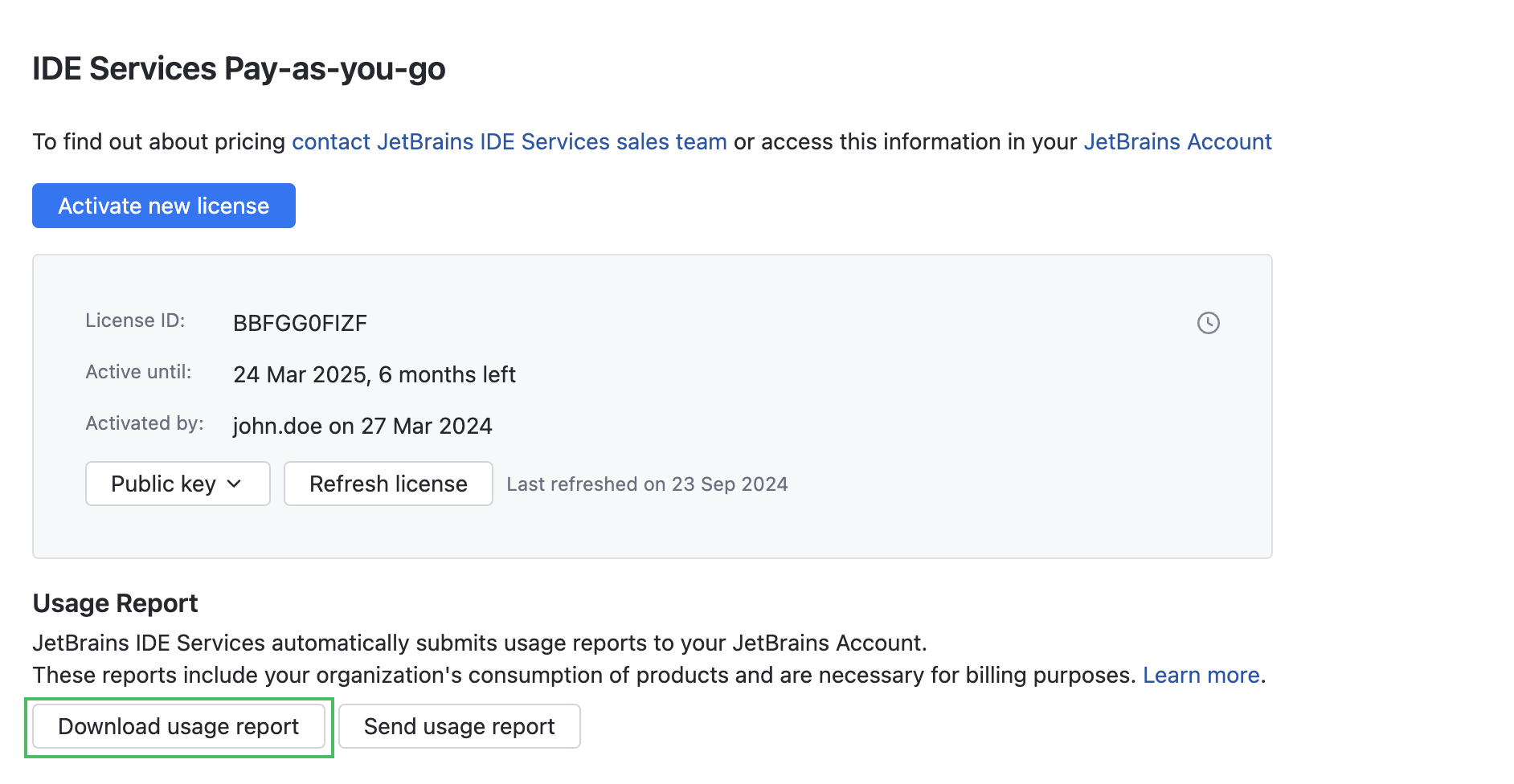
Go to your JetBrains Account and upload the TXT file with a usage report. Click Submit.

If you're using the pay-as-you-go billing model and your IDE Services instance is not connected to the internet, you may need to manually refresh your license after uploading the usage report. Refer to Refresh your license for instructions.
If your IDE Services instance operates offline, and you use the prepaid billing model, usage reports are not sent to JetBrains.
Thanks for your feedback!