Assembly view for files
In CLion, you can explore the underlying assembly code without starting a debug session.
Open assembly for a file
Select the run/debug configuration from which CLion will take the compiler settings.
Open the file in the editor. Right-click inside it and select Show Assembly from the context menu:
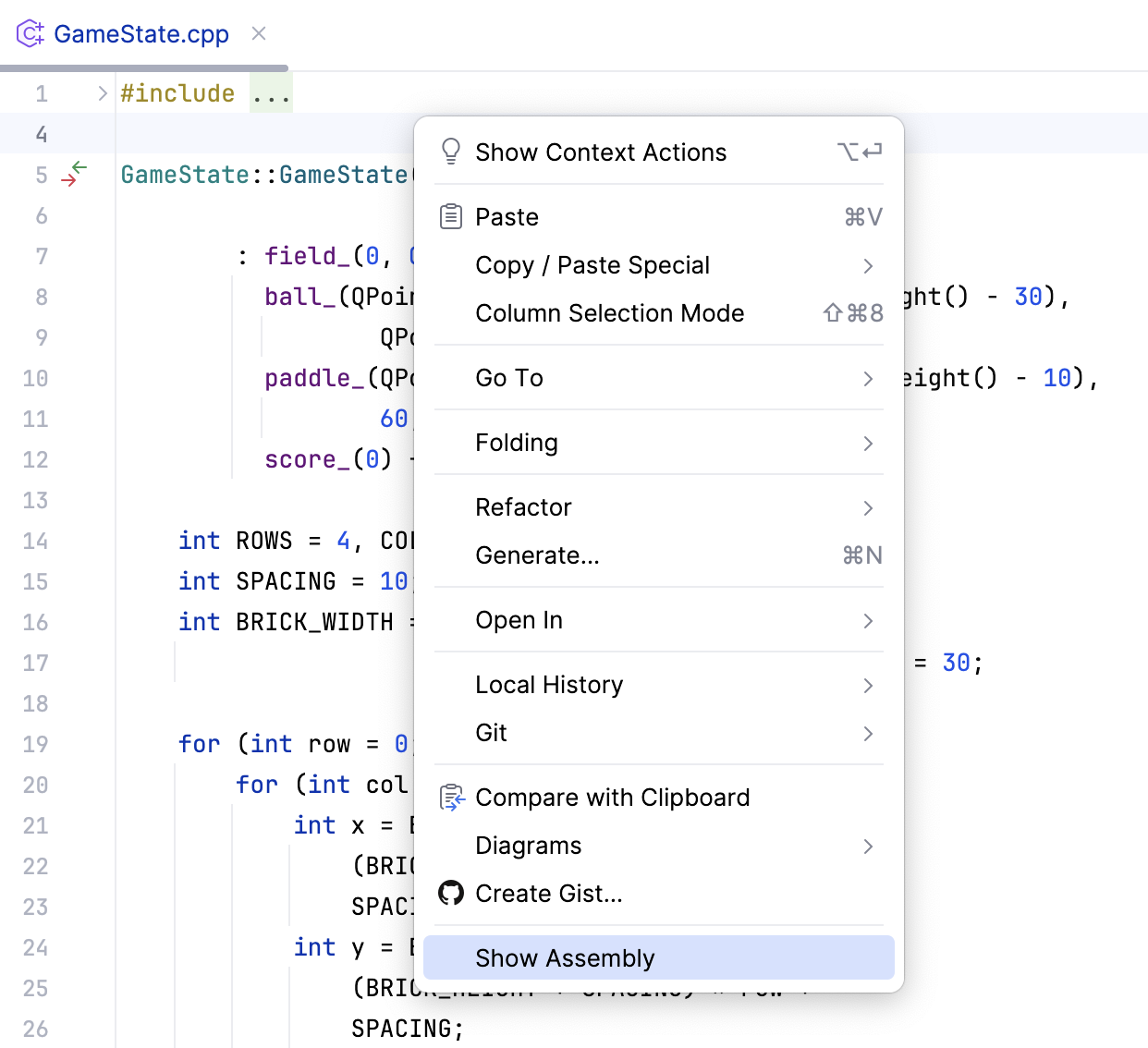
Alternatively, press Ctrl+Shift+A to open the Find Action dialog, start typing Show Assembly and select the action from the list:
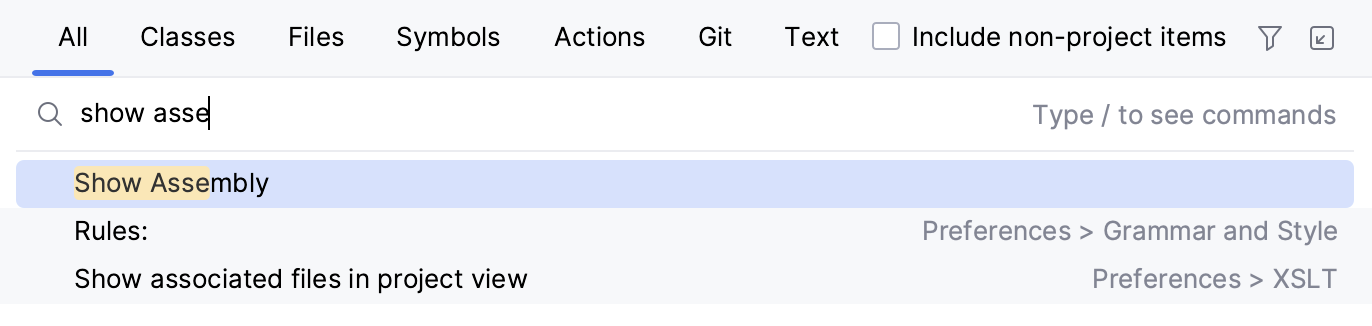
When you invoke Show Assembly, CLion uses the compiler settings from the selected configuration to compile the code to assembly. In the preview, you can see which source code produces which assembly:
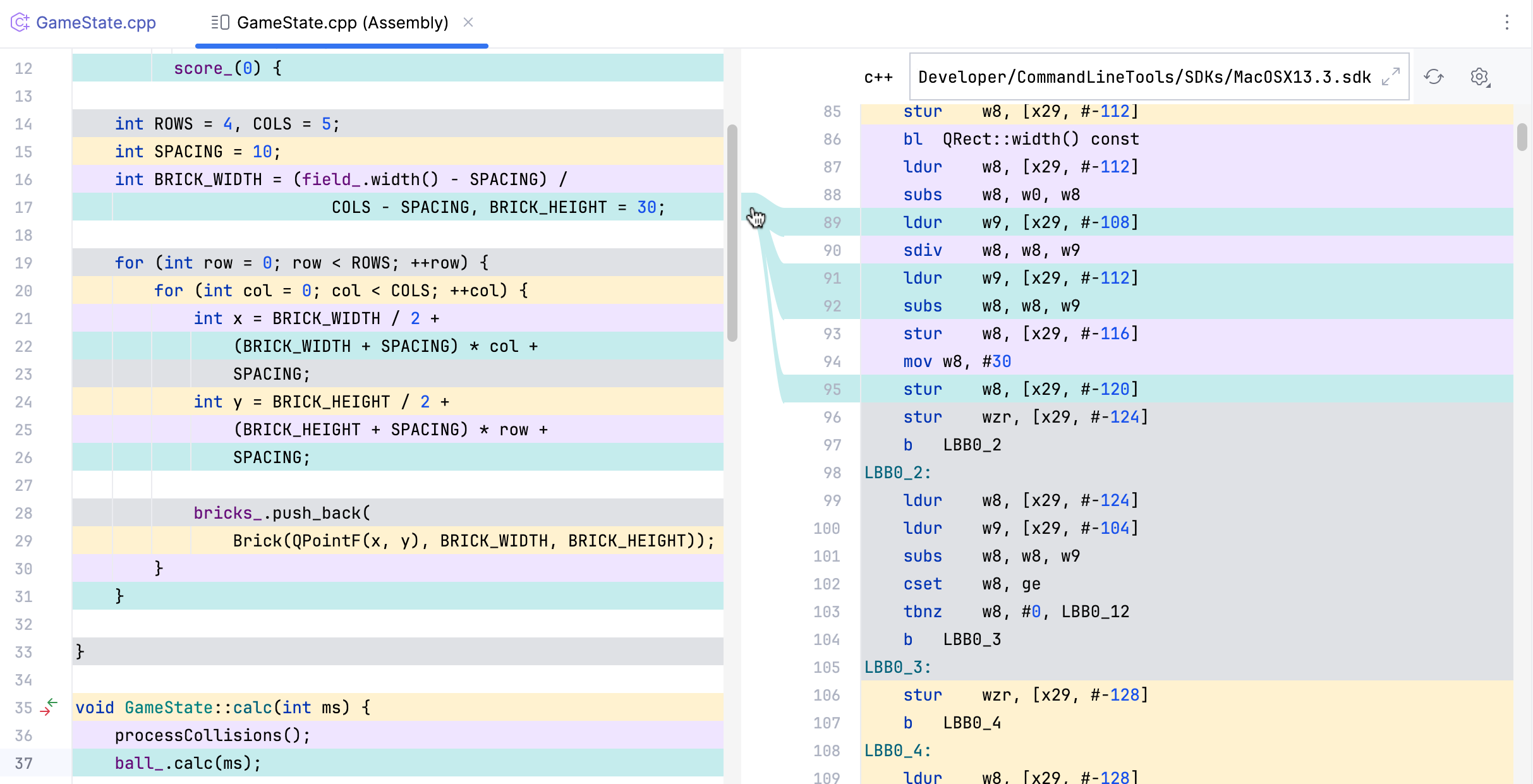
Change compiler arguments and refresh assembly
At the top of the assembly tab, you can find the compiler arguments field. If you change the flags, make sure to click
to refresh the assembly view:
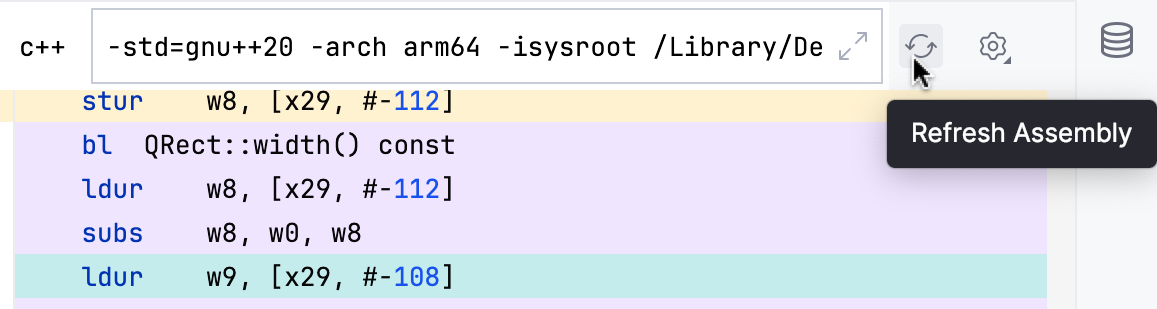
View x86 assembly and raw output
Use the
menu to switch to x86 assembly (Intel) syntax and/or view raw output with symbol names but without any specific syntax:
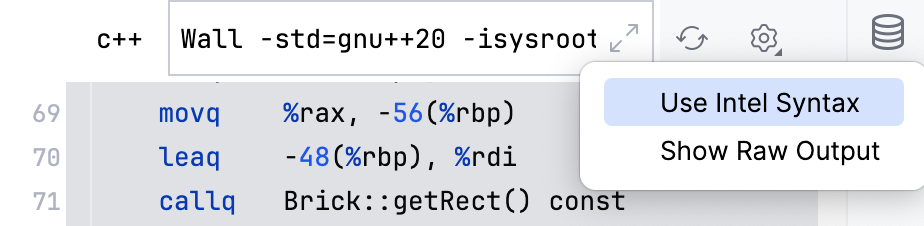
Current limitations
Only the GCC, Clang, and Visual Studio C++ compilers are supported.
Show Assembly doesn't work for CUDA files.