Predefined Search Queries for Tickets
When you start working with a helpdesk project, YouTrack provides each agent with a handful of predefined search queries. These queries help agents quickly sort through and prioritize tickets that need immediate attention. A separate set of queries is defined for agents in each helpdesk project.
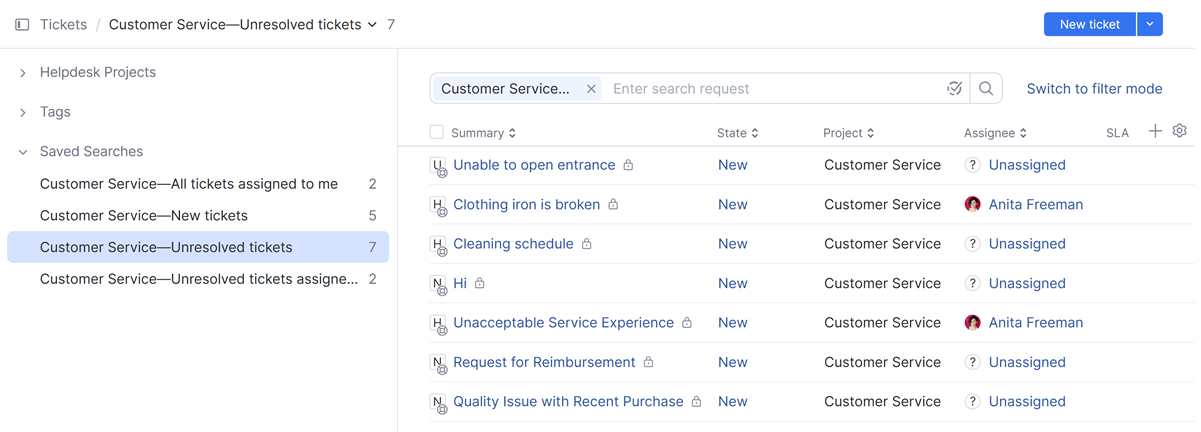
The following queries are provided by default:
Name | Description |
|---|---|
All tickets assigned to me | Displays tickets that are assigned to you regardless of their state. Use this query to keep track of your activity and ensure that you are making progress on all the tickets you are responsible for. By seeing all the tickets that are assigned to you, you may be able to identify patterns or trends in the types of requests that are being reported. The base query for this saved search is |
New tickets | Displays a list of unassigned tickets in a specific helpdesk project. Use this to ensure that incoming tickets are being handled in a timely manner. This can help to prevent delays and ensure that customers receive the help they need as quickly as possible. The base query for this saved search is |
Unresolved tickets | Displays a list of unresolved tickets in a specific helpdesk project. This can help managers and agents ensure that all issues are being addressed and no tickets are falling through the cracks. The base query for this saved search is |
Unresolved tickets assigned to me | Displays a list of unresolved tickets that are assigned to you. Use this query to prioritize your work and ensure that you are addressing the most pressing issues first. The base query for this saved search is |
These queries are designed to satisfy the basic needs for agents in helpdesk projects. If you decide to refine these queries by adding additional filters or parameters, you can do so at any time. Updates to the saved searches are only applied to the queries for your account. Similar queries for other agents in the helpdesk project are unaffected.
tip
Requires permissions: Edit Tag or Saved Search
Select the saved search in the sidebar.
Update the search criteria. You can either use the dynamic filters or update the search criteria in query mode.
Click the update query link next to the ticket counter at the top of the page.

The search query that is stored in the saved search is updated accordingly.
To update the name, click the name at the top of the page. Update the name as desired, then click the Save button to store your changes.
Thanks for your feedback!