Manage licenses
The procedures below explain how to activate your Datalore instance.
Datalore license key is a text string that contains encrypted information about your Datalore installation (such as your organization name and maximum user count allowed for this specific instance). Use this key to activate your Datalore instance.
Log in to the JetBrains Account associated with your license.
A single JetBrains Account can contain personal and organizational profiles. Make sure to select the organizational profile to obtain your Datalore On-Premises license.
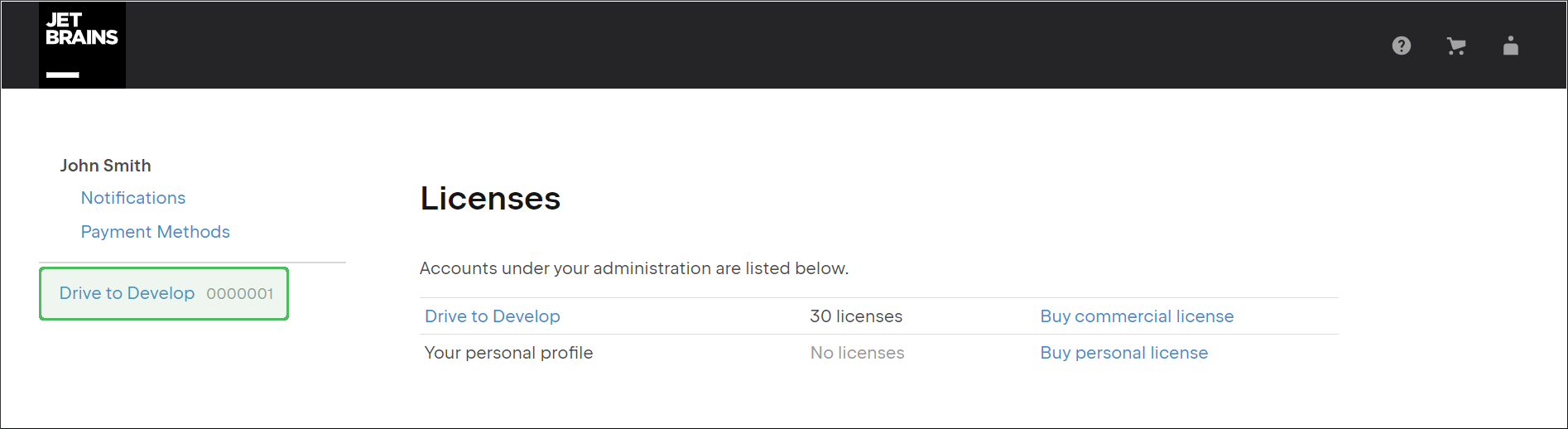
A Datalore On-Premises license assigned to your JetBrains Account will look like in the example below. Click the License key link to copy the license key content. You will need it to activate your Datalore instance.
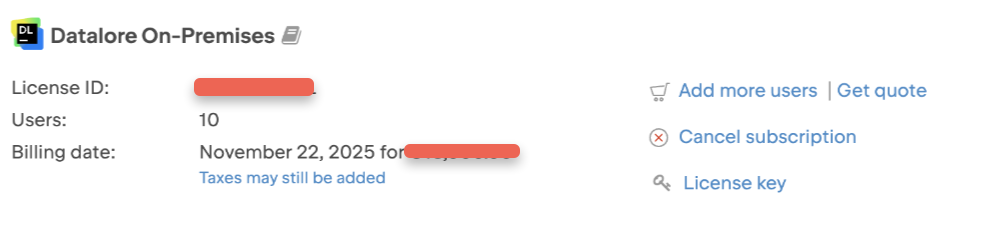
note
Contact our sales team if you are experiencing any problems with obtaining your Datalore license.
Use the Admin panel in Datalore to activate your instance or update licenses. Before you perform these steps, make sure you obtained your Datalore license key.
Click the avatar in the upper right corner of the screen and select Admin panel.
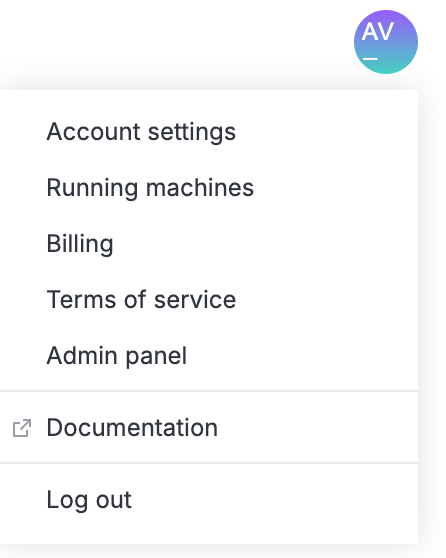
From the sidebar of the Admin panel, select License.
tip
The sidebar of the panel is resizable: you can collapse/expand it using the icon in its upper right corner or drag the resize handle that appears when hovering over the sidebar's right border.
To activate or update the license, paste the license key content into the text field under Add new license/Update the license and click the Submit license button.
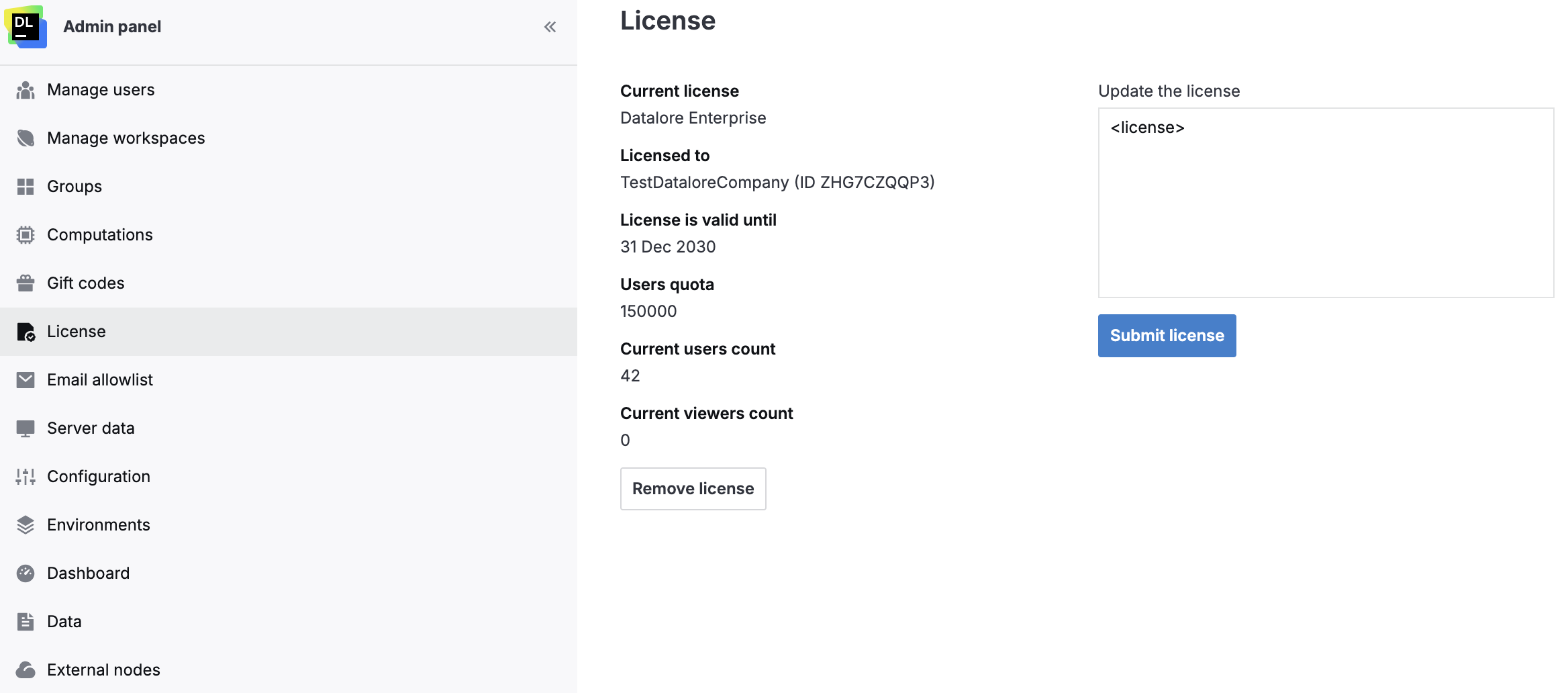
To refresh the count of users and viewers under the current license, click the Refresh icon.
To remove the current license, click the Remove license button at the bottom of the Current license view.
warning
It is technically possible to downgrade the license, so maximum user quota could be less than current users count in Datalore.
However, no further computations are allowed to start if there are more users registered than your current license allows.