Manage workspaces
Use the Admin panel to manage your and other users' workspaces.
Click the avatar in the upper right corner of the screen and select Admin panel.
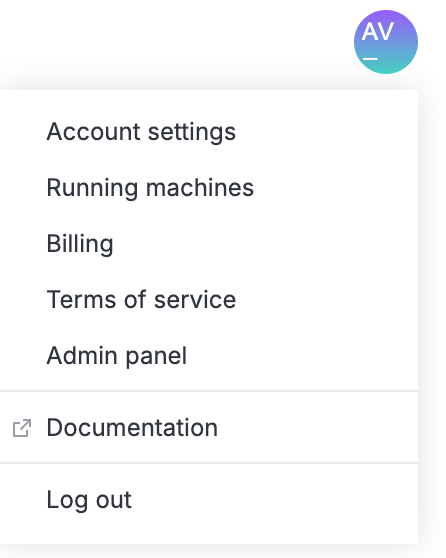
tip
The sidebar of the panel is resizable: you can collapse/expand it using the icon in its upper right corner or drag the resize handle that appears when hovering over the sidebar's right border.
From the sidebar of the Admin panel, select Manage workspaces. This will open the list of all workspaces created in your instance of Datalore.
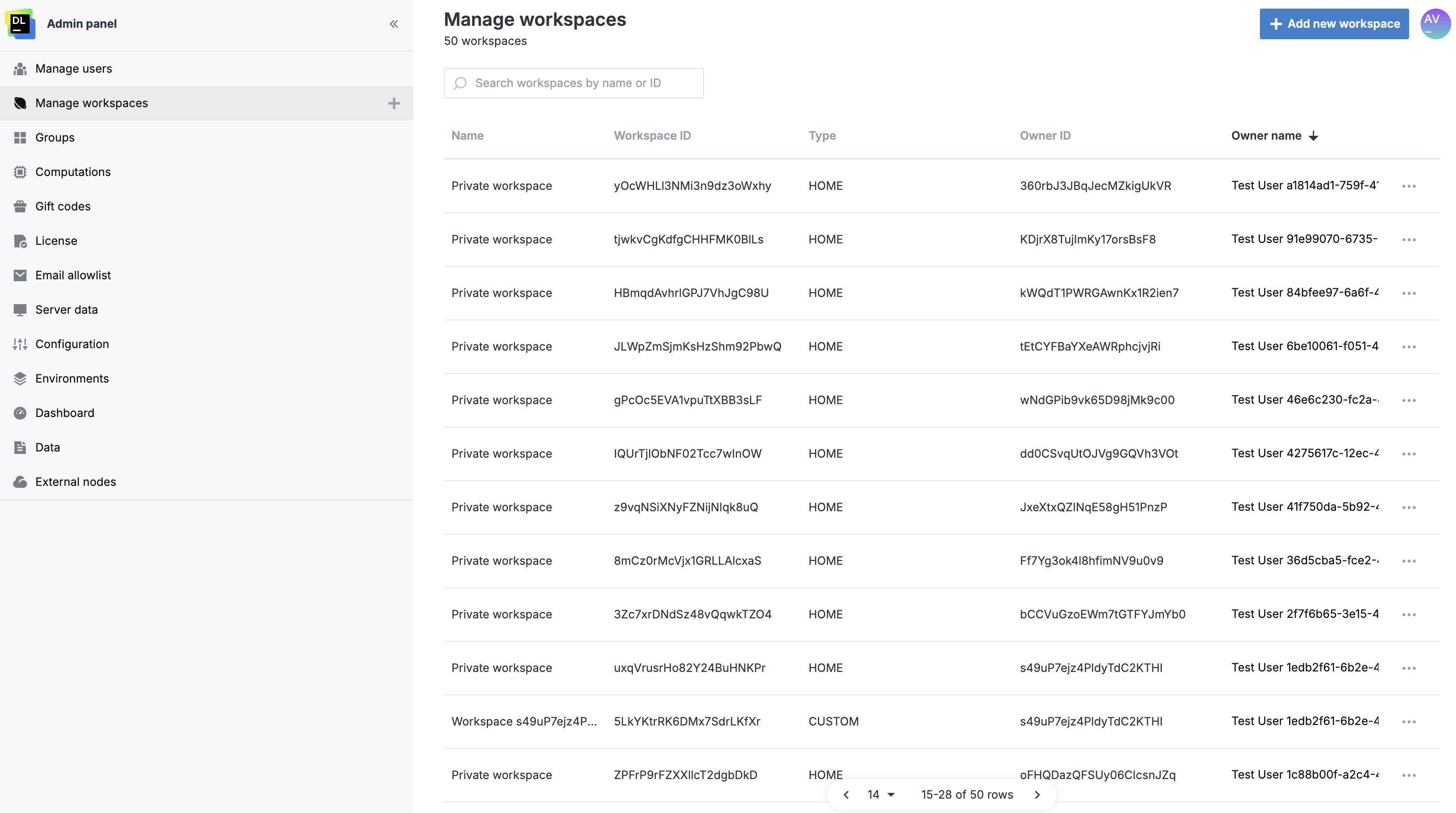
Customize the list view:
To search the list by workspace ID or name, use the search bar on top of it.
(Optional) To sort the list by workspace name, type, or owner name, click the respective column header.
(Optional) To view the profile of a workspace owner, hover over the owner name in the list and click it.
To view or edit a workspace, do the following:
Click the ellipsis for the respective list item and select the Open option from the popup menu. This will open the workspace in a new broweser tab.
As an admin you have edit access to this workspace. Find more details about what you can in this article.
note
Make sure that editing the workspace is agreed upon with the workspace owner. You will see the respective notification at the top of the Home page when viewing the workspace owned by another user.
Thanks for your feedback!
